Manipulating PDF files on Microsoft Word
When you want to edit the content of a PDF file, many people don't know that there's an unexpectedly simple way to fix it with Microsoft Word. To use this method, a small note is only applicable on versions of Microsoft Word 2013, 2016 or Office 365.
Here are the very basic manipulations that you can easily memorize.
Step 1: Open Microsoft Word 2013, 2016 or Office 365.
Step 2: Select File -> Open or use Ctrl + O key combination
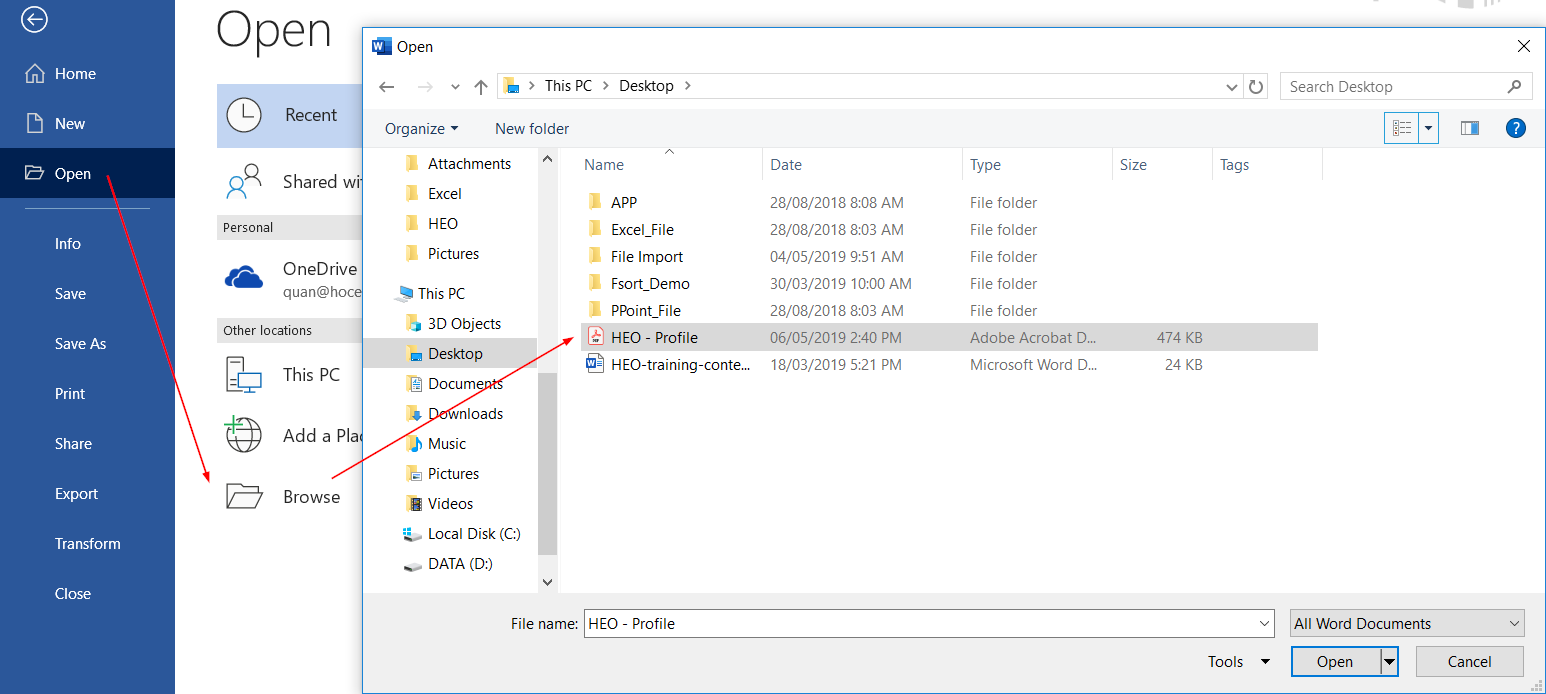
Step 3: Find the PDF file stored in the computer, then select and click Open.

As soon as you choose to open, you will receive a message on the screen with the following content: 'Word will convert your PDF file into an editable document in Word. This may take several minutes. This result will allow you to make edits to the text and may not be the same as the original PDF, especially if the original file contains a lot of graphics. '
To continue, select OK and your PDF file content will be presented in Word. You can easily edit on the slides of Microsoft Word.

Step 4: Complete the editing, you just need to save it and the result will be a complete PDF. To save as a PDF, just click the File tab, select Save -> Save as type PDF.
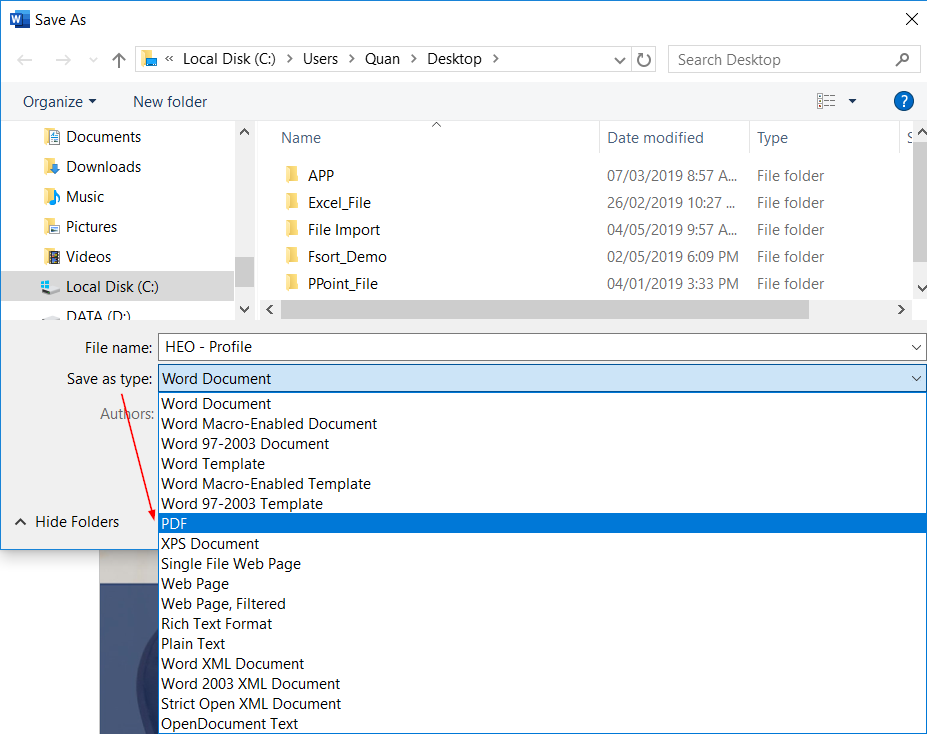
 Microsoft increased the power of Excel in the new update
Microsoft increased the power of Excel in the new update How to use disappearing effects in PowerPoint
How to use disappearing effects in PowerPoint List of shortcuts for Google Calendar
List of shortcuts for Google Calendar Microsoft Excel now allows importing data from PDF files
Microsoft Excel now allows importing data from PDF files Tips to remove extra spaces between words in Microsoft Word
Tips to remove extra spaces between words in Microsoft Word How to insert text into pictures in PowerPoint
How to insert text into pictures in PowerPoint