How much time do you spend working with a word file? This is the test
Do you know writers often wonder about something?In addition to how to create charismatic works, another thing that writers have to think about is how to know how much time they have spent writing a work.If you use Microsoft Word, you are lucky, Microsoft Word can easily tell you how much time you have spent editing documents.
When you start working on a new document, Microsoft Word will start timers.As you proceed to save the document, Word also saves the time you spent working on the document file in the file's metadata.Every time you open the file to work until the file is saved, Word automatically adds new time to the metadata.This feature helps you understand the total time you spend working with documents.You can easily know the time you spend editing documents, as well as other information such as when the document was last modified or printed within Microsoft Word itself or inWindows File Explorer.
This information is especially useful if you want to keep track of the time you have worked on the document, making it easier to report the time and work intensity for a customer or boss.
However, one important thing to note when referring to this information, is that Word will not be able to tell when you are actually editing the document, but only when the document is opened.So if you open a document and leave it all day without working, that time will still count towards the time you work with the document.
Get information about editing time on documents right in Microsoft Word
Open the document you want to see information.Then go to File.
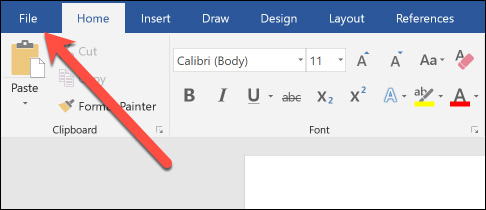
On the options menu on the right, click on 'Info' (this item may be selected by default when you open the 'File' menu).
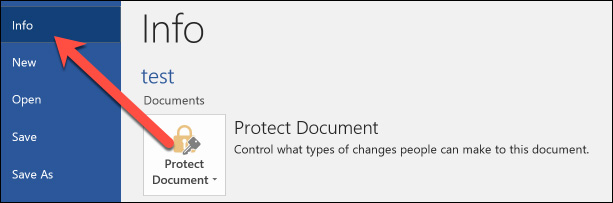
Looking to the right of the "Info" section, various information about your document will be displayed here.In the "Properties" section, you will see "Total Editing Time", this is the time you spent working on the document.Note that Word always displays the time in minutes, you won't see hours or seconds.

Get information about editing time on documents right in Windows File Explorer
With Windows File Explorer, you won't even need to open a Word document to find this information.Instead, you can open the document's properties window right from File Explorer.
First, right-click on the file and then select the "properties" item from the options menu.
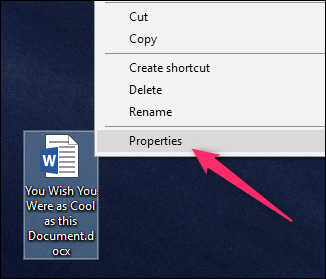
In the Properties window, switch to the "Details" tab, scroll down a bit and you'll see "Total Editing Time".
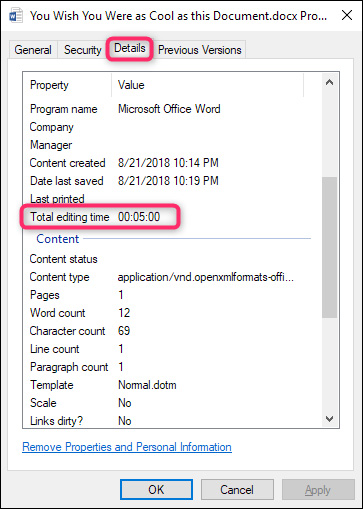
Above are all steps to help you get information about when you edit a word file.This is a small feature but very handy in many cases as well as work situations.
See more:
- Some tips for printing text in MS Word
- Instructions for printing two-sided paper in Word, PDF, Excel
- How to type pages in Word 2010
- How to center the cell in the table on Word
 How to remove PDF file password
How to remove PDF file password The way Google Docs helps you become professional
The way Google Docs helps you become professional How to reduce Word file size
How to reduce Word file size Ways to hide data on Excel
Ways to hide data on Excel How to turn off Update Link notification in Excel
How to turn off Update Link notification in Excel How to use Hidden Text in a Word document
How to use Hidden Text in a Word document