Download and batch format videos from Youtube
In addition to downloading videos, Free YouTube Download also supports format conversion for a variety of videos, and allows you to choose video quality before downloading. Free YouTube Download has a capacity of 18 MB, compatible with all Windows, free download here.
First, copy the link to the Playlist or Channel containing the video you want to download. At the main interface of the program, press Ctrl + V or Paste button to paste the copied link, the program will process the path and display the total number of videos available in the Playlist or Channel.
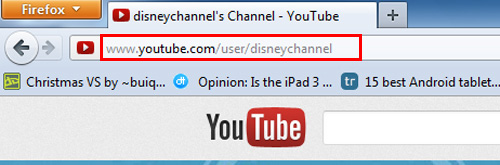
Want to select videos to download instead of full download, click the link Playlist: x videos | y Mb (where x is the total number of videos and y is the total size of those videos), pre-highlight the videos you want to select from the window that appears, click OK .
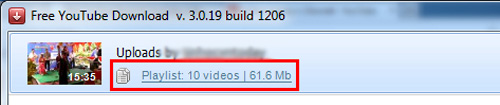
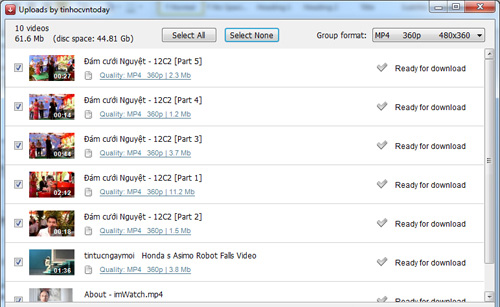
Back to the main interface, you choose the video format you want to convert automatically in the Preset section, the program supports conversion to MP4, AVI and WMV formats. In case you want to keep the original format, you select Original YouTube , then select the video quality level in Quality , including the levels: Standard Quality 240p, Standard Quality 360p, High Quality 720p, High Quality 1080p, High Quality 4K.

If you want to set the video download quality according to your own parameters, click the Edit button next to Quality , adjust the specifications below the Video and Audio section . Done, press the OK button.

Finally, you just need to press the Download button to automatically download the entire video to the device, the download speed is quite fast but also depends on the internet connection you are using. By default, the downloaded video will be stored in the My Videos folder in My Documents , you can change the archive folder by pressing the Options button on the main interface, opening the Output tab, typing the path to the desired folder Store in the Output Folder section, click OK .
You should read it
- How to download YouTube videos to Android phones
- How to remove unwanted video suggestions on Youtube
- Summary of websites that download Youtube videos
- How to download and convert YouTube video formats on SaveClipBro
- Simple way to quickly download YouTube videos
- How to download audio files from Youtube videos on Coc Coc
 Backup data on iOS devices
Backup data on iOS devices Connect SkyDrive storage folder in Windows 7
Connect SkyDrive storage folder in Windows 7 Store 25GB of 'cloudy' data for free
Store 25GB of 'cloudy' data for free Watch YouTube videos on Linux Mint 11 with Minitube
Watch YouTube videos on Linux Mint 11 with Minitube Store 10 GB online for free
Store 10 GB online for free Tips to download videos from YouTube, Google
Tips to download videos from YouTube, Google