List of common shortcuts for Google Sheets on Chrome OS (Part 3)
In the previous section Network Administrator has introduced to you the list of common shortcuts for Google Sheets on computers, Macbooks. The following article Network administrator will introduce to you the list of common shortcuts for Google Sheets on Google Chrome OS browser so you can better understand how to use Google Sheets.
1. General shortcut keys
Select column: Ctrl + Space
Select row: Shift + Space
Select all: Ctrl + A or Ctrl + Shift + Space
Hide the selected background cell: Ctrl + Shift + Backspace
Back (Undo): Ctrl + Z
Repeat the operation (Redo): Ctrl + Y or Ctrl + Shift + Z or F4
Search: Ctrl + F
Search and replace: Ctrl + H
Fill range: Ctrl + Enter
Fill down: Ctrl + D
Fill right: Ctrl + R
Save: Ctrl + S
Open saved file: Ctrl + O
Print: Ctrl + P
Copy (Copy): Ctrl + C
Cut: Ctrl + X
Paste: Ctrl + V
Paste value: Ctrl + Shift + V
Display keyboard shortcuts: Ctrl + /
New insert sheet: Shift + F11
Adjust Compact: Ctrl + Shift + F
Open / off Input tool: Ctrl + Shift + K
Select Input tool: Ctrl + Alt + Shift + K
2. Shortcut cell format
Bold: Ctrl + B
Underline: Ctrl + U
Italic: Ctrl + I
Dash: Alt + Shift + 5
Center: Ctrl + Shift + E
Left align : Ctrl + Shift + L
Right align : Ctrl + Shift + R
Format cell borders, upper table borders: Alt + Shift + 1
Format cell borders, right panel borders: Alt + Shift + 2
Format cell borders, border table below: Alt + Shift + 3
Format cell borders, border on left panel: Alt + Shift + 4
Delete border format: Alt + Shift + 6
Formatting cell borders, outboard table borders: Alt + Shift + 7
Insert Hyperlink link: Ctrl + K
Insert time: Ctrl + Shift +;
Insert date: Ctrl +;
Ctrl + Shift + 1 : Decimal format
Ctrl + Shift + 2: Time format
Ctrl + Shift + 3 : Date format
Ctrl + Shift + 4: Format the number of Curency type with two decimal places
Ctrl + Shift + 5: Digital format of Percentage style (without decimal digits)
Ctrl + Shift + 6: Number format of Exponential type with two decimal places
Ctrl +: Delete the format
3. Spreadsheet navigation shortcut
Move to the beginning of the row: Ctrl + left arrow
Move to the top of the table: Ctrl + Search + left arrow
Move to end of row: Ctrl + right arrow
Move to the end of the table: Ctrl + Search + right arrow
Move to the working cell: Ctrl + Backspace
Display table list: Alt + Shift + K
Open Hyperlink link: Alt + Enter
Move the Focus out of Spreadsheet: Ctrl + Alt + Shift + M
Move to Quicksum: Alt + Shift + Q
Move Focus to Popup Menu: hold down Ctrl + Alt , press E and press P
Open Menu to filter cell data: Ctrl + Alt + R
Open history: Ctrl + Alt + Shift + G
Open the chat inside the Spreadsheet: Shift + Esc
Close the drawing editor: Shift + Esc or Ctrl + Esc
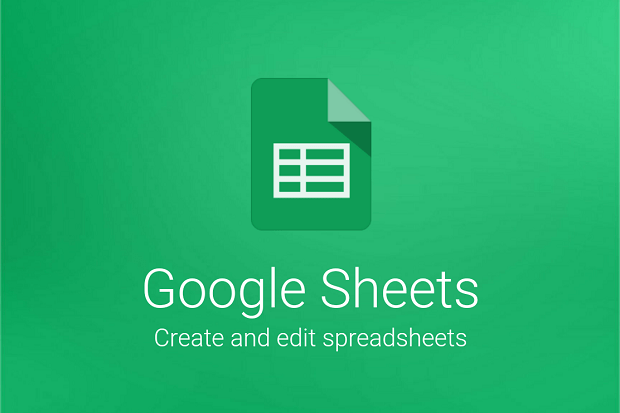
4. Shortcuts to edit comments and likes
Insert / edit comments: Shift + Search + F2
Insert / edit comments: Ctrl + Alt + M
Open discussion topic: Ctrl + Alt + Shift + A
Enter the current caption: hold down Ctrl + Alt , press E and press C
5. Shortcut to open Menu
Open Edit Menu:Alt + E
Open the View Menu: Alt + V
Open Insert Menu: Alt + I
Open Menu Format: Alt + O
Open Data Menu: Alt + D
Open Menu Tool: Alt + T
Open the Form Menu: Alt + M
Open Add-ons Menu: Alt + N
Open Menu Help: Alt + H
Open the Accessibility Menu: Alt + A
Open Menu Sheet: Ctrl + Shift + S
Open Context Menu: Ctrl + Shift +
6. Shortcuts use insert or delete rows / columns
Insert the row above: hold down Alt + I, then press R
Insert the bottom row: hold down Alt + I , then press W
Insert left column: hold Alt + I , then press C
Insert the right column: hold down Alt + I, then press G
Delete rows: hold down Alt + E , then press D
Delete column: hold down Alt + E , then press E
7. Shortcuts to use open formulas
Show all formulas: Ctrl + ~
Insert array formula (Array formula): Ctrl + Shift + Enter
Collapse array formula extensions (array formula): Ctrl + E
Show / hide the formula support menu: Shift + Search + 1
8. Shortcuts support screen reading
Activate screen reading text mode: Ctrl + Alt + Z
Read the text in the column: Ctrl + Alt + Shift + C
Read the text in the row: Ctrl + Alt + Shift + R
Explore more:
-
Summary - 38 'priceless' shortcuts in Microsoft Excel
-
220 shortcut keys on Excel for Windows and Mac OS
-
List of common shortcuts for Google Sheets on computers (Part 1)
 List of common shortcuts for Google Sheets on Android (Last part)
List of common shortcuts for Google Sheets on Android (Last part) How to create Bookmark for PDF file?
How to create Bookmark for PDF file? Instructions for changing the default PDF file reader application in Windows 10
Instructions for changing the default PDF file reader application in Windows 10 Trick to quickly delete a table in Word
Trick to quickly delete a table in Word How to use the Insert key to insert copied text in Word?
How to use the Insert key to insert copied text in Word? Instructions for moving or copying text in Word with F2 key
Instructions for moving or copying text in Word with F2 key