How to Fix Google Sheets 'Still loading ...' error in Chrome
Before going into details on how to fix Google Sheets "Still loading ." in Chrome is more complicated, try shutting down and reopening Chrome browser and reloading Google Sheets to see if the error persists or not. If not, refer to some of the below fixes:
Method 1: Delete Google Sheets data
To fix the Google Sheets "Still loading ." error in Chrome, the easiest way is to delete the Google Sheets data. To do this, follow the steps below:
Step 1: On the Chrome browser window, find and click the Google Sheets tab, then find and click the padlock icon in the left corner of the browser address bar as below:
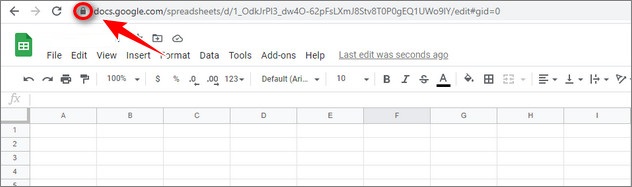
Step 2: On the menu displayed on the screen, click Site Settings.
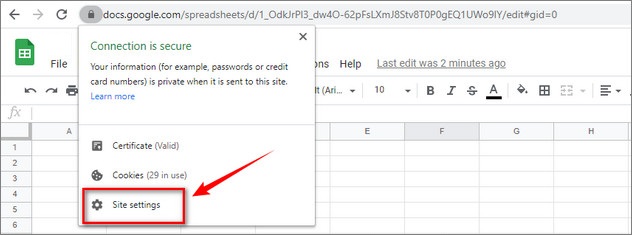
Step 3: On the Sheets setup window, in the Usage section, click the Clear data button (delete data).

Step 4: Click on Clear to confirm the action.

Finally, try to check if the Google Sheets "Still loading ." error on Chrome persists.
Important Note: If you're working offline in Google Sheets, your recent changes are saved on your computer, not in the cloud.
Method 2: Delete Google Sheets data stored on Chrome
Google applications data (including Sheets, Docs, Gmail, .) that you use on Chrome is stored as "Hosted app data", or simply the data is stored on the server. .
In case something goes wrong, including the Google Sheets error, by deleting the data stored in Chrome also helps to fix the error.
Follow the steps below:
Step 1: First, on the Chrome window, find and clicik select the 3-dot icon in the top right corner of the screen, select Settings.
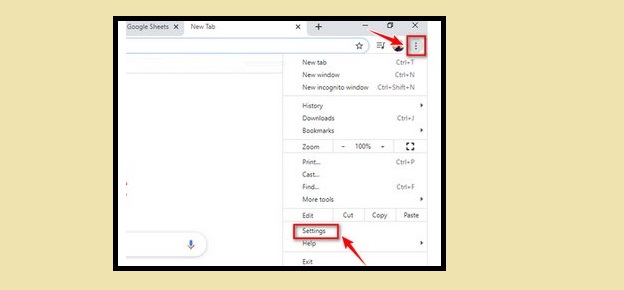
Step 2: On the settings window, scroll down to find Privacy and security => select Clear browsing data (delete browser data).
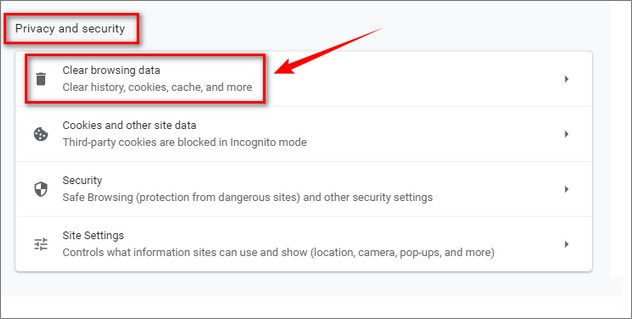
Step 3: Switch to the Advanced tab (advanced), here find and check the box next to the Hosted app data option (data stored on the server) and then click the Clear data button to start. head.
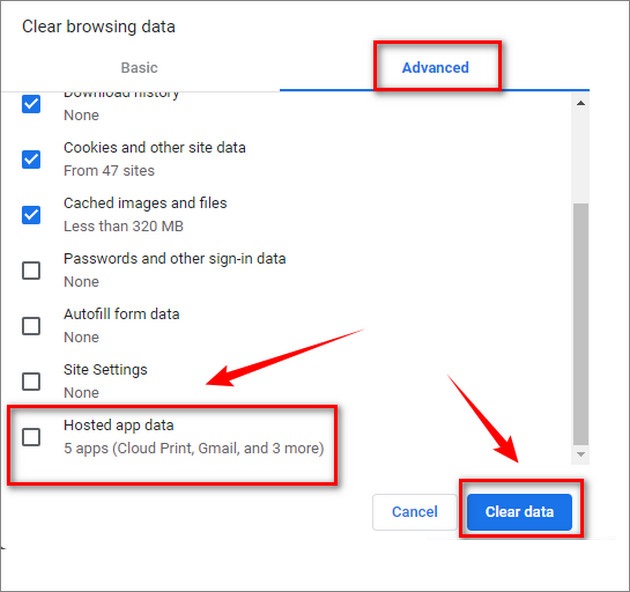
Step 4: Finally, try reloading Google Sheets and check if the error "Still loading ." persists.
Method 3: Use incognito browsing mode
Sometimes the culprit that causes the Google Sheets "Still loading ." error in Chrome is the extensions (extensions) that you have installed on the browser.
Let's say if the Google Sheets error occurred recently, after you have installed some extension. Try disabling, disabling that extension, and try opening the Sheets again to see if the Sheets error persists.
Also in the case if it is not possible to determine which particular extension is the cause of the error. The ideal solution is to try opening Google Sheets in incognito mode.
To open the incognito tab, on the Chrome window, click on the 3-dot icon in the top right corner of the screen, select New Incognito Window (new incognito window).

Or the fastest way is to use keyboard shortcuts:
- On Windows, Linux and Chrome OS: press Ctrl + Shift + N.
- On a Mac: Command + Shift + N.
All Chrome extensions are disabled in this mode, and if Sheets is working properly, Chrome extensions are the culprit. Your task is to turn off each utility and check it to find the main cause of the error and turn it off.
To open the Chrome extensions window, click the 3-dot icon in the top right corner, select More Tools => Extensions (extension).
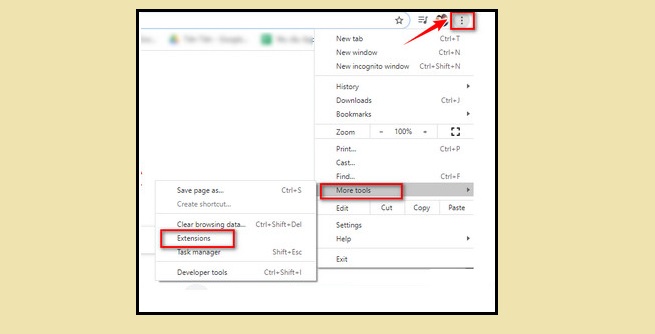
Method 4: Re-enable offline mode
According to some users, by disabling and re-enabling offline mode also helps fix Google Sheets "Still loading ." in Chrome.
Step 1: First go to the Sheets home page, then find and click on the three dashed icon in the top left corner of the screen.
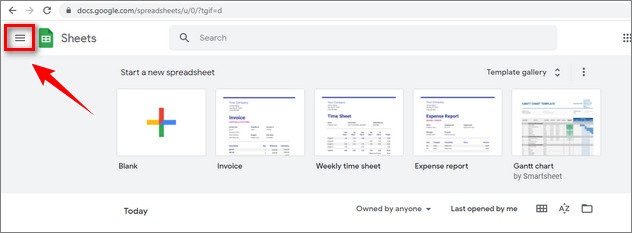
Step 2: Next, click on Settings (Settings).

Step 3: On the window displayed on the screen, click the slider next to the option Offline (offline) => OK to activate offline mode.
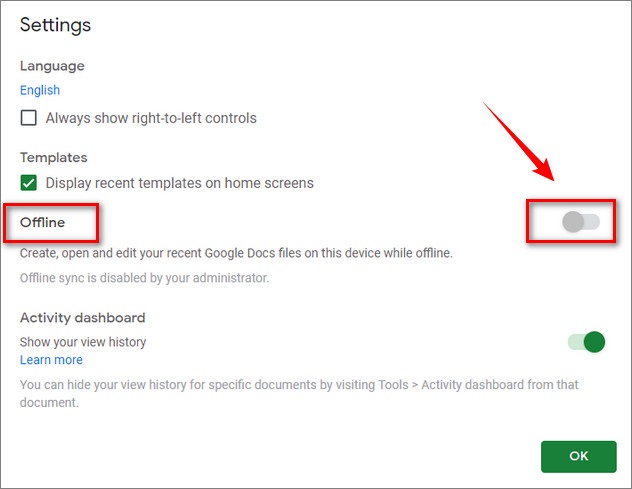
Finally try to see if the Google Sheets error persists.
Method 5: Update Chrome to the latest version
Finally, if you applied the above but not available, the Google Sheets "Still loading ." error persists. The last resort for you is to update the browser to the latest version.
Sometimes, in some cases, the version of Chrome that you are using is too old can be the cause of the error.
To update to the latest version of Chrome:
Step 1: Type chrome: // settings / help in the address bar of the browser and press Enter.
Step 2: On the window displayed on the screen, click the Update Google Chrome button (update Google Chrome) to download the latest browser version.
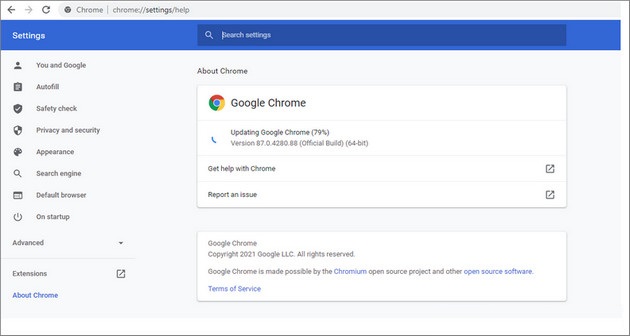
Above TipsMake has just guided you 5 ways to fix Google Sheets "Still loading ." in Chrome. Also, readers can refer to some existing articles on TipsMake to learn more tips, how to master Google Sheets.
Good luck.
 How to optimize RAM to use Chrome on a Laptop
How to optimize RAM to use Chrome on a Laptop Download Torrent files easily with Coc Coc web browser
Download Torrent files easily with Coc Coc web browser Learn Google Input Tools, download Google Input Tools (Version 10.1.0.3)
Learn Google Input Tools, download Google Input Tools (Version 10.1.0.3) How to install Chromium browser on Windows 10
How to install Chromium browser on Windows 10 How to synchronize web browser between phone and computer
How to synchronize web browser between phone and computer Microsoft Edge Chromium update begins with Windows Update
Microsoft Edge Chromium update begins with Windows Update