How to turn off shortcuts on Google Chrome
Keyboard shortcuts on Windows or browser shortcuts always support users quickly, instead of using the mouse manually. With Chrome browser you often use the shortcut Ctrl + J to quickly open the Downloads interface, Ctrl + H to open the History interface on the browser, .
However, many utilities or background apps have several key combinations that overlap with shortcuts on Chrome, making it difficult for users to not perform the correct operation. If so, we can install Shortkeys (Custom Keyboard Shortcuts) to customize the browser shortcuts. The following article will guide you how to turn off shortcuts on Chrome.
- How to control Chrome quickly by command
- How to surf the web quickly on Google Chrome with the keyboard
- Summary of useful Windows 7 shortcuts
Instructions for adjusting shortcuts on Chrome
Step 1:
Users click on the link below to install Shortkeys utility on Chrome browser.
- Download Chrome Shortkeys utility

Step 2:
After installation is complete, users click on the utility icon at the end of the address bar and select Options . Show custom gadget interface on Chrome.

Step 3:
At this interface to add a new shortcut, enter the new shortcut key in the Keyboard shortcut section, enter the function in Behavior and name the shortcut in the Label section, and then click Add to add it.
It can be based on the list of functions that the utility provides so that users can easily choose the changes.

As a result we will see the newly added key combination displayed on the top of the interface. We continue with other keyboard shortcuts. Each Keyboard shortcut entry will be a different shortcut combination.

Step 5:
If you want to delete the set shortcut, click the Delete button as shown below.
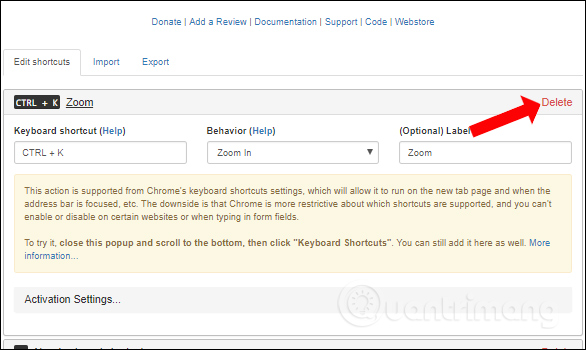
Step 6:
To delete a shortcut key on Chrome browser, enter the key combination at the Keyboard shortcut section. At the Behavior user section, select Do nothing (disable browser shortcut) .
Finally click the Save button to save the changes. Users will receive a saved notification of changes in the browser.
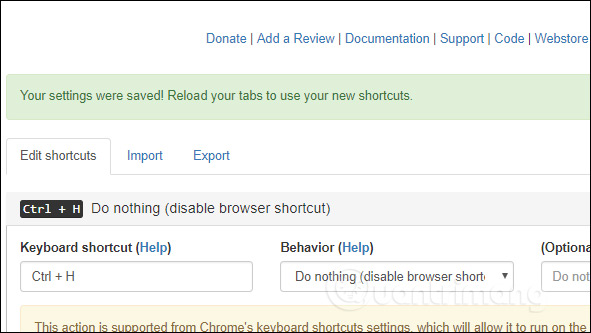
Shortkeys (Custom Keyboard Shortcuts) on Chrome browser support users to add shortcuts with functions to the browser, avoid confusion with other shortcuts when using utilities or background applications. List of functions assigned to shortcuts that are itemized at Behavior for easy selection.
See more:
- How to create and use useful Snipping Tool shortcuts in Windows
- Summary of expensive shortcuts in Microsoft Excel
- Summary of shortcuts to know in Windows 10
I wish you all success!
You should read it
- 30 shortcuts for IE, Firefox and Google Chrome
- How to surf the web quickly on Google Chrome with the keyboard
- How to create custom shortcuts for extensions on the Chrome browser
- All the keyboard shortcuts on obscure computers
- Useful shortcuts on web browsers
- List of shortcuts for Google Docs on Chrome OS (Part 3)
 How to automatically delete Chrome data with Clean Master
How to automatically delete Chrome data with Clean Master How to reopen tabs after restarting Firefox
How to reopen tabs after restarting Firefox Combine the best private browser on the phone
Combine the best private browser on the phone Top 10 best Google Chrome extensions to avoid distractions when working
Top 10 best Google Chrome extensions to avoid distractions when working How to control gadgets that work on Chrome
How to control gadgets that work on Chrome How to use FPT.AI Speech reads text like Google
How to use FPT.AI Speech reads text like Google