Learn About Motion: The AI-Powered Task Manager
What is Motion?
Motion is an AI-powered time and task management app that lets you schedule and manage your tasks efficiently. It integrates with Outlook, Google, and iCloud calendars to add time to tasks. You can add projects or tasks, set deadlines, create recurring tasks, and book or reschedule meetings based on your schedule.
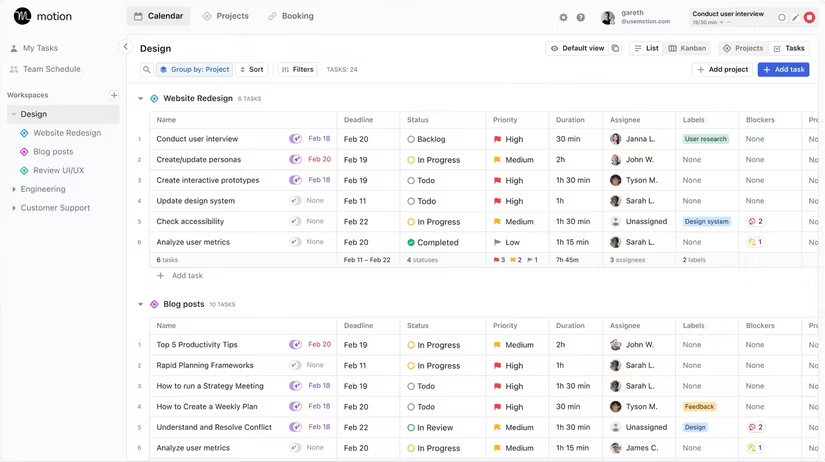
While a good to-do app can do a number of things, Motion streamlines everything into one app. Its algorithm prioritizes your most important tasks, but it also helps you tackle meaningful work you might have been putting off. More importantly, it helps you set realistic deadlines by keeping track of your schedule.
Setup and user interface
Motion is a premium app, but you get a 7-day free trial to evaluate the features. All the initial setup is for Motion to learn about you. You'll be guided through the setup process to add calendars from Google, Outlook, and Apple, as well as your work days and hours, recurring tasks like workouts or weekly tasks. Finally, finish the setup by adding a few tasks for the week.

Navigating Motion's UI is crucial to getting the most out of the app. At first, the interface may seem cluttered with multiple tasks imported from your calendar, but things settle down once you customize the options. It's important to understand Motion's three core tabs: Calendar, Projects, and Bookings.
The Calendar tab is set to Weekly view by default . This tab shows your daily schedule, including tasks, events, and meetings for the week. If you're feeling overwhelmed, switch to Day view to focus on today's tasks. All of the tasks that are completed and due for the day appear in the right pane, which you can click to edit or mark as complete.
The Projects tab acts as a place to organize tasks for different aspects of your life, such as work, school, hobbies, etc. You can create a project from scratch or use a built-in template. The handy Kanban view lets you use filters and view projects as cards or tiles that can be rearranged by dragging and dropping.
The Booking tab is where you can create and share booking links. This tab allows you to check availability and schedule or reschedule meetings with external contacts using Google Meet, Zoom, Phone, or a custom link.
Manage calendar and tasks
When you're ready to start adding tasks, Motion will know your schedule and work hours. When you create a new task, it will first check your calendar and attempt to place tasks there based on their properties.
To create a new task, from the Calendar tab , click Add Task or press T . Enter a title for the task and add a description. You can also forward an email from a linked account to Motion to turn it into a task.
Task properties are crucial to Motion's work, so you need to get them right so the AI can do its job. For recurring tasks, select the Recurring option , then select your workspace and project. Tasks can be set to repeat daily, weekly, or monthly. You can specify exact days, like every Sunday.
Auto scheduling is enabled by default, meaning Motion will automatically schedule your tasks based on availability. If you want more control, you can manually drag and drop tasks into any time slot that suits you. You can also assign tasks to team members, change task status, and set priority — ASAP, High to Medium, or Low.
In addition to priority, other important attributes are task duration and deadline. This is the estimated time it will take to complete the task, which helps Motion schedule your other tasks in the calendar accordingly.
When it's time to start a task, Motions will send you a notification. If you complete the task on time, mark it as complete and it will start the next task immediately. If you need more time, it will move the task to the next slot of the same duration.
Tasks with hard deadlines can be scheduled outside of your normal working hours for completion during the day. If not completed by the end of the day, Motions will automatically reschedule and move to the next day.
You should read it
- How to make Stop Motion videos on Android phones
- Why do you get motion sickness and how to get rid of motion sickness with medicine, raw ginger, and mint
- How to shoot and edit slow motion videos on iPhone
- Stop Motion art rekindles in Vietnam
- Apple reveals 'Vehicle Motion Cues' feature to help prevent motion sickness
- How to Deal With Motion Sickness on Rides
- Galaxy S8 / S8 + Vietnam is supplemented with movie shooting features Super Slow Motion and AR Emoji
- Successful development of an AI model that can translate languages into physical motion
- How to create slow-motion video with Super Slow Motion on Galaxy S9
- How to create motion blur on CapCut
- How to set up a motion detection webcam in Ubuntu
- How to create slow motion videos on Android?
Maybe you are interested
Vietnamese professor holds the 'key' to promising breakthrough new generation SSD and RAM technology The Easiest Ways to Find Large Files on Windows China 'pumped' nearly 2 billion USD of investment into the country's largest memory chip manufacturing company TSMC introduces 2nm chips to Apple, expected to be equipped on iPhone 17 Pro models UK pours £1 billion in semiconductor industry funding The US may place a series of limits on Korean semiconductor chips made in China
