The Easiest Ways to Find Large Files on Windows
No matter how much internal storage your PC has, you'll eventually run into storage problems. When that happens, a quick and effective solution is to identify and delete large, space-hogging files that are hiding on your computer.
How to Use PC Manager to Find Large Files with Just One Click
There are many dedicated storage tools that can help you find large files on your Windows PC. However, most of them are complicated to use. If you are looking for a quick and hassle-free solution, you can try the PC Manager application.
PC Manager is a free app from Microsoft that lets you view all the large files on your computer with just one click. Since it doesn't come pre-installed on Windows computers, you'll first need to download it from the Microsoft Store.
- Download PC Manager (Free)
Note : PC Manager is not available in all countries. You won't see the install button in the Microsoft Store if you're in an unsupported region.
After installing the PC Manager application, follow these steps to find large files:
- Open the PC Manager application on your computer.
- Go to the Storage tab and select Large Files .
- In the window that opens, PC Manager will display all large files along with the total storage space they take up.
- By default, the app classifies files larger than 10 MB as 'large.' However, you can click the Size drop-down menu in the upper-right corner and choose from options like 50 MB, 100 MB , or even 1 GB .
- Use the filters at the top of the window to narrow down large files by type, such as documents, images, videos, ZIP files, and more.
- Select the files you want to move or delete by checking the boxes next to them.
- Finally, click the Move button if you want to move the files to another folder. Alternatively, click the Permanently delete button to completely delete the files.
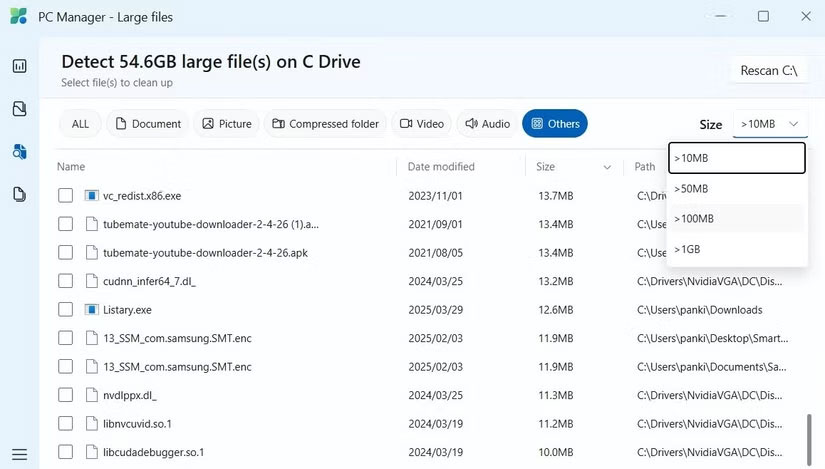
Warning : The Permanently Delete option in PC Manager will completely delete the files, meaning you won't be able to restore them from the Recycle Bin . So make sure to exercise caution when using this option.
And just like that, you have successfully deleted all the large files on your PC. This method is ideal for most users because it is quick and easy to perform.
PC Manager also offers other useful storage management features, such as finding duplicate files in Windows, organizing downloaded files, and more. In addition, it can help boost your PC's performance, manage protection settings, and provide quick access to frequently used tools.
How to find large files by size or type on Windows
While PC Manager lets you locate large files by size, you can also use File Explorer to do the job. This has a few advantages. First, you don't need to download any additional apps. Second, File Explorer gives you more control over sorting and filtering files.
For example, you can use File Explorer to find only large EXE files . Similarly, instead of sifting through all large video files, you can create a list of only large MOV files . Additionally, File Explorer lets you search within specific folders, which means you have more flexibility.
Here's how you can use File Explorer to find large files on Windows:
- Press Windows + E to open File Explorer .
- Navigate to This PC to search your entire computer, or select a specific folder or drive where you want to search for large files.
- In the search bar at the top, type size:gigantic and press Enter to see all files larger than 128 MB. You can also use other size filters, such as size:large (1-16 MB) or size:huge (16-128 MB). To be even more precise, type size:>300MB in the search box to find files larger than 300 MB.
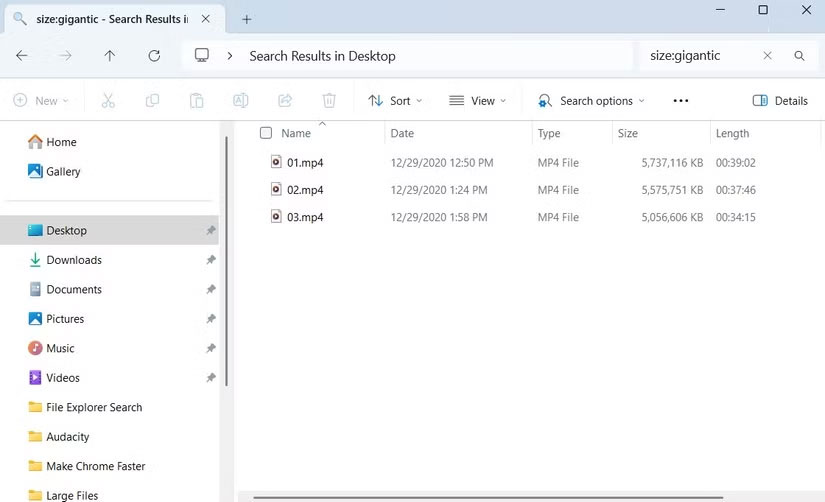
After entering your search query, you can click View > Details to see the files along with their sizes. You can then sort the results by clicking the Size column at the top of the window.
Another benefit of using File Explorer is that you can combine search filters to get more precise results. For example, you can type *.mov size:>300MB into the search bar to find MOV files larger than 300MB. Similarly, you can use *.exe size:>100MB to find EXE files larger than 100MB.
Of course, this will require you to get used to File Explorer's various search tricks, but it will definitely give you more flexibility than you would with PC Manager.
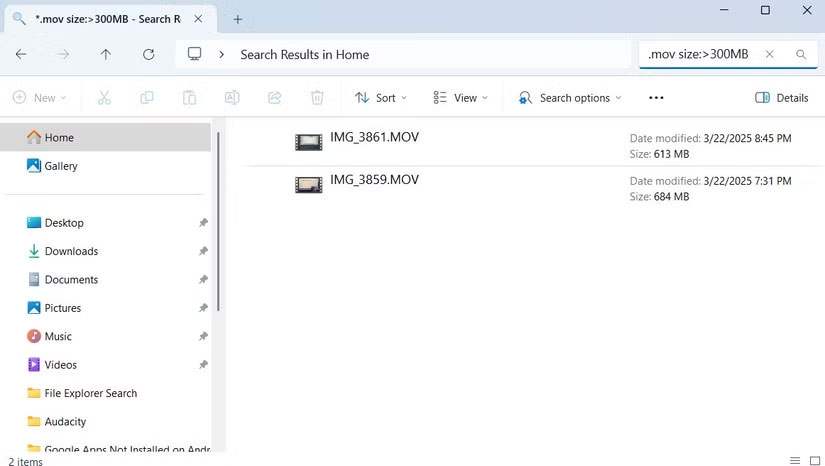
As you continue to use your Windows PC, you will eventually run into storage limitations. If you don't want to uninstall an app or program, identifying and deleting large unused files is your best option.
Whether you use PC Manager's one-click utility or File Explorer's detailed search options, finding large files on your computer won't take long. So choose the solution that works best for you and free up space on your PC.
 How to Bring Mac Quick Look to Windows
How to Bring Mac Quick Look to Windows How to hide the application list on the Windows 10 Start Menu
How to hide the application list on the Windows 10 Start Menu How to Disable Game Bar on Windows 10
How to Disable Game Bar on Windows 10 Instructions for using Vov sticky note on Windows 10
Instructions for using Vov sticky note on Windows 10 Instructions for uninstalling Windows Insider Program
Instructions for uninstalling Windows Insider Program Instructions for using anti-malware feature on Windows 10
Instructions for using anti-malware feature on Windows 10