Keyboard shortcuts when using Skype
In the process of using the Skype application, instead of using the mouse for all activities, you can use the shortcut keys to shorten the operation time.
To use shortcuts in Skype you need to activate shortcuts and set up shortcuts for each operation. The article will guide you how to set up shortcuts in Skype.
Step 1: You need to open the Skype application and log in your account.
Step 2: In the area you selected in Tools -> Options (or combination Ctrl + , ).
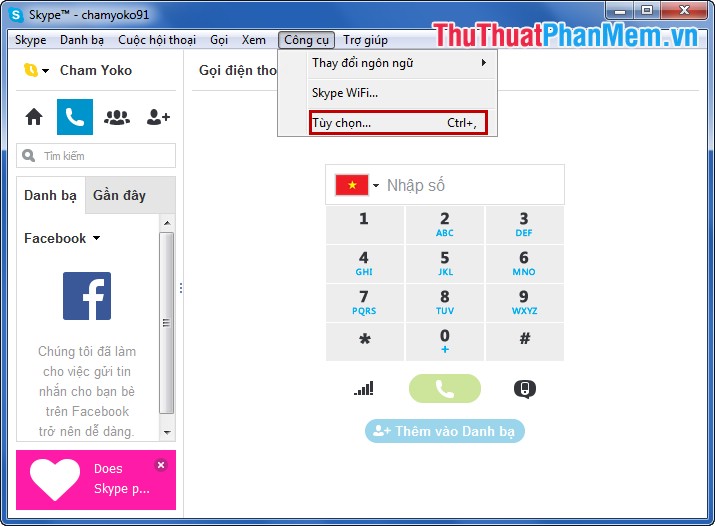
Step 3: A new dialog box appears, select Advanced -> Hot keys and check the box before the Allow shortcut keys option .

Step 4: Continue to select the mouse in the box Active before the Action you want to install the shortcut and select Change the selected shortcut .

Step 5: Then you have set the shortcut for action and click OK .

Step 6: With the shortcut keys for other actions you also set up the same, after the setup is complete you select Save to save.
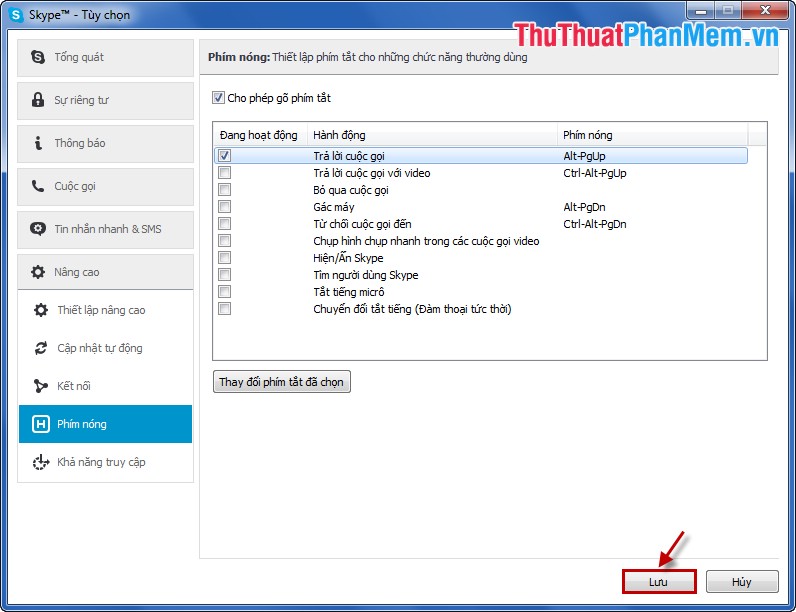
So, with these simple steps, you can set up shortcuts to use in Skype. From now on, instead of using the mouse to manipulate activities, all you need to do is to use the set shortcut keys to work faster.
You should read it
- Pubg keyboard shortcuts - All the Pubg keyboard shortcuts you need to know
- Useful keyboard shortcuts in Microsoft Word (Part 2)
- Summary of 60+ latest keyboard shortcuts on Windows computers
- How to change keyboard shortcuts in Photoshop
- Skype shortcut helps to work faster when chatting
- Useful keyboard shortcuts in Microsoft Word (Part 3)
 Tips when watching Videos on Youtube
Tips when watching Videos on Youtube How to upload Videos to Youtube
How to upload Videos to Youtube Instructions to delete Web search history on Chrome, Firefox
Instructions to delete Web search history on Chrome, Firefox How to create a signature in Gmail and Yahoo mail
How to create a signature in Gmail and Yahoo mail Instructions for configuring Gmail on Outlook
Instructions for configuring Gmail on Outlook Instructions to configure Yahoo mail on Outlook
Instructions to configure Yahoo mail on Outlook