Tips when watching Videos on Youtube
Youtube is the largest online video channel on the Internet, with a lot of visitors. You can access Youtube to watch music videos, movie videos . but few people pay attention to some tips when watching videos on Youtube.
The article introduces you to some tips to help you watch videos on Youtube in a more interesting way.
Wait for the download to finish before starting to watch
Youtube can only preload video content at 30 seconds from the moment you press the pause button to wait for the video to preload. If the network connection is stable, you can watch normally because the content is downloaded quickly. But when your internet connection is not stable, YouTube will download content to your computer for a long time. So you should let Youtube finish downloading the video content to your computer before clicking the Play icon to watch.
You download the SmartVideo for Youtube extension suitable for the browser you use. Then you access the video on the YouTube you want to watch, move the mouse to the video screen will display a small interface under the video, you tick the Smart Buffer .
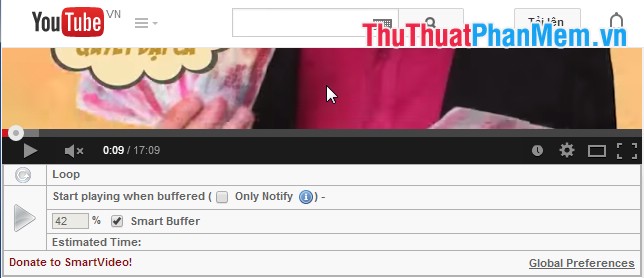
Turn off the Autoplay feature
When you open any video on Youtube, the video will download and automatically play the video. For many people, this will save more operations but sometimes it is annoying for many others.
To disable this feature, you need to use the extension, for Chrome is the Stop Autoplay extension and for Firefox is the YouTube Control Center extension. Customize it in the Settings section of the application.
Turn off captions shown on videos
Caption is the message box appears on the video screen it displays the advertising information or not the web link.
Due to the widespread need for advertising on YouTube videos, many people often display video notifications. You can completely turn off this feature easily.
You need to login to your account then click on the image of your youtube account in the upper right and select the settings icon. In the left menu, select Playback then uncheck the option Show captions, channel ads and interactive tags on the video .
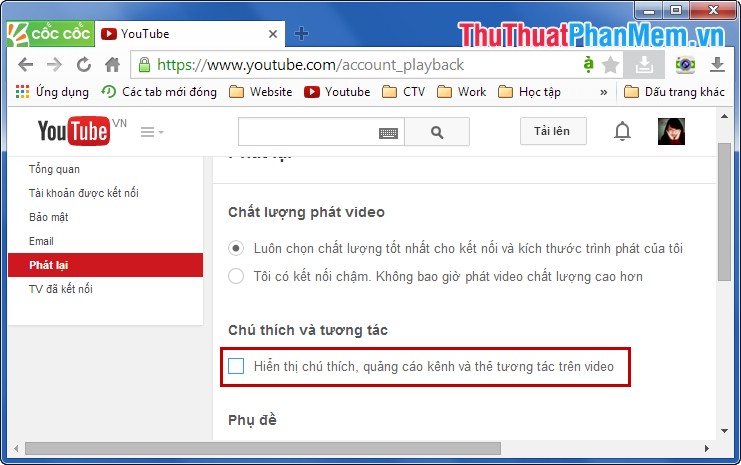
Customize the playback speed
Many videos on Youtube are happening so fast, you can't keep up with the content or Vietsub clips. To facilitate the full track of the video content, you should adjust the playback speed of the video more slowly.
You access the address: https://www.youtube.com/html5 and click on the Request the HTML 5 Player option.
For browsers that support HTML5 playback, all you need to do is select the speed setting in the settings icon under the video and select the speed for the video.
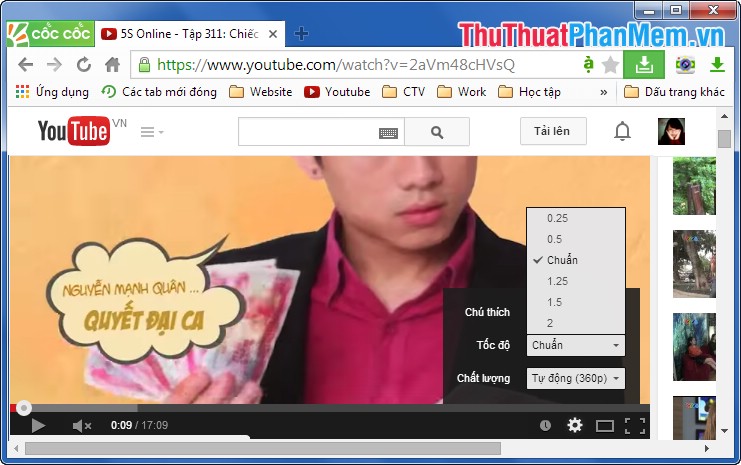
Download subtitles of Youtube Videos to computer
There are many people using Youtube all over the world, so sometimes the language of the video is not suitable for many users. Youtube has added an option that allows video downloaders to add subtitles and closed captions to help more viewers understand the video content. However, when you download the video to your computer, the subtitles will not be downloaded.
You can use KeepSub's website http://keepsubs.com/ to download the built-in subtitles package on supported videos.
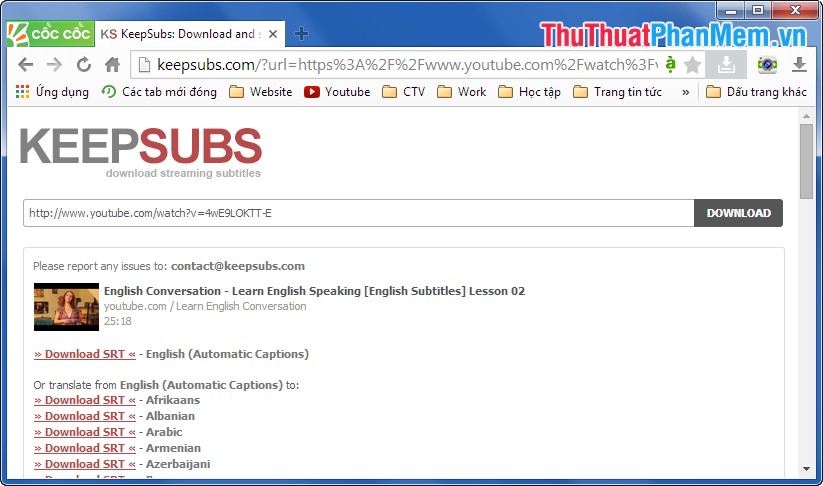
With some tips on hoping to help you in the process of watching videos on Youtube.
You should read it
- How to turn on the feature that prompts you to watch videos too long on Youtube
- Useful YouTube tips on Android and iOS
- Good tips when watching Youtube, Youtube Tips
- Useful tips with URL Youtube you may not know
- Tips for YouTube may be unknown to many people
- YouTube will soon bring Picture-in-Picture feature to the desktop
 How to upload Videos to Youtube
How to upload Videos to Youtube Instructions to delete Web search history on Chrome, Firefox
Instructions to delete Web search history on Chrome, Firefox How to create a signature in Gmail and Yahoo mail
How to create a signature in Gmail and Yahoo mail Instructions for configuring Gmail on Outlook
Instructions for configuring Gmail on Outlook Instructions to configure Yahoo mail on Outlook
Instructions to configure Yahoo mail on Outlook Common keyboard shortcuts for browsers
Common keyboard shortcuts for browsers