How to convert Microsoft Publisher files (.pub) to PDF
To convert Microsoft Publisher file (.pub) to PDF, follow the simple steps below:
To convert a Publisher file to PDF, first open the file you want to convert. Then, click the ' File ' tab on the ribbon menu.

Next, click on the ' Export ' item in the left pane.
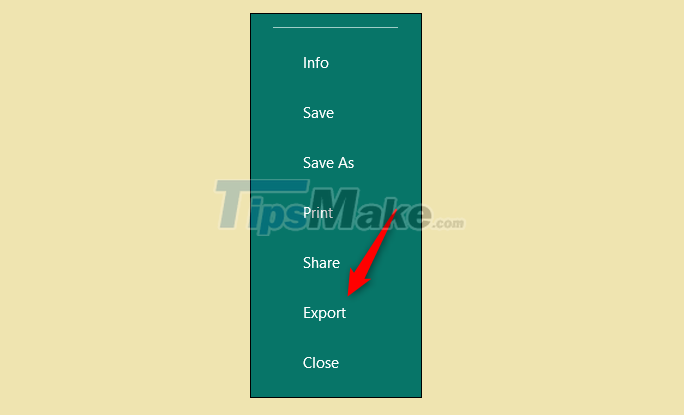
You should now be in the Create PDF/XPS Document section of the Export section. Here, Publisher will share some of the reasons you might want to convert your PUB file to PDF, such as preserving the formatting and styles, making it harder for others to edit the file, and viewing it online for free.
Click the ' Create PDF/XPS ' button.

File Explorer will appear. In the " Save as Type " box you will see " PDF " which means your PUB file will be saved as a PDF. But before you save the file, you may want to adjust what the file is optimized for. To do this, click on ' Options '.

The Publish Options window will open. There are 5 options available to specify how the file will be printed or converted:
- Minimum size : Ideal if you want to view files online as a single page.
- Standard : Suitable if you plan to email the file and the recipient will likely print it.
- High quality printing : Ideal for printing.
- Commercial Press : Ideal for commercial use. This is the highest quality available.
- Custom : Set your own specifications.
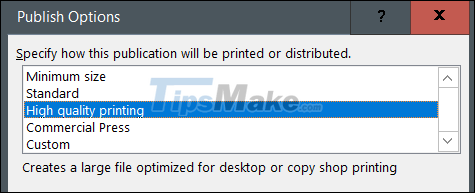
Select the option you want and then click ' OK ' in the bottom right corner of the window.

Finally, select the location where you want to save the file, give it a name, then click the ' Publish ' button .
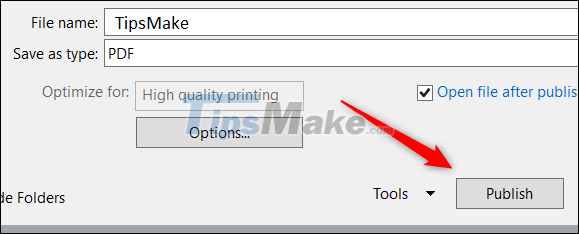
The file will now be saved as a PDF in the selected location.
 Steps to export Microsoft Access data to Word documents
Steps to export Microsoft Access data to Word documents How to insert gamma symbol in Microsoft Office - Insert Special Mathematical Symbol in Microsoft Office
How to insert gamma symbol in Microsoft Office - Insert Special Mathematical Symbol in Microsoft Office How to open Microsoft Excel from Command Prompt
How to open Microsoft Excel from Command Prompt Microsoft announces price increases for Office 365 and Microsoft 365
Microsoft announces price increases for Office 365 and Microsoft 365 Steps to fix voice input not working in Google Docs
Steps to fix voice input not working in Google Docs 9 principles of slide design in PowerPoint
9 principles of slide design in PowerPoint