Keyboard shortcut 2 Windows 10 screen
Today, the cost of buying a computer monitor is not too high and the software, hardware on the computer is stronger and better compatible, there is no screen lag on machines using two or more monitors. up.

If you are using two monitors on a computer running Windows 10 without knowing the quick shortcut between two screens, read the sharing in the article below!
1. Shortcut switch between two physical screens
You use the keyboard shortcut Windows + P to switch between two physical screens on the computer. After pressing Windows + P key combination , an options panel will appear on the right side of the screen with the following functions.

PC screen only: only displays images on the original screen.
Duplicate: shows the same image on both screens.
Extend: Extend Desktop screen to 2nd screen.
Second Screen Only: Only the 2nd screen is displayed.
2. Shortcut switch between two virtual Desktop screens.
On Windows 10, you can also create two virtual desktops (Desktop) to help our work. Here are some shortcuts related to virtual desktop screens.
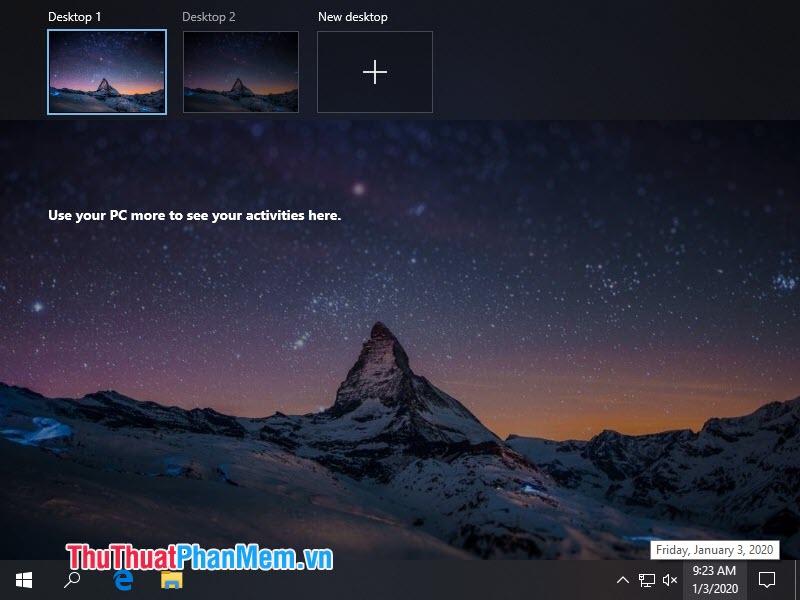
Windows key + Ctrl + D: create a new virtual desktop
Windows key + Ctrl + left / right arrow key : switch between virtual desktops
Windows key + Ctrl + F4: closes the current virtual desktop
Windows Tab: displays all existing virtual desktops while displaying the Task View feature
With the sharing of keyboard shortcuts in the article, we can manipulate, work faster in Windows 10 by familiarizing and using shortcuts frequently. Good luck!
You should read it
- How to create Screen Snip shortcut in Windows 10
- How to Set a Keyboard Shortcut to Open Spotlight
- How to Set a Keyboard Shortcut to Open Mac Apps
- How to Start Screensaver with a Keyboard Shortcut on Mac
- How to automatically lock the computer screen Windows 10, Windows 7
- Keyboard shortcuts switch back and forth between windows in Windows
 How to check if your Windows 10 is Win copyright or not
How to check if your Windows 10 is Win copyright or not How to crack Windows 10 password, how to break password on Windows 10
How to crack Windows 10 password, how to break password on Windows 10 How to fix blurry, blurred text in Windows 10
How to fix blurry, blurred text in Windows 10 Instructions for installing the Window 10X emulator on Window 10
Instructions for installing the Window 10X emulator on Window 10 How to use a PIN to log in in Windows 10
How to use a PIN to log in in Windows 10 How to change the default programs in Windows 10
How to change the default programs in Windows 10