Instructions for installing the Window 10X emulator on Window 10
If you've ever heard of Windows 10X - the Windows version for foldable devices provided by Microsoft, we can experience this version soon with the emulator without having to own a device with a folding screen.
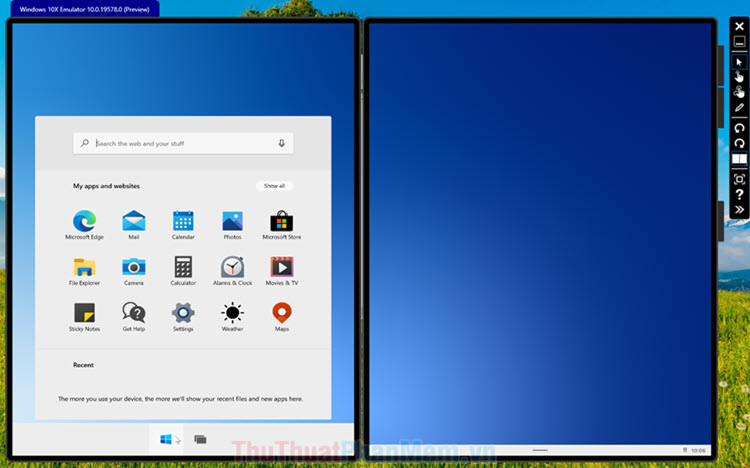
1. Preparation
Configuration required to run the Windows 10X Emulator emulator:
Operating System: Windows 10 Pro, Education, Enterprise (x64) version 1903 or higher or Windows Insider Program latest version.
CPU: Intel with 4 cores or more. Supports Hyper - V virtualization feature
RAM: 8 GB or more.
Hard drive: 15GB or more (recommended SSD drive).
GPU: Supports DX 11 and WDDM 2.4 driver
1.1. Check out Hyper - V
If your computer does not support Hyper - V, we cannot run the Windows 10X emulator. How to check as follows:
Step 1: You press Windows + R to open the Run dialog box . Next, type cmd (1) and OK (2) .

Step 2: Enter the command systeminfo and press Enter .

If the results in Hyper - V Requirements are Yes , your computer supports Hyper - V to install the Windows 10X emulator. The next step is to enable this feature in the Control Panel .
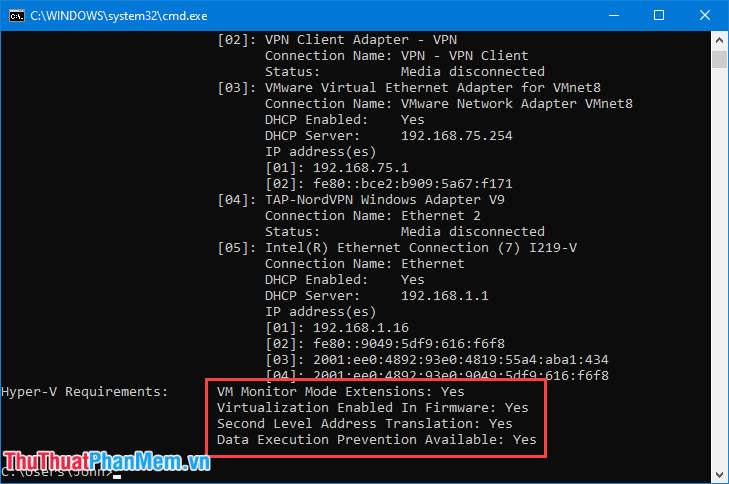
1.2. Enable Hyper - V
Step 1: Open the Search tool (1) => search with the keyword windows features (2) => Open (3) .
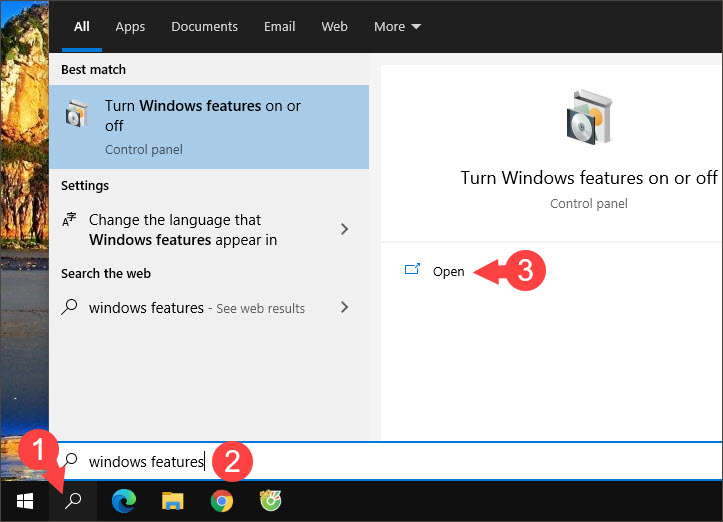
Step 2: Go to Hyper - V and check the box (1) . Then click OK (2) to finish.
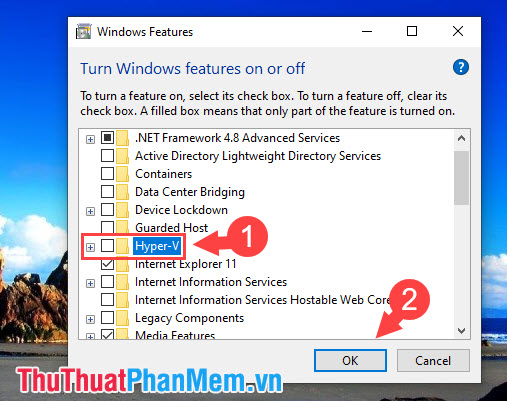
Then the process of downloading additional files and applying to the system begins. Please wait for about 1-3 minutes.
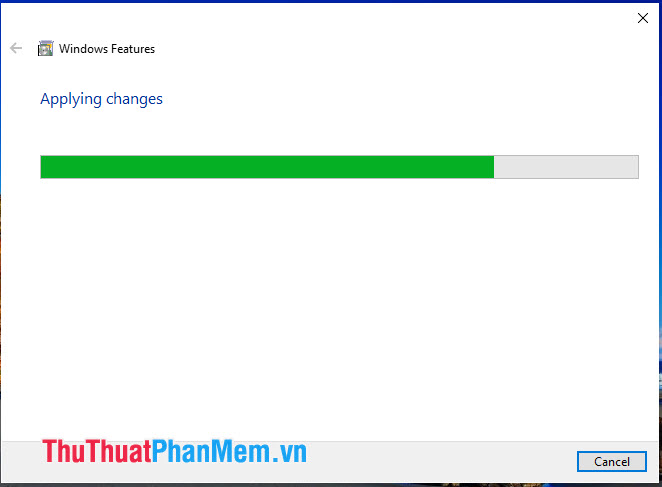
Step 3: After the installation is complete, click Restart now to restart the computer.
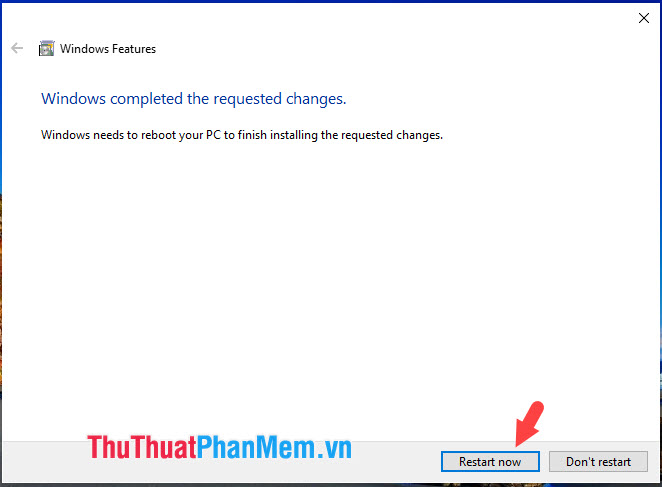
2. Install Windows 10X
2.1. Join the Windows Insider Program
To install Windows 10X, your computer must first join the Windows Insider Program. Proceed as follows:
Step 1: Right-click Start (1) => Settings (2) .
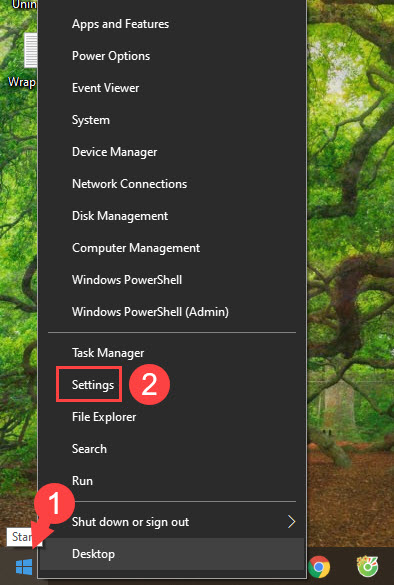
Step 2: Click on Update & Security .
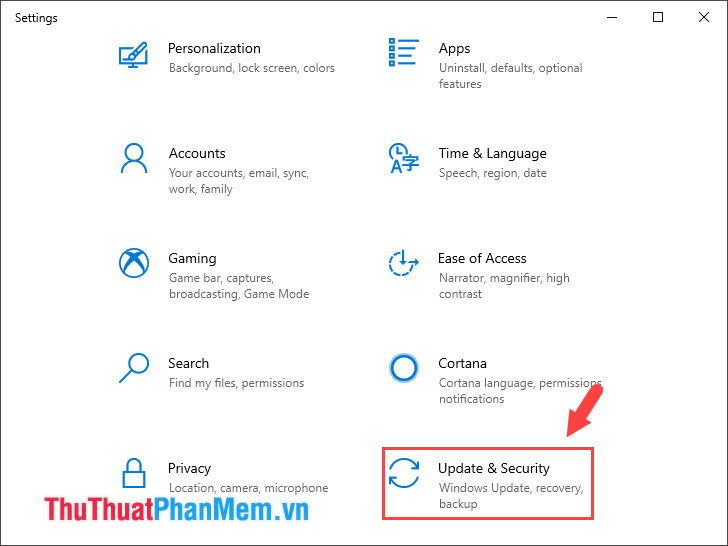
Step 3: Click the item Windows Insider Program (1) => Get started (2) .
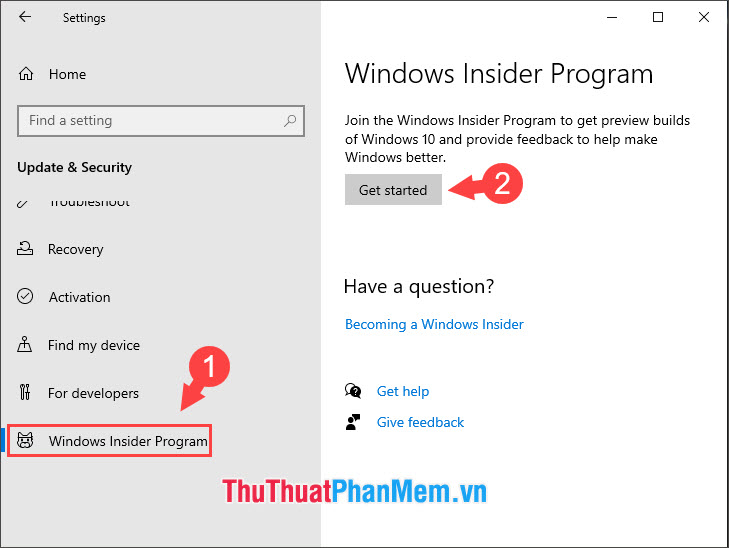
Step 4: Click on Link an account .
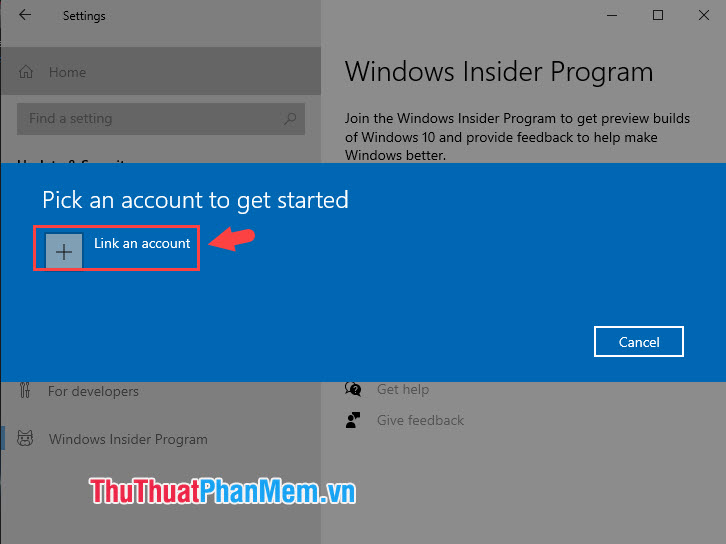
Step 5: Click and select your Microsoft account (1) and click Continue (2) to login.
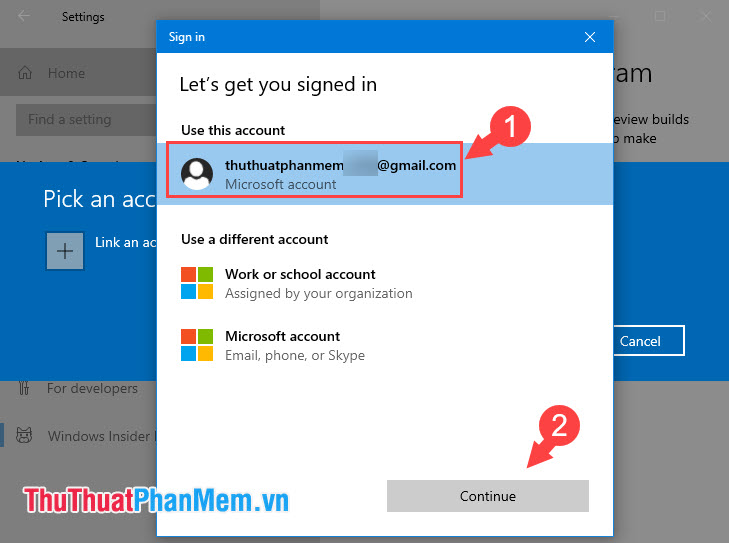
Step 6: If your Microsoft account is already in the Windows Insider program , skip this Step. If not, then click on Register to continue.
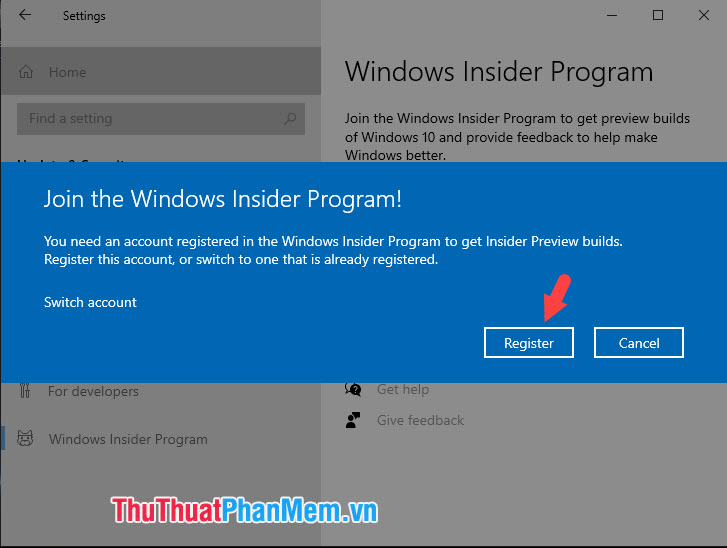
Step 7: Click Sign up to continue.
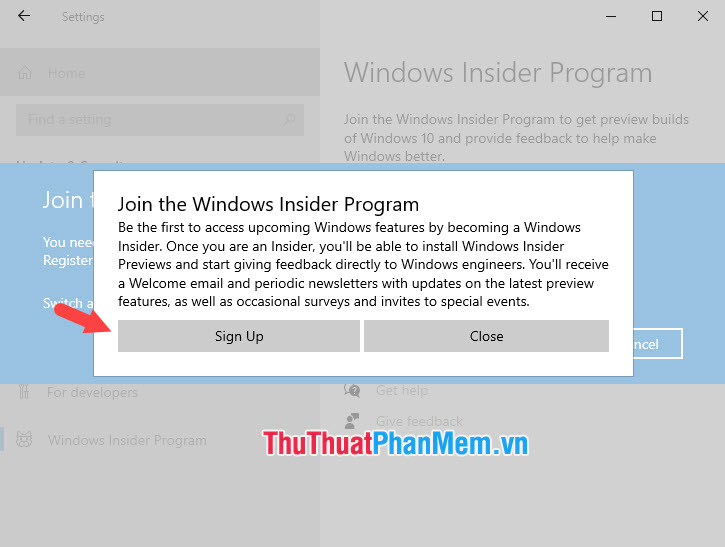
Step 8: Check the box I've read and accept the terms of this agreement (1) => Submit (2) .
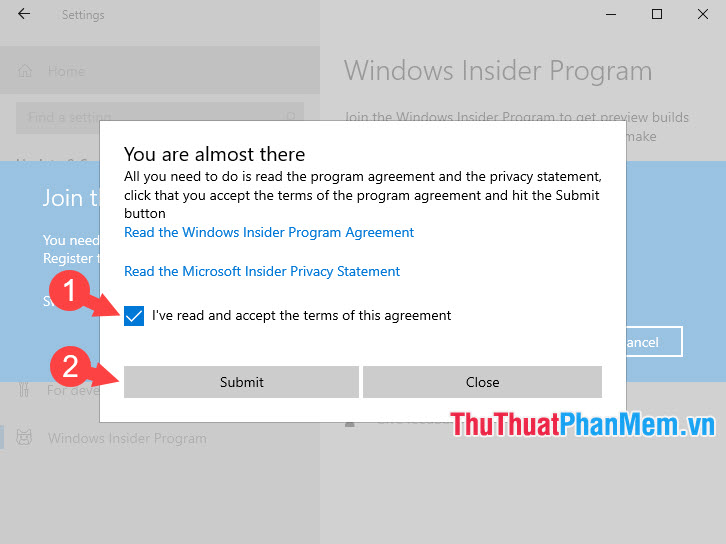
Then click on Close to close the dialog box.
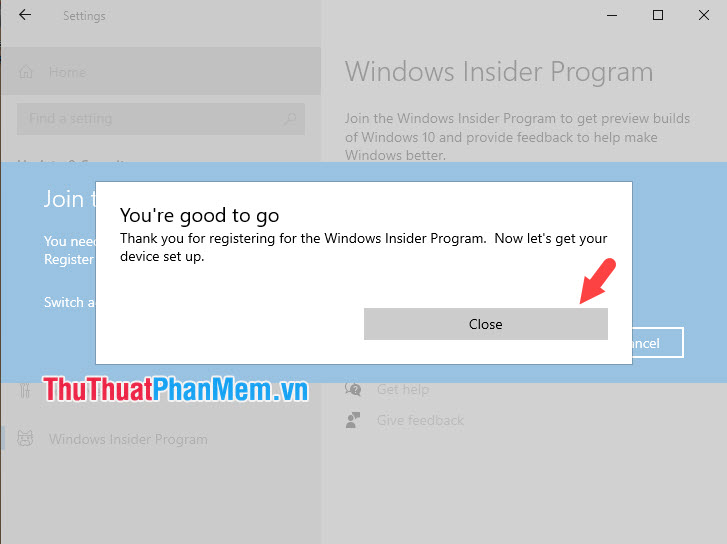
Step 9: After registering Windows Insider, you will receive an update notification. Choose the Fast line to receive the latest fast and latest updates from the Windows Insider program .
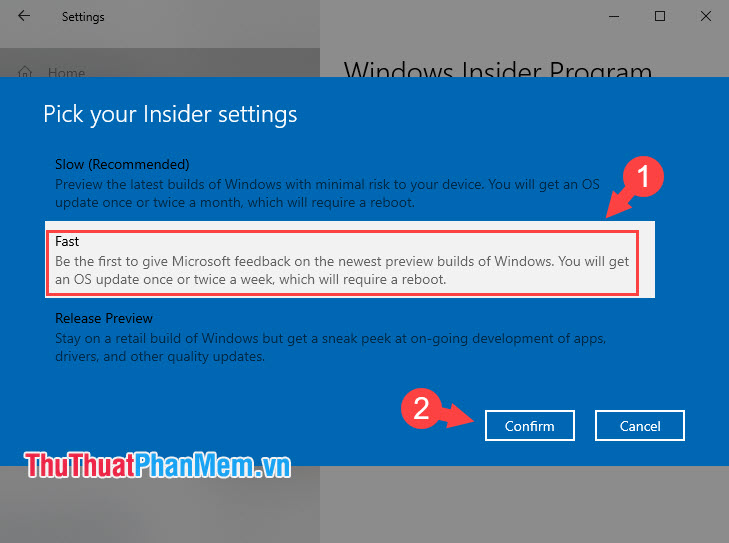
Step 10: Click on Confirm to confirm.
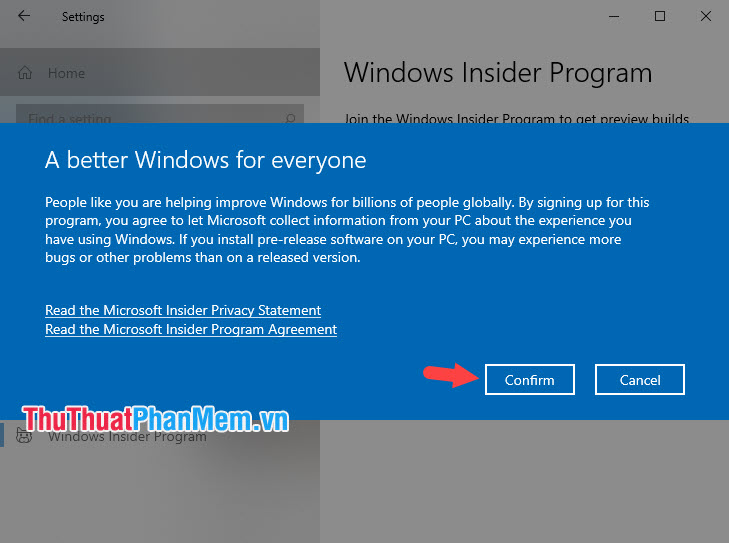
Step 11: Then click Restart now to apply the new update.
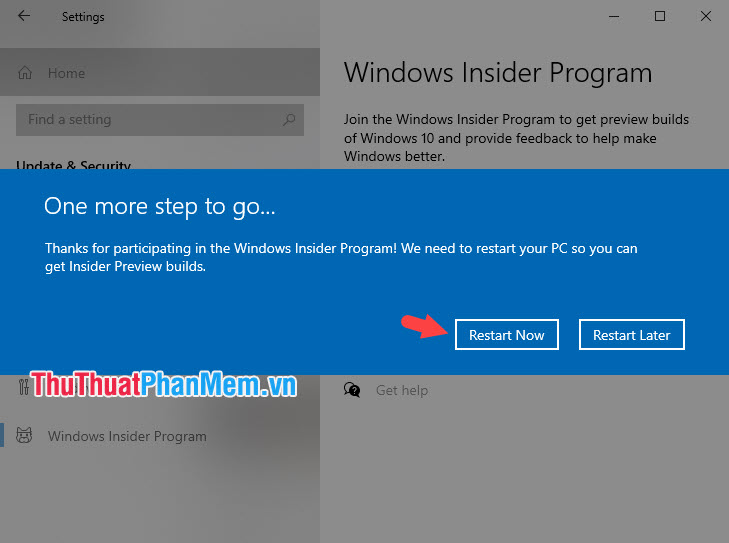
2.2. Install Microsoft Emulator and Windows 10X
Step 1: Visit the Windows Store and find the Microsoft Emulator application as shown below or visit the following link https://www.microsoft.com/en-us/p/microsoft-emulator/9n0tn65p5bf6?activetab=pivot: overviewtab
Then you click on Get to download.
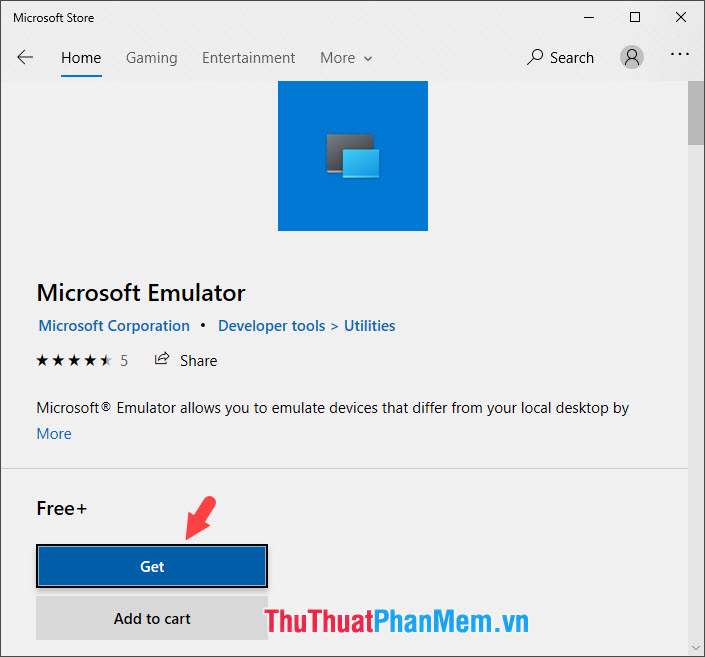
Step 2: After downloading, open the Start menu (1) => Microsoft Emulator (2) .
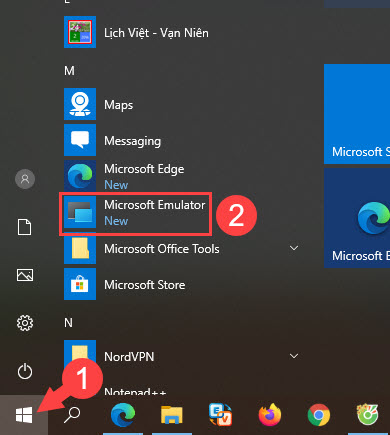
Step 3 : Microft Emulator will provide us with two versions of Windows 10X, select the latest update and click Install .
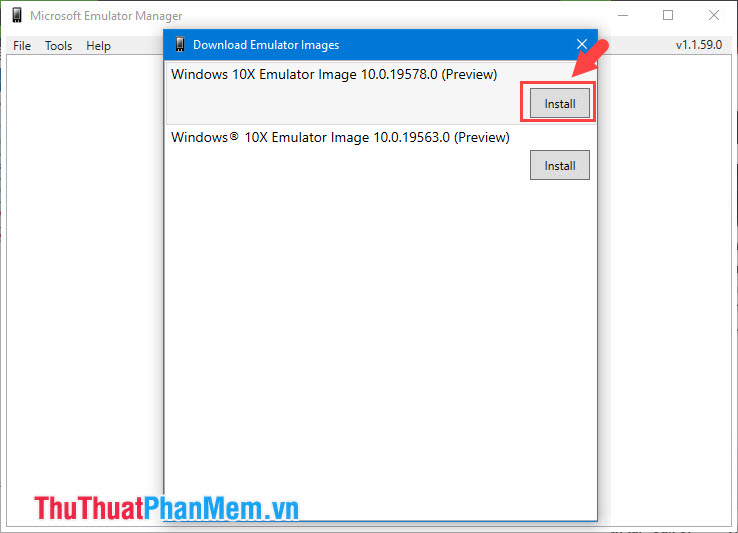
After that, Windows 10X download will take place, fast or slow depending on your home network.
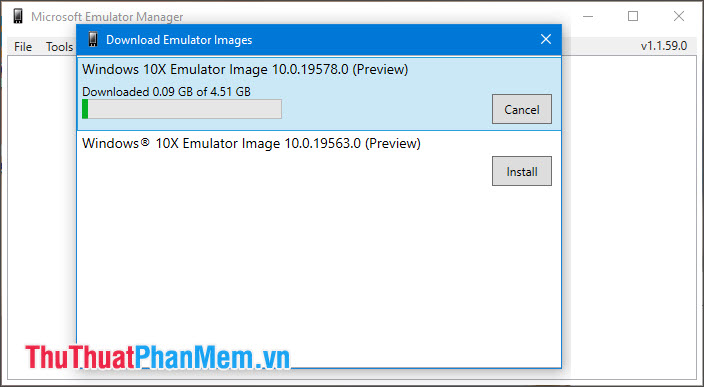
Step 4: Before running, you click Edit to edit the parameters for the simulator.
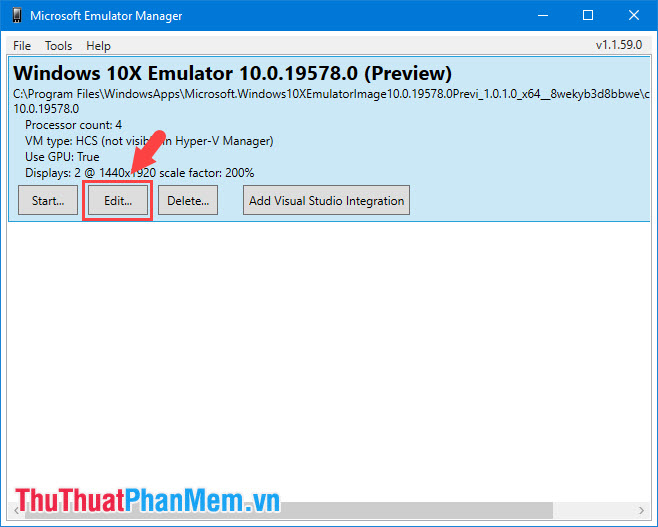
Step 5: The Reset Diff Disk and Checkpoints (1) section is used in case the virtual machine fails and you need to restore the original settings. Next, you can turn off the GPU to reduce the system load by checking Disable GPU (3) . If your computer has large RAM (over 16GB) then set Memory (2) at 8GB to use virtual machines smoothly.
After setting is complete, click on Save (4) to save the settings.
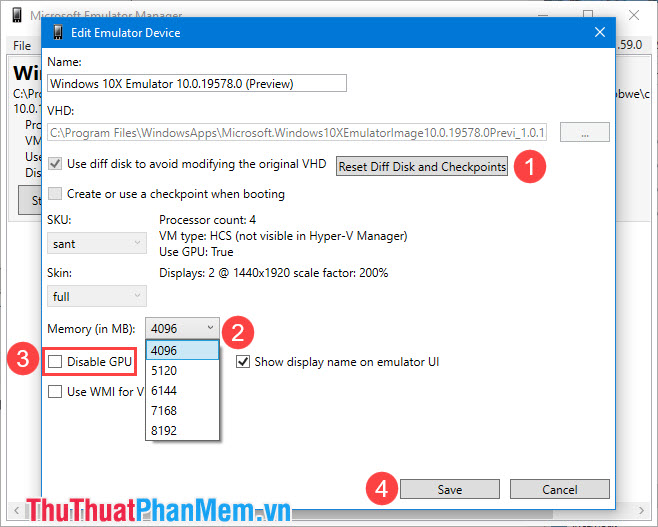
Step 6: After setup is complete, click on Start to run Windows 10X .
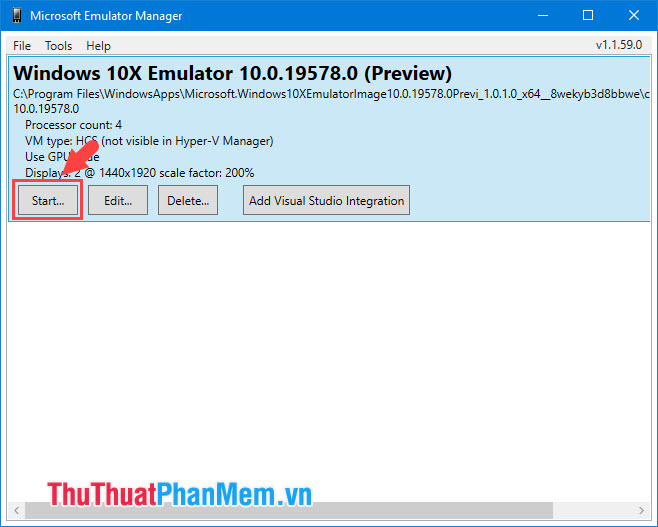
If there is an error message as shown below, then you can click Retry .
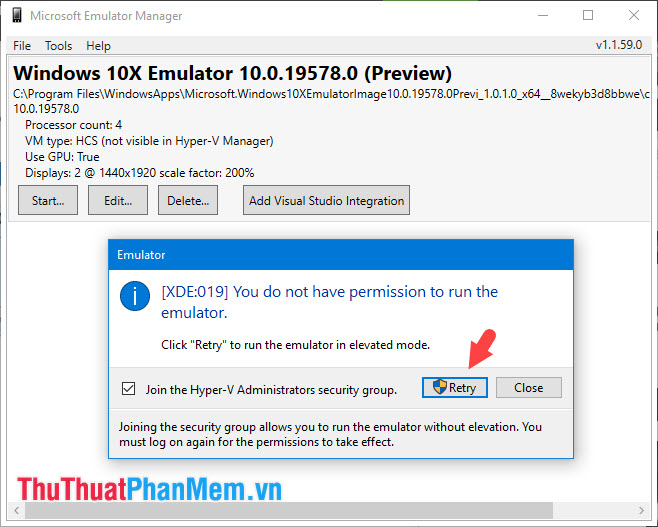
Step 7: Next, click on Agree to agree to the terms of Microsoft.
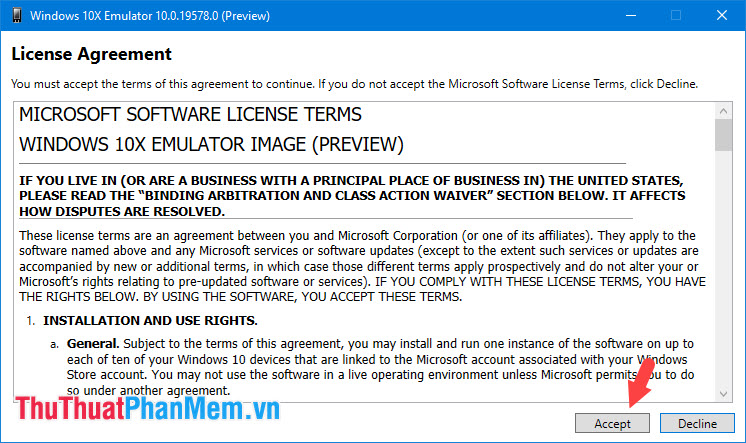
And finally we have successfully installed Windows 10X on Microsoft Emulator . Please install and experience.
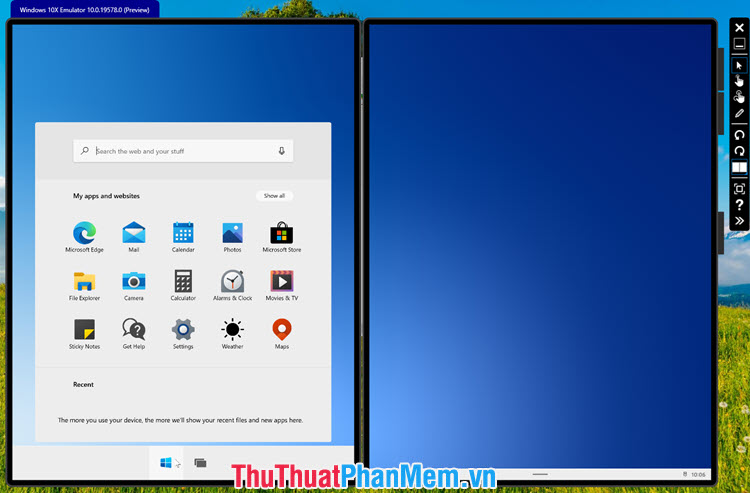
After reading this line, make sure that the reader has successfully installed Windows 10X on your computer. If you have not installed or have questions about the steps in the article, please leave a comment at the bottom of the article for TipsMake.com!
 How to use a PIN to log in in Windows 10
How to use a PIN to log in in Windows 10 How to change the default programs in Windows 10
How to change the default programs in Windows 10 Instructions to record video on Windows 10 screen without software
Instructions to record video on Windows 10 screen without software How to restore the default font on Windows 10
How to restore the default font on Windows 10 How to fix explorer.exe error on Windows 10
How to fix explorer.exe error on Windows 10