How to change the default programs in Windows 10
Windows 10 always comes with a lot of applications available and is set by default to help you use it conveniently. However, in case you feel that the default programs of Windows 10 are not good enough and need to change, so what to do? The following article will show you how to change the default programs in Windows 10.

Change the default program to "program" type
Specifically, Windows 10 categorizes default programs into categories such as open email programs, maps, music players, video players, photo players and web browsers. To change the default programs by such classification, follow these steps:
Step 1: Click (left or right mouse) on the Start Menu , select Settings .

Step 2: Select Apps > Default apps .


Step 3: Select the application type you want to change the default, then select the application. Note that before selecting an application as the default, that application must be installed.
In the following example, I changed the default photo viewer application from Paint to Photos .

Change the default program by file format
For each type of file format, you can choose a default program to open it. If you want to change the default program, do the following:
Step 1: Open the Default apps window (as directed to step 2 above), then select Choose default apps by file type .
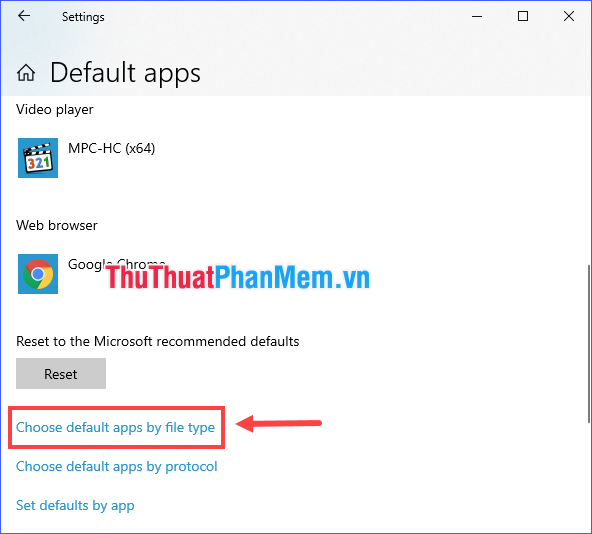
Step 2: Navigate to the file format in which you want to change the default open application, then select a new application.
In the following example, I changed the application to open the default .jpg file from Paint to Photos .
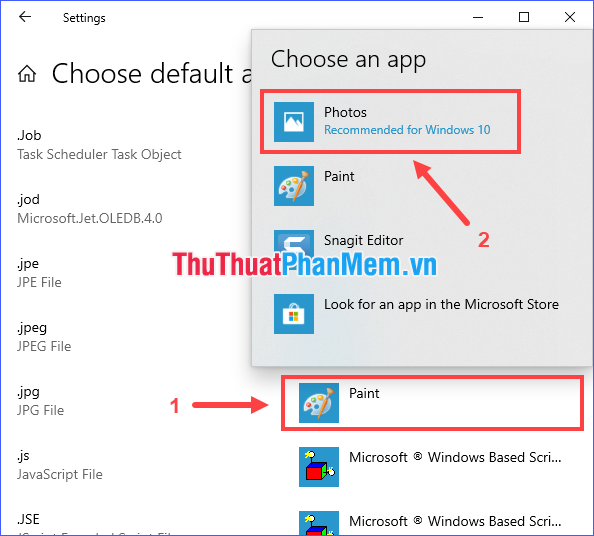
Through the above article, I have detailed instructions on how to change the default programs in Windows 10. Very fast and simple, so I wish you a successful implementation offline!
You should read it
- How to change the default Windows 10 font
- 3 ways to change the default browser in Windows 10
- How to move apps and programs installed in Windows 10
- Instructions for changing the default web browser in Windows 7
- How to set the default browser when opening any link on the computer
- Fixed a bug that could not change the default application or browser on Windows 10
 Instructions to record video on Windows 10 screen without software
Instructions to record video on Windows 10 screen without software How to restore the default font on Windows 10
How to restore the default font on Windows 10 How to fix explorer.exe error on Windows 10
How to fix explorer.exe error on Windows 10 These tips help Windows 10 computer boot quickly as the wind
These tips help Windows 10 computer boot quickly as the wind Top 5 software, Windows 10 error correction tool today
Top 5 software, Windows 10 error correction tool today