Instructions on how to turn off Self-Update notifications when you shutdown on Windows 10
Today I will have a way to help you use your computer without the hassle of having to Update all the time.
1. Use the Windows Run command
Step 1: Use the Windows + R key combination and enter gpedit.msc.
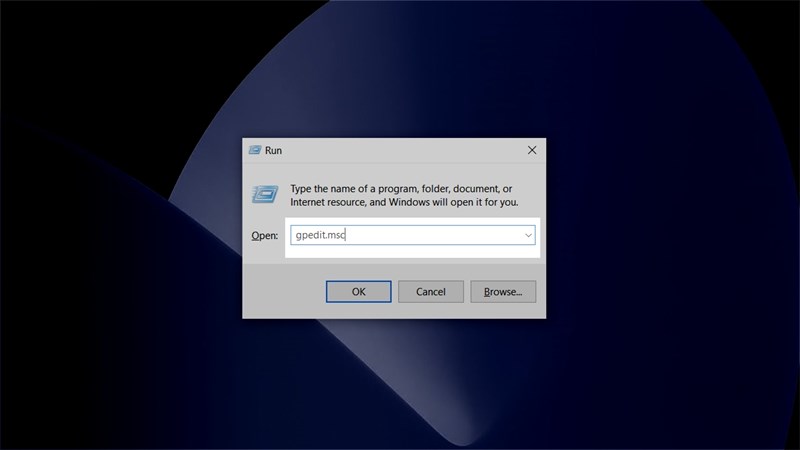
Step 2: Navigate to the following path: Computer Configuration> Administrative Templates> Windows Components> Windows Update.
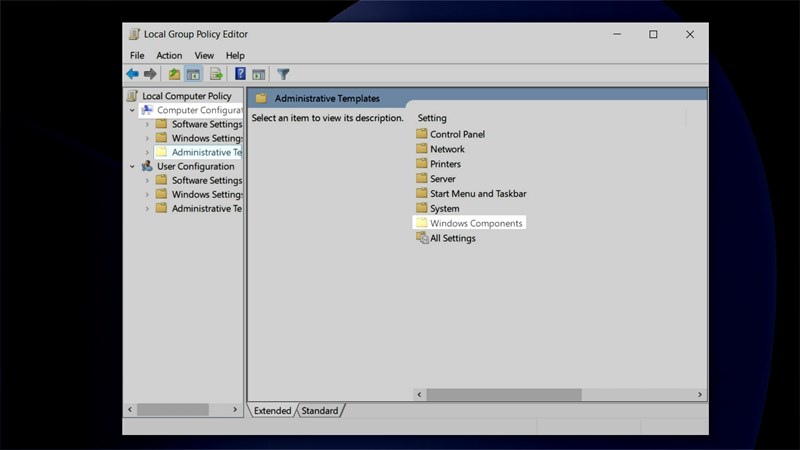
Step 3: Look to the right at the Settings column, find the file "Turn off auto-restart notifications for update installations"> Right click> Edit.
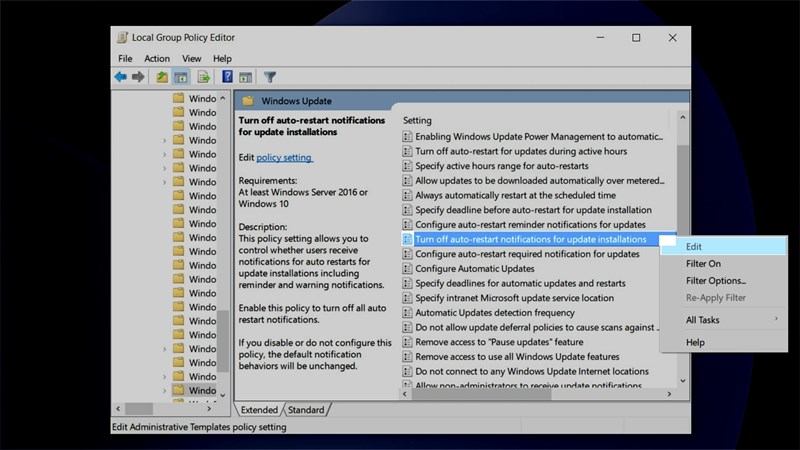
Step 4: Select Enable> Apply> Ok.

2. Use the setting to disable Restart And Update
Step 1: Open Setting by pressing Windows + i and select Update and Security.
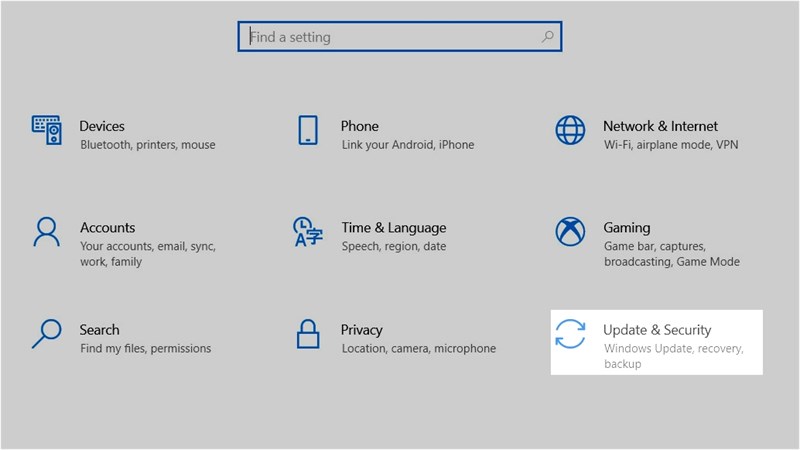
Step 2: Select Windows Update> Advanced options.
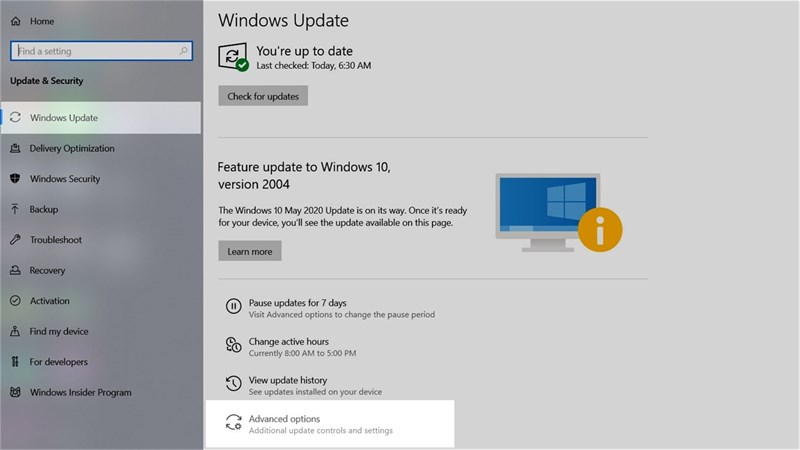
Step 3: Here turn off Show a notification when your PC requires a restart to finish updating. You can completely turn off this feature already.
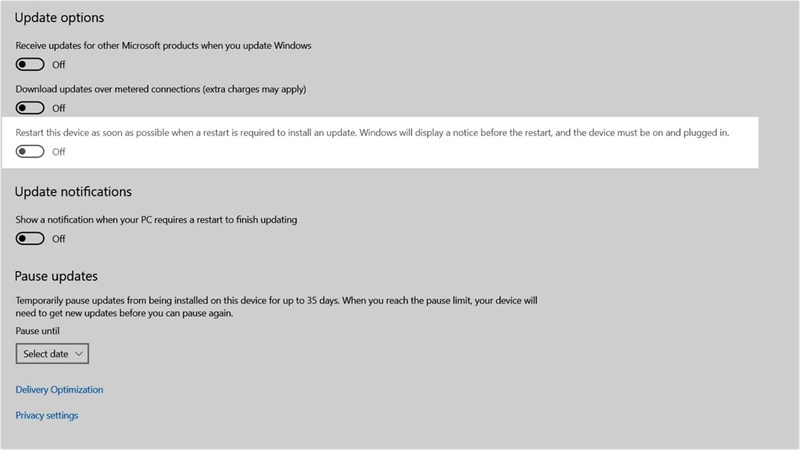
Just a few simple steps like that can fix the annoying Update message, let's try it out. If you find the article useful, please leave me a Like and Share, thank you everyone!
You should read it
- Turn off Windows 10 updates, 9 ways to completely block Windows 10 updates
- How to turn off Windows 7, Windows 8 / 8.1 updates
- Why should you never turn off automatic application updates on your phone?
- How to turn off automatic software updates on macOS Sierra
- Microsoft patch prevents Windows 10 1903 and 1090 users from updating to newer versions
- Turn off the Win 10 update, stop Windows 10 from updating automatically
 How to fix error 0x8004de40 when syncing OneDrive on Windows 10
How to fix error 0x8004de40 when syncing OneDrive on Windows 10 What is Modern Setup Host on Windows 10? Is it a virus?
What is Modern Setup Host on Windows 10? Is it a virus? How to turn off automatic driver update feature on Windows 10
How to turn off automatic driver update feature on Windows 10 Microsoft confirms the 21H1 update on Windows 10
Microsoft confirms the 21H1 update on Windows 10 How to view Network Adapter details in Windows 10
How to view Network Adapter details in Windows 10 How to back up the EFS file encryption key and certificate in Windows 10
How to back up the EFS file encryption key and certificate in Windows 10