Vietnamese installation guide for Windows 7
If you are new to computers and do not know English, it will be very difficult to use. The following article details how to install Vietnamese for Windows 7.
1. Download the Vietnamese language pack
Step 1: Go to https://www.microsoft.com/en-us/download/details.aspx?id=17036 click Download .
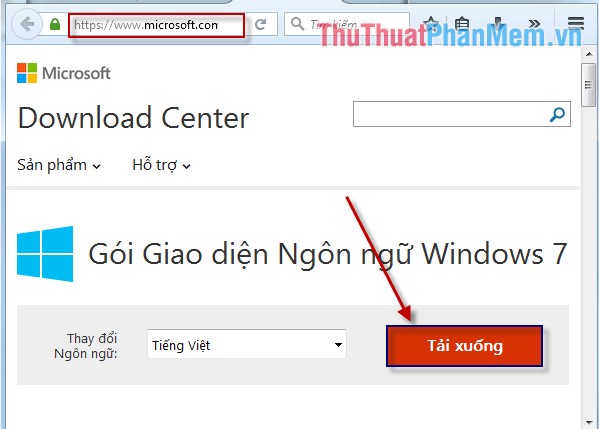
Step 2: Depending on your computer to choose 32 bit or 64 bit version.
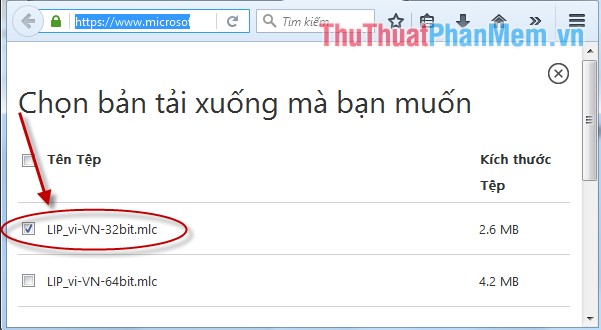
2. Install the language pack
Step 1: Right-click the downloaded file and select Install .
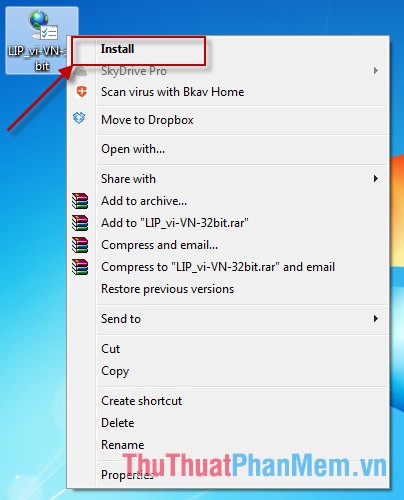
Step 2: Click the Next button .
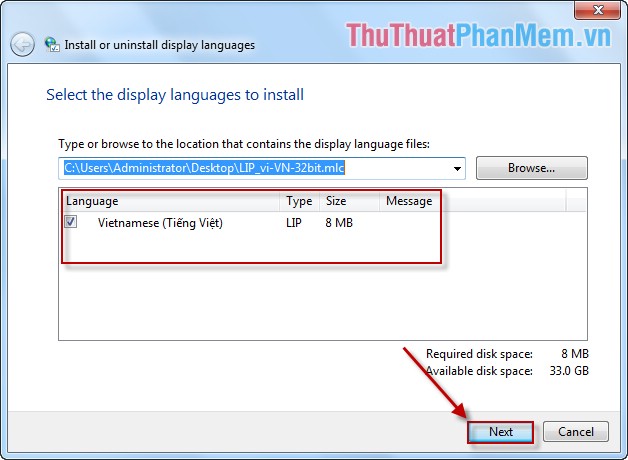
Step 3: Integrate choose I accept the license terms -> Next .
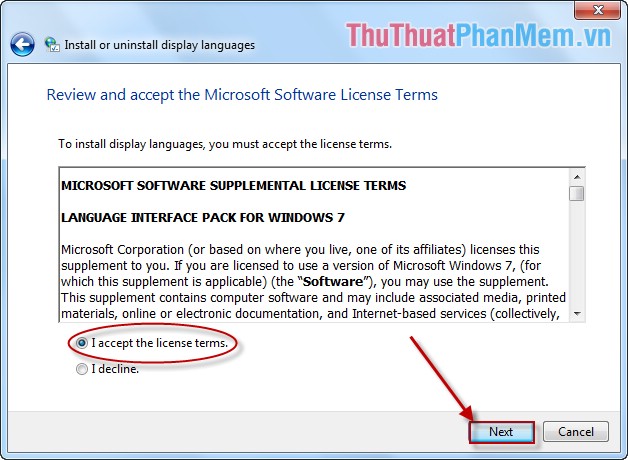
Step 4: Continue to click Next .
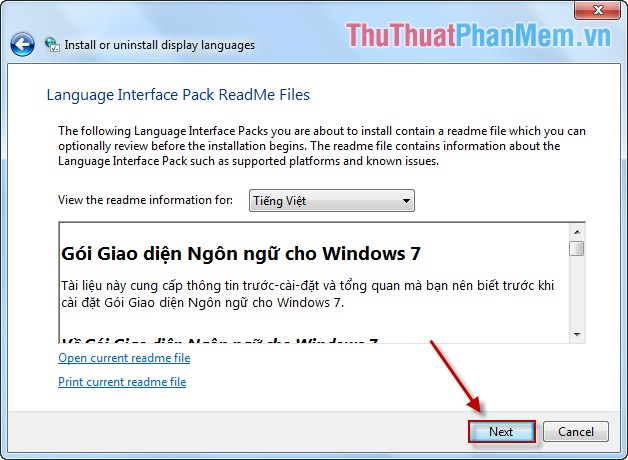
Step 5: Click Finish to complete the installation process.
You Restart the computer interface results you have switched to Vietnamese. However, some features have not yet fully translated into Vietnamese or are still in the English interface.
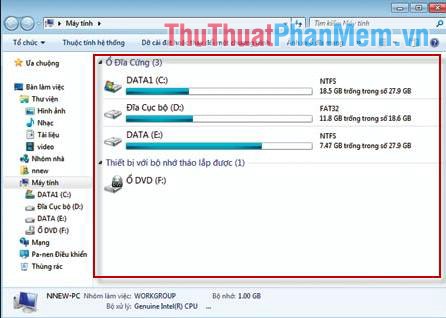
Note: In case after installing Vietnamese you want to switch back to English, you do as follows:
Click Start -> Control Panel -> Clock, Language and Region -> The dialog box opens, select the Keyboard and Language tab -> select English -> OK .
Good luck!
 Top 5 best burning software today
Top 5 best burning software today How to play Wifi on Laptop with Free Wifi Hotspot Creator
How to play Wifi on Laptop with Free Wifi Hotspot Creator How to find the MAC address - See the MAC address on Windows XP, Windows 7, 8
How to find the MAC address - See the MAC address on Windows XP, Windows 7, 8 Guide to share drives and folders in Windows 7 to share data in LAN
Guide to share drives and folders in Windows 7 to share data in LAN Instructions to install the theme for Windows 7
Instructions to install the theme for Windows 7