Instructions to troubleshoot network outages and Internet connection
If at any time you are working on your PC and suddenly lose your Internet connection, calm down and proceed to check the following steps:
1. Check whether the ADSL light and Internet indicator light is on.
- If the light is on normally but still unable to access the network, please check the following reasons:
a. Check if the LAN cable between Model and computer is connected (see if plugged in or not).
b. Check whether Wifi on Laptop is turned on or not.
c. Check if Local Area Connection is Disabled? If disabled, right-click and select Enable .
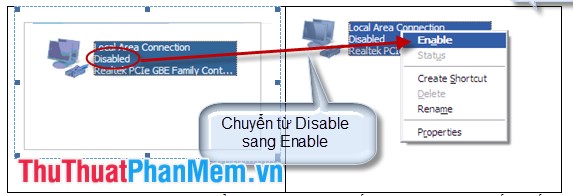
d. In case the network icon is marked with a red X or an yellow exclamation mark and you still see the network card icon, you should check the connection, check the IP address and DNS.
- If you set a dynamic IP address you can change to a static IP by clicking and resetting the IP address. Usually set the IP address according to the model's resolution. For example 192.168.1 . You can change as shown:


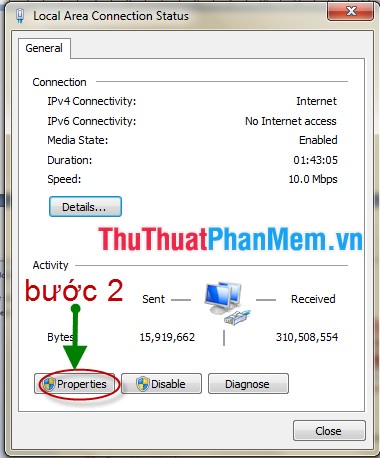
You choose TCP / Ipv4, do not mistakenly switch to TCP / Ipv6. Next, select Properties to set a static IP address for the machine.
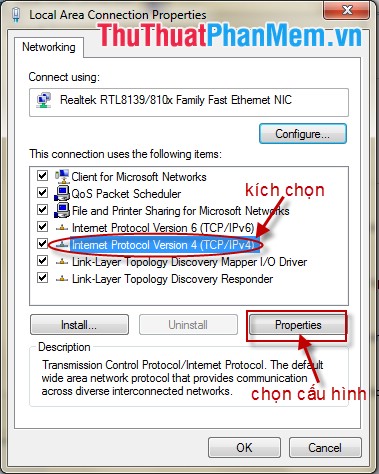
Dialog box appears, you set the IP address according to the solution of the model usually set is 192.168.1 . (as shown).
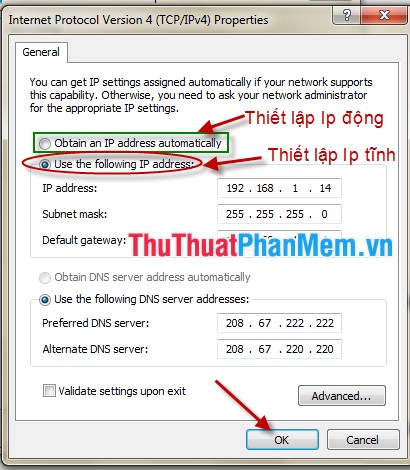
e. Check whether Proxy is used during network access or not.
- Step 1: Click on Network and Internet .

- Step 2: Click Internet Option .
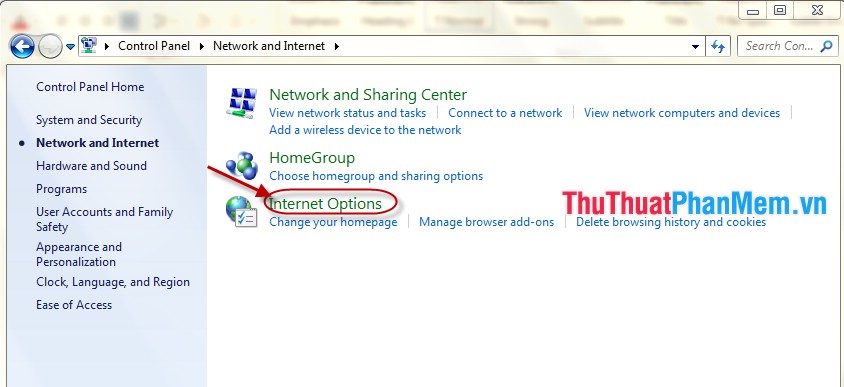
- Step 3: Click Tab Connection and select Lan Setting as shown below:
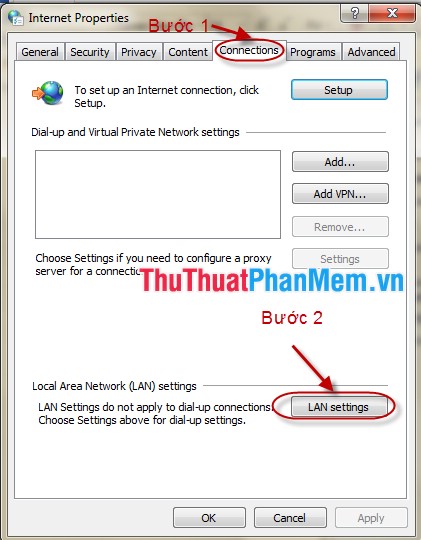
Please remove click select the Use a proxy server for your LAN and select Automatically detect settings .
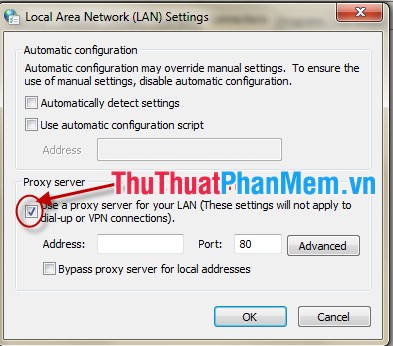
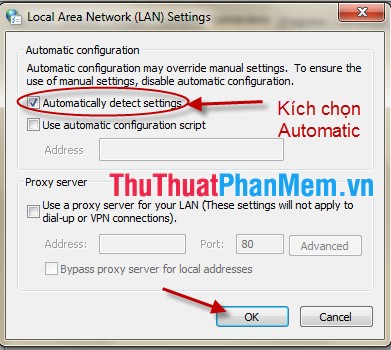
f. If the network icon is marked with a red X or an yellow exclamation mark and the network card icon is not visible, the network card may be missing drivers or the network card may be damaged. You reinstall the driver for the network card, if it fails, the card will be damaged. If possible, buy an external network card to change or call a computer repairer.
2. If the Internet light is not on
- Have you checked the cable plugged into the model already plugged in?
- Or the model may hang, turn off the model for about 5 minutes and then turn it back on.
If the above cases have not been tested => Call a technician to repair.
Good luck!
 Secure Gmail with 2-layer password
Secure Gmail with 2-layer password Instructions for using Photoshop Online
Instructions for using Photoshop Online Instructions for online photo editing
Instructions for online photo editing Instructions for online photo collage
Instructions for online photo collage Instructions to change your Facebook password
Instructions to change your Facebook password Instructions to recover your Facebook password when it is forgotten
Instructions to recover your Facebook password when it is forgotten