Instructions for online photo editing
Surely you have used at least one of many photo editing software today to edit your images. But many people do not know about online photo editing, you will not need to download the software and install it to use directly on the website. This will help you save time and edit images quickly and effectively.
Visit this link to edit photos online: https://pixlr.com/express/
Instructions for online photo editing
The first interface that you see is the image loading interface, you have 4 source image options to choose the image to edit:
- Browse: select image from computer.
- Open URL: open the image from a url address.
- Webcam: take pictures directly from the webcam.
- Collage: select multiple images.
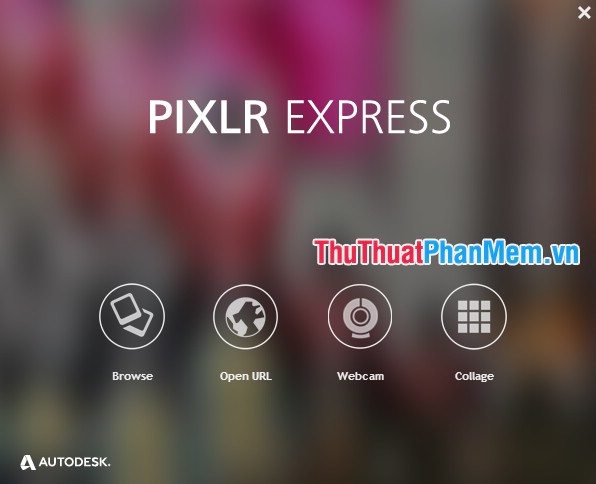
After selecting the image, you will enter the image editing interface. Here you have 6 options for editing photos:
Adjustment: when you select this option, there will be a lot of tools appear to help you edit images in the best way. Some of the tools in Adjustment are heavily used to edit images:
- Focal: a tool that helps you choose a focus point and blur around.
- Doodle: painting tool on the image.
- Add image: add another image to the image being edited.
- Crop: image cropping tool in proportion or arbitrary size.
- Resize: resize images.
- Rotate: rotate the image.
- Auto Fix: automatic color balance for images.
- Color: adjust the color for the image.
- Contrast: adjust the contrast, brightness for images.
- Red Eye: remove red eye in images.

Effect: Effect option helps you create effects for images, each option in Effect will have many different effects with names and illustrations to help you easily choose.

Overlay: In Overlay are lighting effect options, overlay effects, similar to Effect when you select an effect option, there will be many other effects.
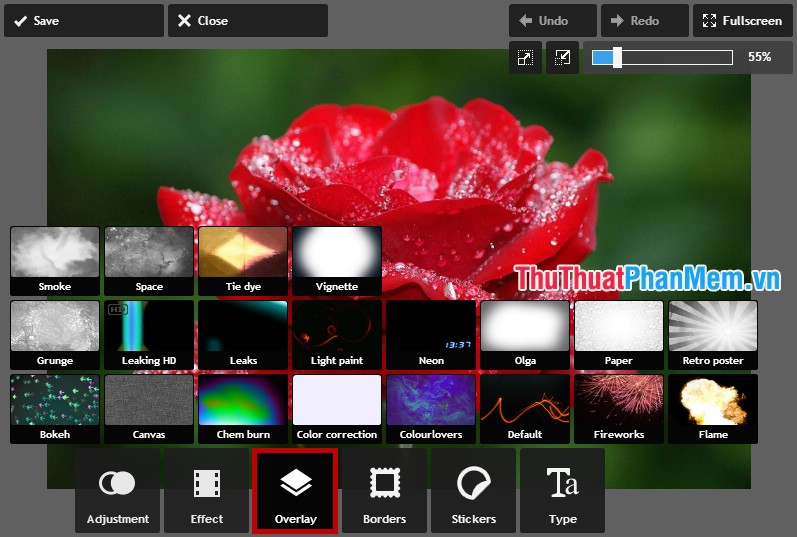
Borders: frames, borders for photos.

Stickers: add funny sticker icons for vivid images.
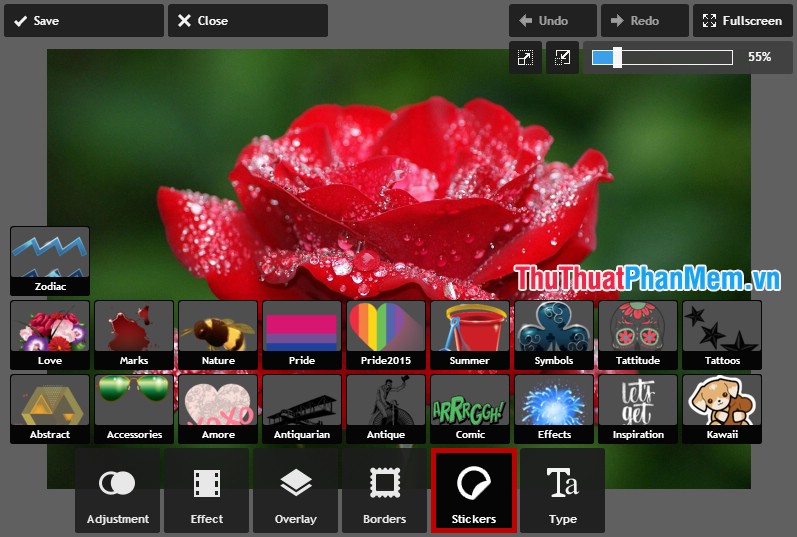
Type: add text and text to the image.

Wish you will have beautiful photos when editing photos online with Photo Editor of TipsMake.vn
 Instructions for online photo collage
Instructions for online photo collage Instructions to change your Facebook password
Instructions to change your Facebook password Instructions to recover your Facebook password when it is forgotten
Instructions to recover your Facebook password when it is forgotten Instructions to block invitations to play games and applications on Facebook
Instructions to block invitations to play games and applications on Facebook Instructions for renaming on Facebook
Instructions for renaming on Facebook How to lock your Facebook account temporarily
How to lock your Facebook account temporarily