Instructions for online photo collage
Currently, taking photos and uploading photos on social networks is a regular job of young people. Many times, you want to stitch multiple images together to create a complete composite image. There is a lot of software that helps you stitch images on computers and other smart devices. But in order not to have to download and install photo collage software, you can stitch photos directly on the website.
Visit this website to stitch photos online: http://web.photocat.com/puzzle/
Instructions on how to stitch photos online
The first interface appears you select Upload , Open dialog box appears, select the images to pair.
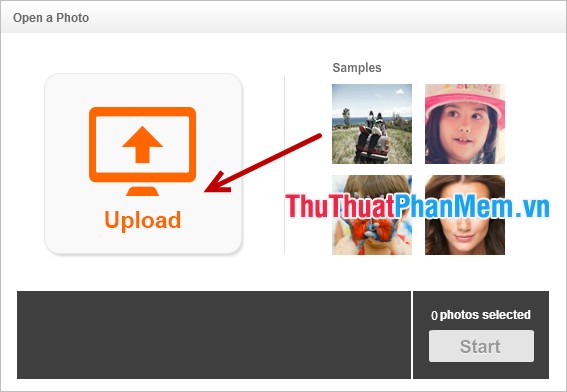
After you have selected the image, select Start to start the image compositing interface.
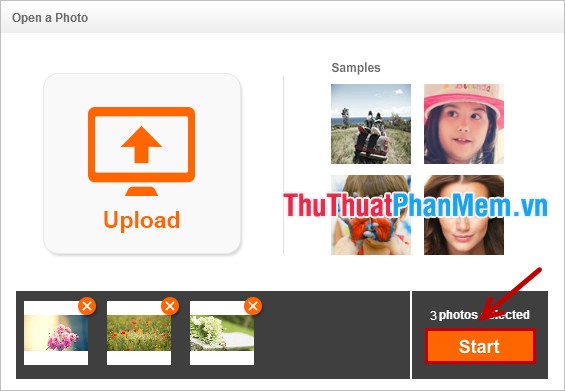
Jigsaw interface appears, you choose the type of pattern to pair multiple images in the Template , when you choose on which type of image, the image will be changed as that type.
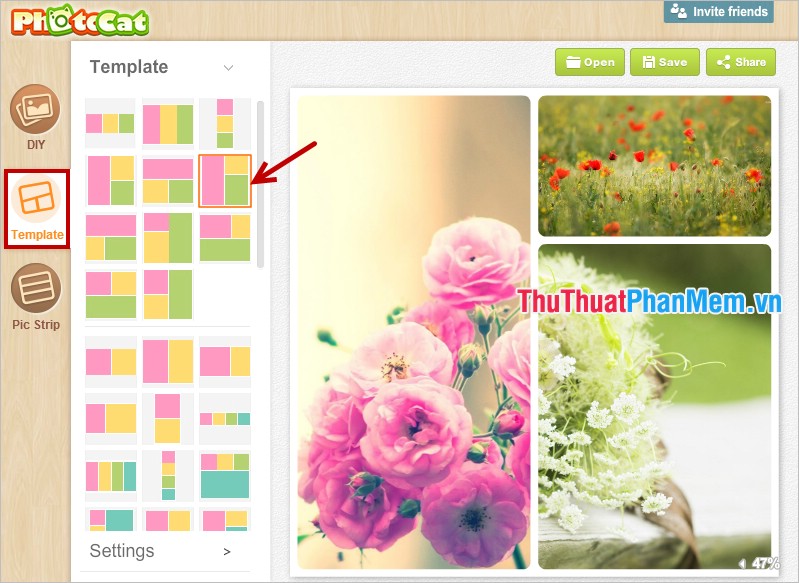
In the Settings section you can change the size of the border ( Border Size ), the color of the border ( Border Color ), rounded corners ( Corner Radius ).
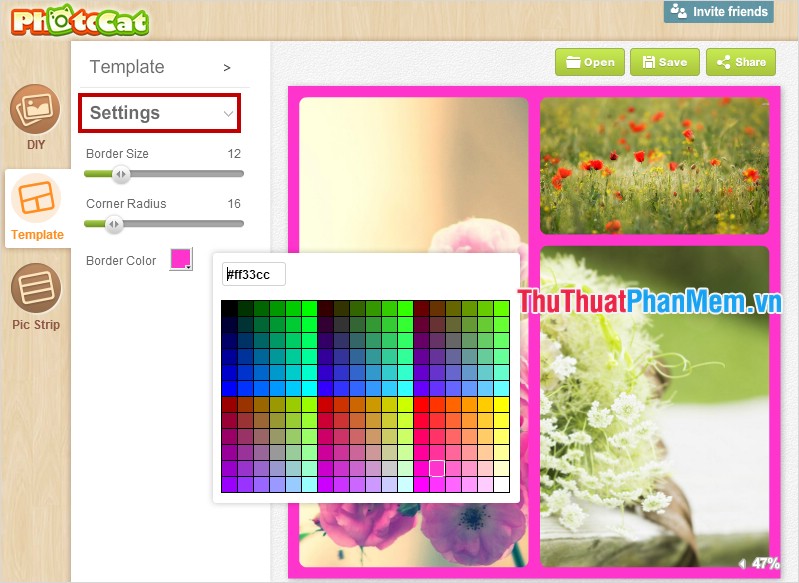
In addition, you can collage photos on existing backgrounds by selecting the DIY card , here you select the wallpaper in the Background section immediately the images need to be matched will appear on the background image of your choice.
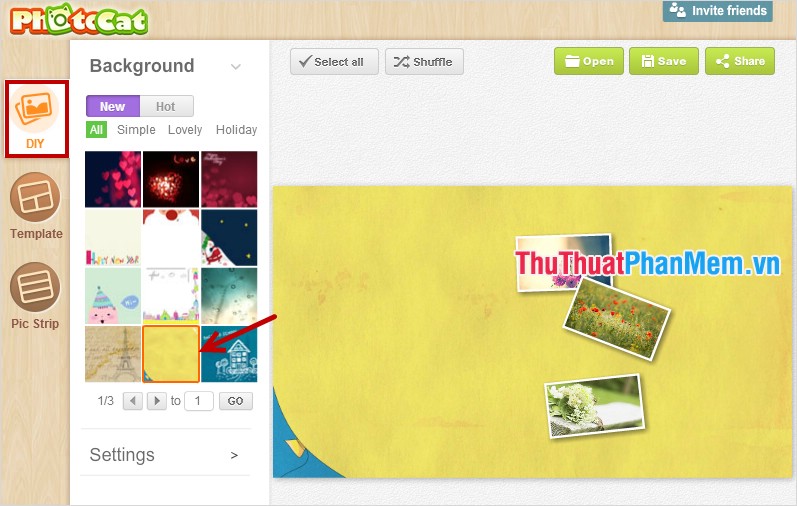
Then you edit the image on the wallpaper, select the image to edit will appear Adjust dialog box , at this time you can rotate the image in the Rotation, edit the image size in the Image Size , change the opacity in the Fade . or you can edit by moving the mouse pointer directly on the corners, edges of the image to drag and drop.
In the Settings section , you can change the size of the wallpaper in the Background Size or choose another wallpaper when clicking Change Background .
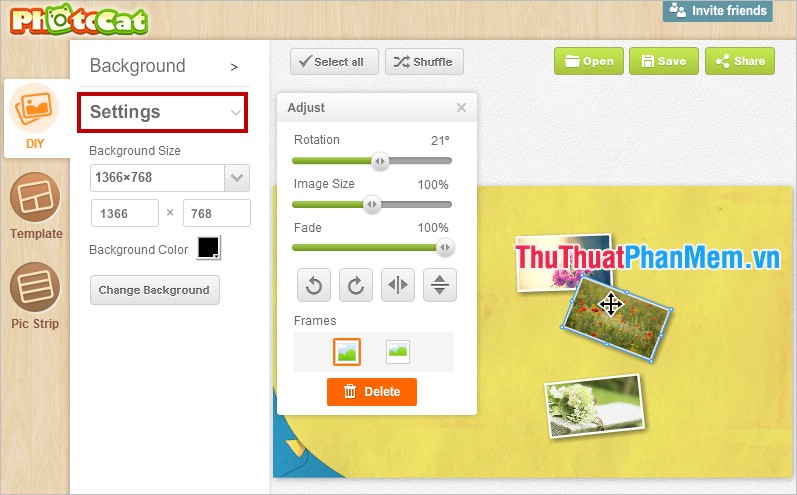
The final card is the card Pic Strip , where you can jigsaw vertically ( Vertical ) or horizontally ( Horizontal ) and resize the width ( Width ), height ( Height ), size border ( Border Size , Corner Radius , Border Color .
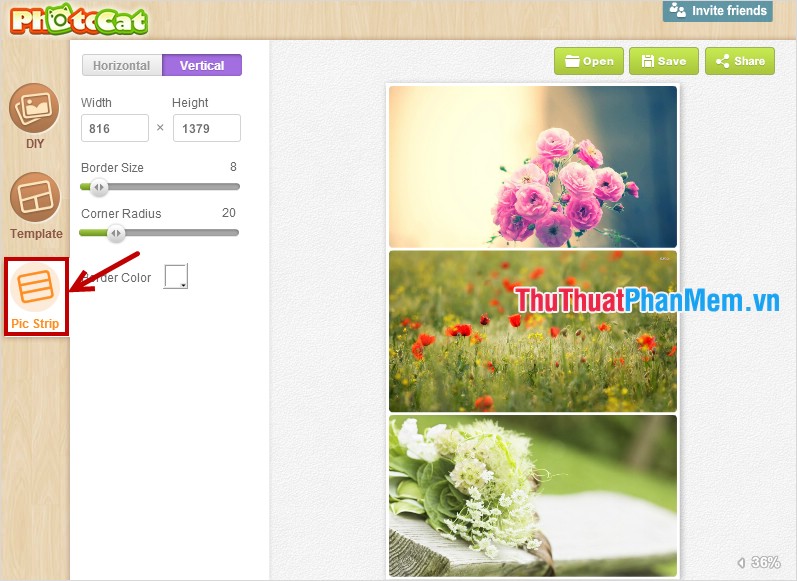
After you have completed the process of combining photos, you can save to your computer by clicking Save or you can share on social networks facebook, twitter . by clicking Share .
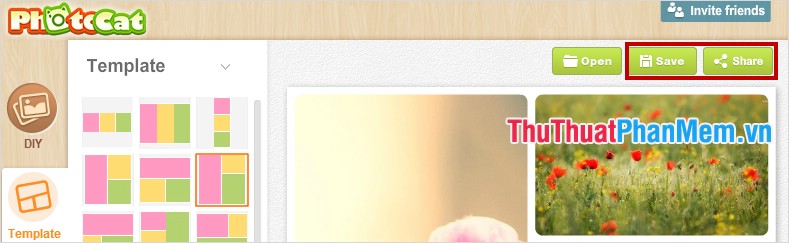
Good luck!
 Instructions to change your Facebook password
Instructions to change your Facebook password Instructions to recover your Facebook password when it is forgotten
Instructions to recover your Facebook password when it is forgotten Instructions to block invitations to play games and applications on Facebook
Instructions to block invitations to play games and applications on Facebook Instructions for renaming on Facebook
Instructions for renaming on Facebook How to lock your Facebook account temporarily
How to lock your Facebook account temporarily How to delete your Facebook account permanently
How to delete your Facebook account permanently