Instructions to transfer iPhone screen to gray to save battery
When your battery is running low, and you forget to bring a charger or find a nearby charger, you can switch the screen mode to gray to save battery power. So how to do it? Let's find out together.
Do not miss the iOS column on TipsMake.com, many tips, how to use the iPhone very well.
The steps to switch the screen to gray mode are quite different between iPhone models, but most of them are done via Accessibility tab. With iOS 10 and above, we will follow the steps: Settings (Settings) -> General (General settings) -> Accessibility (> Accessibility) -> Display Accommodations -> Color Filters ( Color filter) . Select Color Filters and switch the mode to gray.
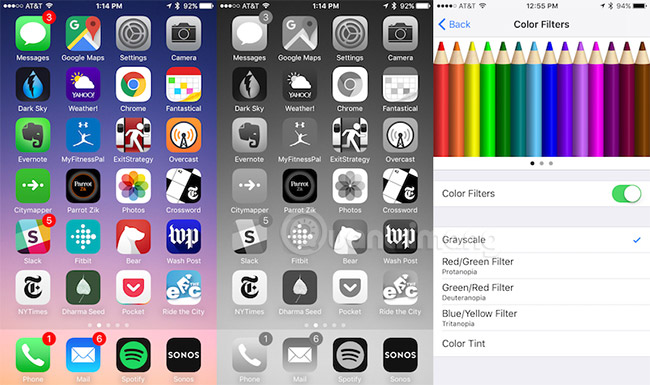
Switch iPhone screen to gray
Making it easier to switch this mode select Settings-> General -> Accessibility -> Accessibility Shortcut -> Color Filters . Now, you just need to press the Home button three times to save the color mode. Press Home key 3 times to return to normal mode.
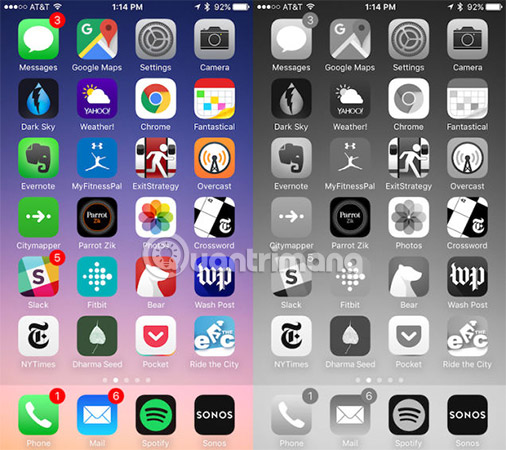
IPhone screen gray compared to normal color
In addition to turning the screen to gray, you can also reduce screen brightness, turn off the parallax feature, turn off unnecessary wireless connections, or turn off wallpaper refresh mode to help your phone battery last longer. than.
See more:
- 8 ways to save iPhone battery, increase battery life when using
- Instructions on how to edit videos right on iPhone and iPad
- How to set up CarPlay to connect iPhone to car
You should read it
- How to fix a Mac that hangs on a gray screen on startup
- Beautiful Gray Background, download Beautiful Gray Background here
- Why is the iPhone battery icon yellow, how to fix it?
- Dark Mode of iOS 13 helps to save outstanding battery
- IPhone screen X: Size and special features
- Steps to enable battery saving mode (Battery Saver) on Windows 11
 How to turn off screen lock sounds for iPhone and iPad
How to turn off screen lock sounds for iPhone and iPad Instructions for converting audio devices on iPhone super fast
Instructions for converting audio devices on iPhone super fast Instructions for using Home with Control Center on iPhone
Instructions for using Home with Control Center on iPhone Instructions for adding emergency contacts to iPhone or Apple Watch
Instructions for adding emergency contacts to iPhone or Apple Watch 5 message security tips on iPhone
5 message security tips on iPhone How Hard Reset restores settings on iPhone X
How Hard Reset restores settings on iPhone X