Instructions to hide post interaction buttons on X
If users want to simplify the timeline interface on X, only displaying each post, they can hide the interaction button on X, hide the comment button, like or repost the post on X. Then you will switch to swiping to interact with the post X. This is a feature for all accounts without having to subscribe to the X Premium package. Below are instructions for hiding the post interaction button on X.
How to hide post interaction button on X
Step 1:
User accesses X app then taps on account photo. Next taps on Settings and privacy .
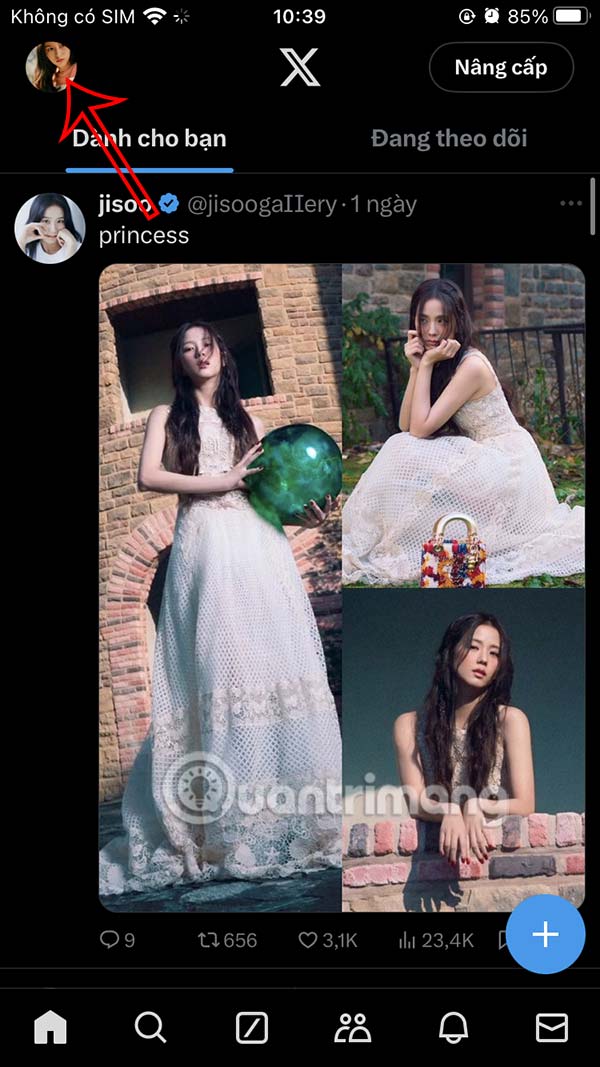
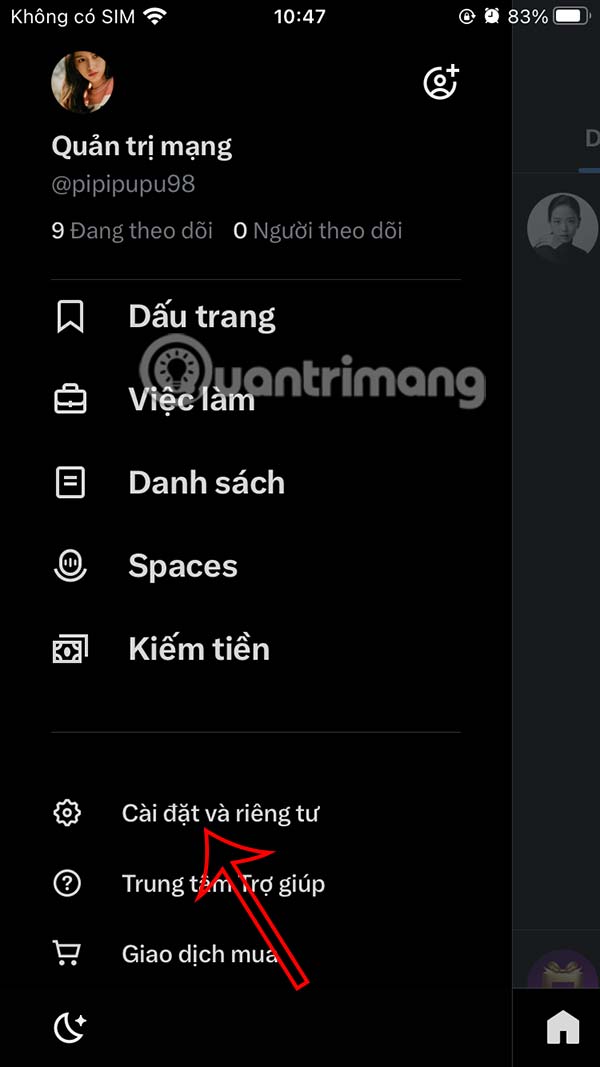
Step 2:
Switch to the setup options interface, click on Timeline to adjust. Here the user will see the option to adjust the timeline, we click Interact with the post .


Step 3:
By default, there are interaction buttons below each X post. To hide the interaction buttons on X , turn off Show interaction options . Thus, the post interaction buttons on the home page interface will no longer exist.
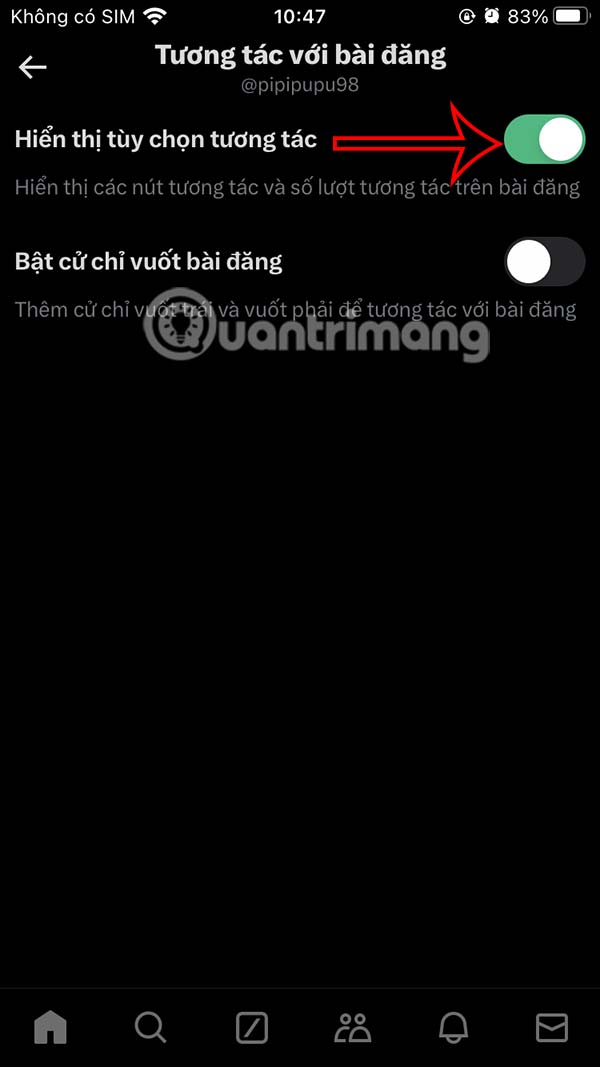
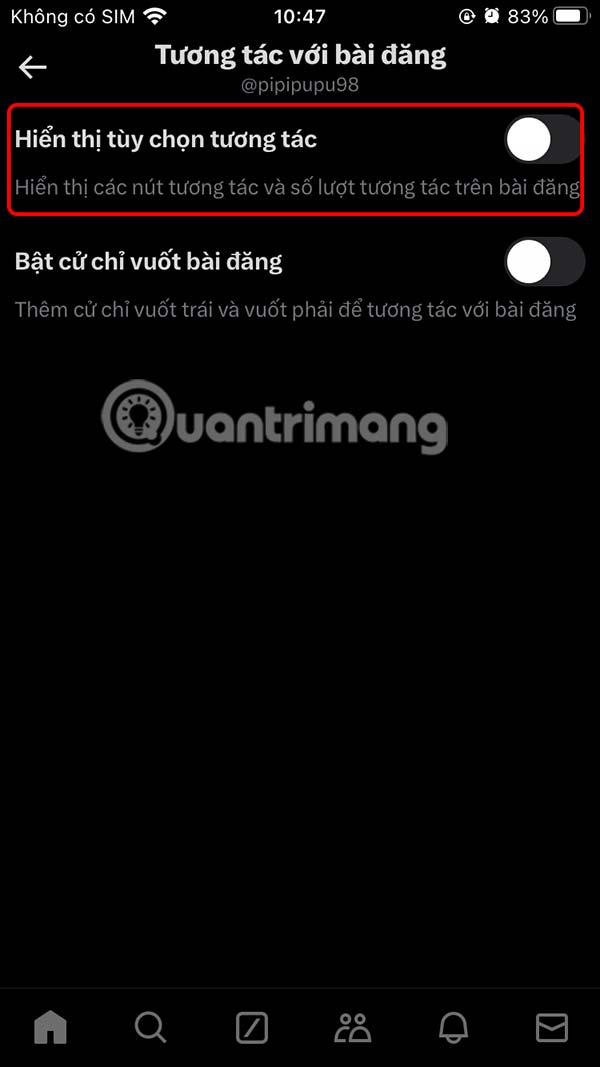
Step 4:
Next, you activate Enable post swipe gestures to use swipe gestures when you want to interact with posts on X.
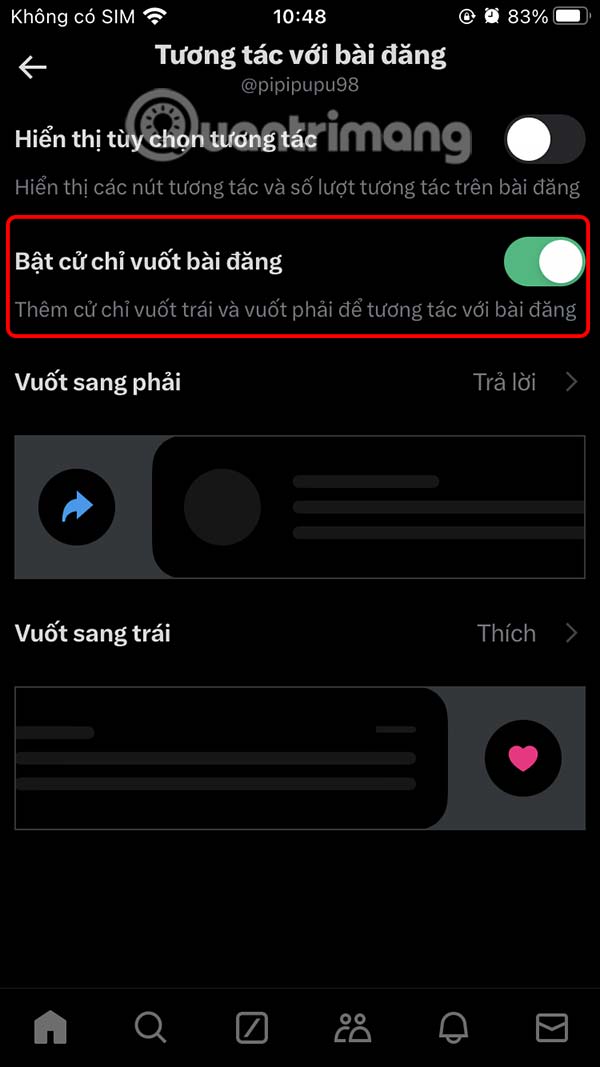
Below are the custom actions you will assign to left and right swipes . Tap on the action you want to use for the swipe gesture.

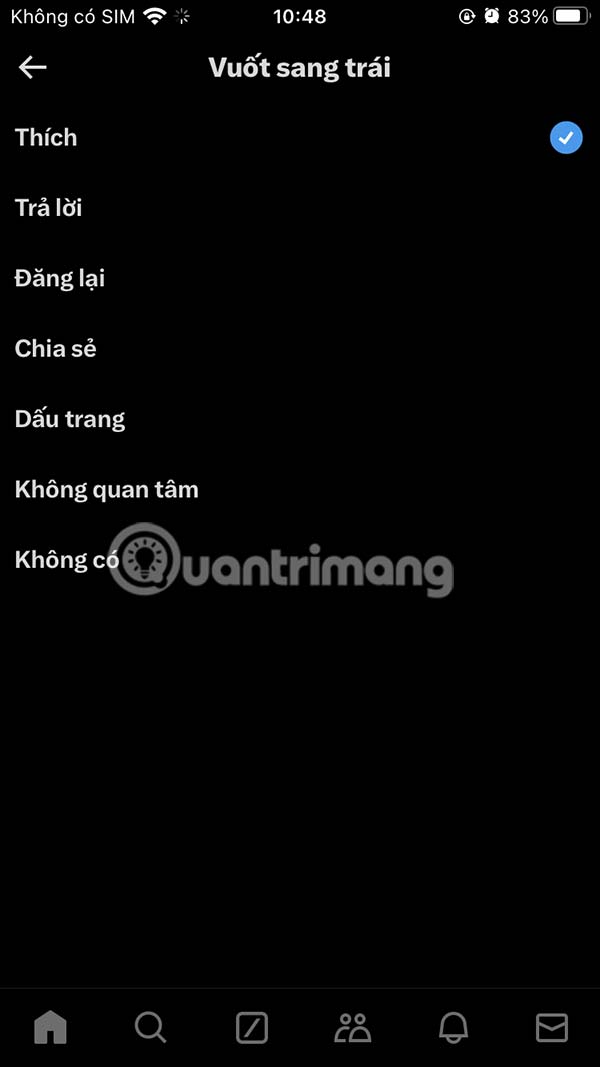
Step 5:
Go back to the X home page interface and we will see that the post interaction buttons have been hidden.
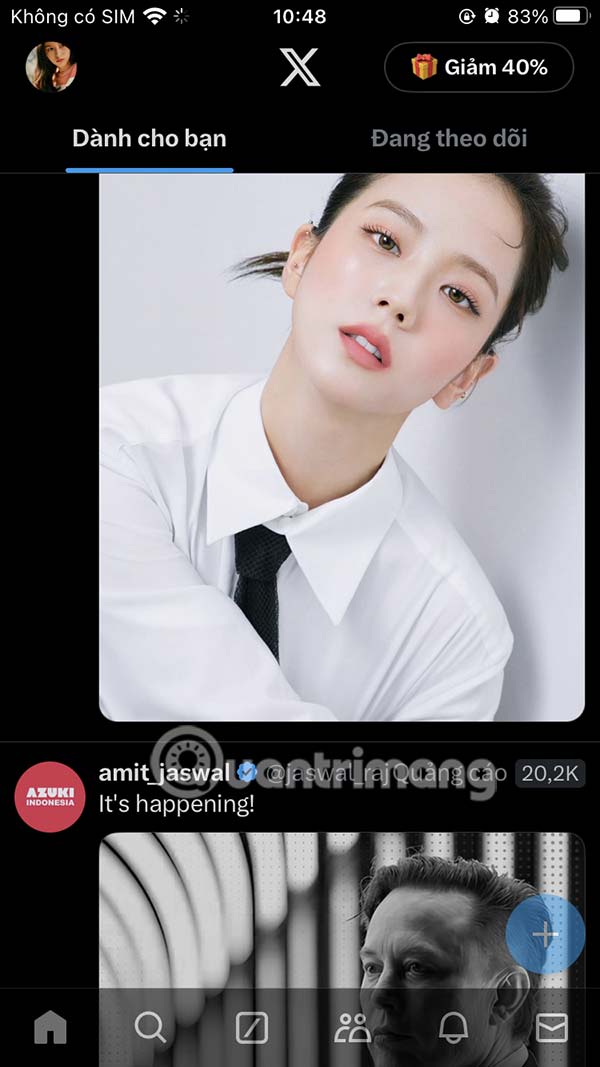
When you swipe left you will like the post, or right you will comment on the post.

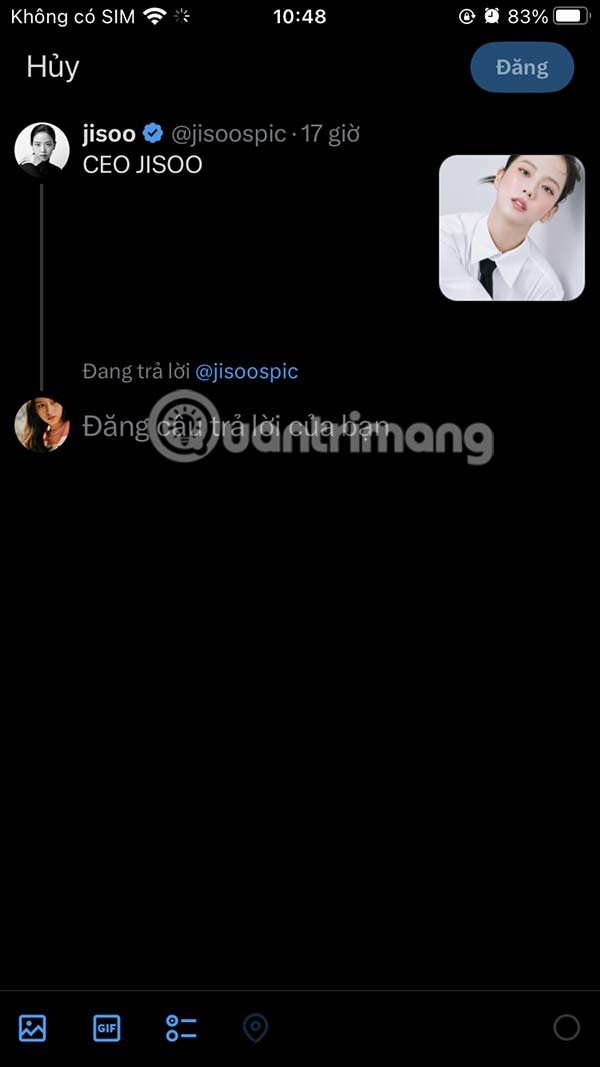
If you click on the post to view it, the interactive buttons will still appear as shown below.


You should read it
- Hide the Search button and the Task View button on the Taskbar on Windows 10
- Instructions to hide likes on Threads
- How to hide Facebook posts is extremely simple
- Instructions to hide likes on Facebook on phone and computer
- PrivateMe: Free application to help hide applications and sensitive data for Android
- X adds a 'Dislike' button for responses you don't like
 9 Reasons Why You Can't Follow Someone on Instagram
9 Reasons Why You Can't Follow Someone on Instagram How to Control Who Messages You on Instagram
How to Control Who Messages You on Instagram Instructions to turn off Facebook Story comments
Instructions to turn off Facebook Story comments How to edit messages on X
How to edit messages on X How to turn off automatic subtitles in X videos
How to turn off automatic subtitles in X videos Why is Instagram still a popular social network?
Why is Instagram still a popular social network?