How to edit messages on X
Social network X also allows users to edit sent messages, change the content if you accidentally send the wrong message. Basically, the message editing feature on X is similar to the message editing feature on Instagram or editing messages on Messenger. Below are instructions for editing messages on X.
Instructions for editing messages on X
Step 1:
At the interface on the X application, users click on the letter icon in the bottom right corner. Next, you click on the letter icon to create a new message or click on an existing message.
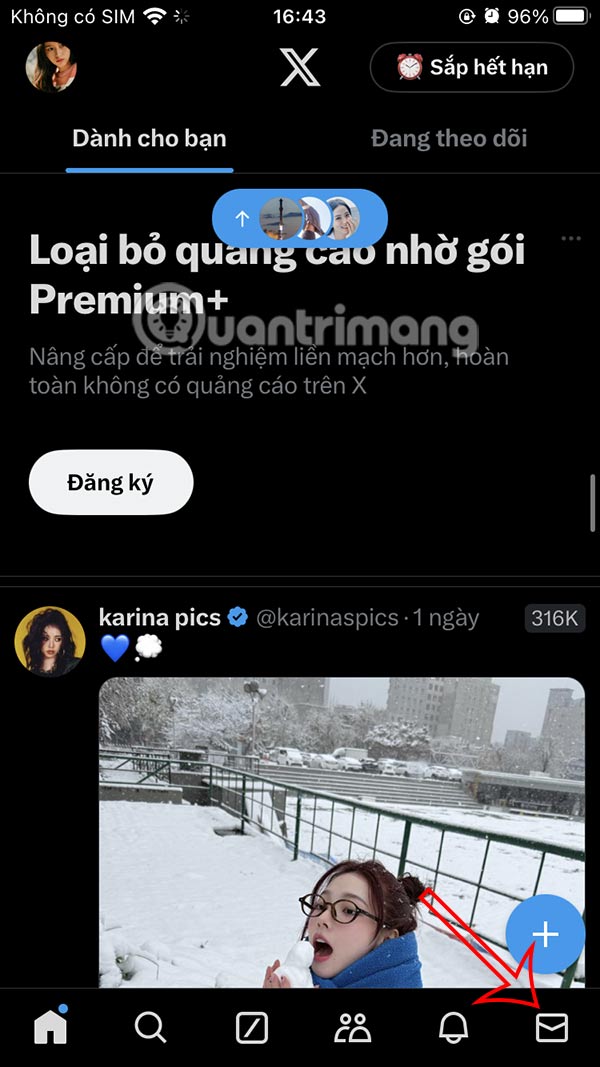
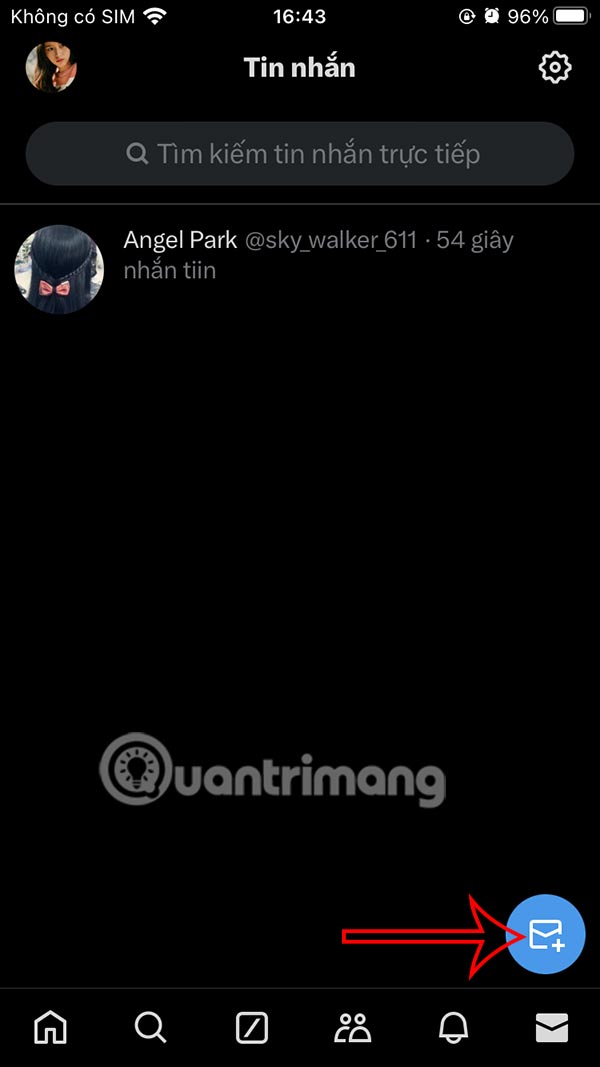
Step 2:
In the messaging interface, type message X and send as usual .

Step 3:
For the message you want to edit, we press and hold on the message then select Edit message in the display menu. Then the new message input bar will appear.


Step 4:
You enter the content of the new message then press send as usual and you're done.
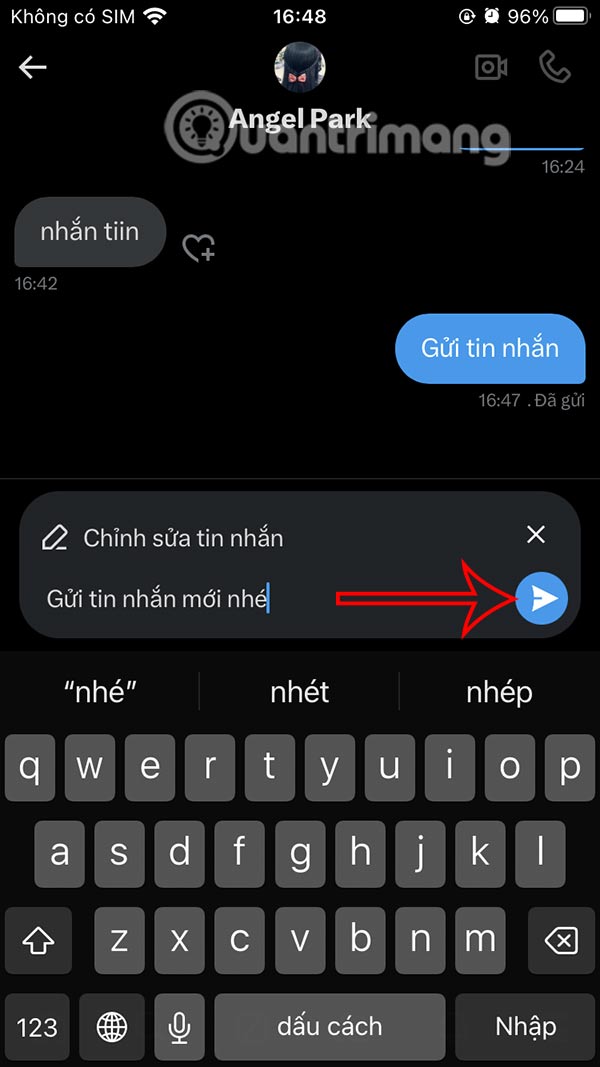
Edited messages sent on X all have an Edited notification below and the other person can see this notification too.

You should read it
- How to fix Zalo messages sent on phones and computers
- Instructions for pinning messages in WhatsApp
- Instructions to block messages when spammed on Viber
- Instructions to review old messages on Zalo
- Instructions for sending handwriting messages on iOS 10
- How to backup and restore Zalo messages on Android phones
 How to turn off automatic subtitles in X videos
How to turn off automatic subtitles in X videos Why is Instagram still a popular social network?
Why is Instagram still a popular social network? How to create an app password on Bluesky to link
How to create an app password on Bluesky to link How to create sharing shortcuts on Instagram
How to create sharing shortcuts on Instagram How to transfer followers on X to Bluesky
How to transfer followers on X to Bluesky 5 Ways to Cut Down on Social Media Usage
5 Ways to Cut Down on Social Media Usage