How to share private Facebook posts with specific groups
When you click share (Share) any post on Facebook, the owner of that article will receive a notification that you shared the article. In addition, the owner of the article will also be entitled to view the entire comment, the emotional turn from the person who shared the article. However, this will sometimes cause unnecessary misunderstandings to the owner of that Facebook article.
There is a great trick to hide the message that shared the Facebook post to the owner of the post, and proceed to share privately with specific people. In particular, the article owner cannot view the shared article, the comments, the interaction, . keep the exchange of the group secret on Facebook. Join the Network Administrator to learn how to share a secret Facebook post in the article below.
- 5 Facebook privacy settings you should know
- Sharing articles on Facebook with just a simple click
- 3 ways to post and share YouTube videos on Facebook wall
How to hide notifications sharing Facebook posts
Step 1:
First of all, in the article you want to share click on the Share button and select Send as a message .

Step 2:
You enter your Facebook account name in the To section and then click Submit below.

In the message dialog box sent to you, we click on the link the post clicked on.
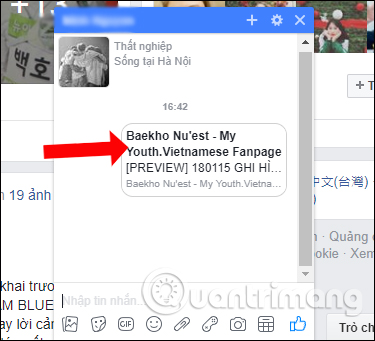
Step 3:
Once you click on the link, we will open the article tab in the browser. Please copy the path in this browser tab URL bar . Then go back to the interface on Facebook and then paste the link of that article URL into the status post on Facebook.
Next click on the mode of the post to select a specific Friend . In case you do not see specific Friends section, select the Other button to expand the list for Facebook posts.
Users can delete the URL link but only leave the article content or enter any other content in this post link.
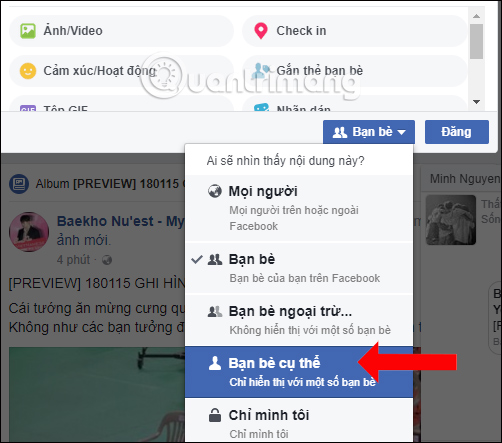
Step 4:
Appeared interface for users to select friends who want to share posts in private status, can choose to select the account name or search Facebook account name in the bar above, if the name is clean, Facebook friends are many. Finally click Save changes .
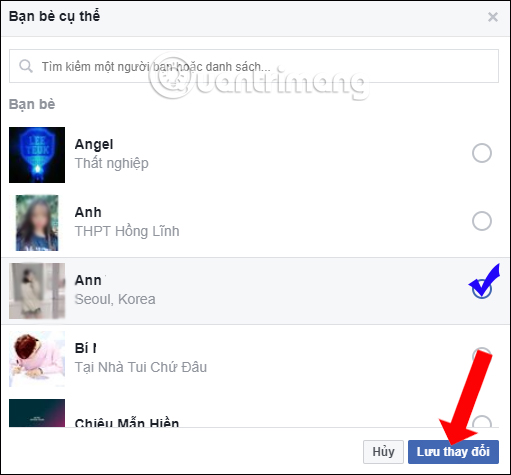
So you have completed turning off the notification that shared the Facebook post to the article owner, and sharing the article privately to a specific group of people. The selected Facebook accounts can participate in the comment, read the comments included in the article.
See more:
- How to share the screen playing live stream on Facebook Live
- How to display links and thumbnails when sharing articles on Facebook
- How to recover deleted messages on Facebook
I wish you all success!
You should read it
- 14 million users have publicly posted their private posts due to Facebook's error
- How to prevent others from finding old posts on Facebook?
- How to display links and thumbnails when sharing articles on Facebook
- How to send Facebook PC posts to your phone
- To protect your Facebook account in the most private way, read this article
- Facebook Creator - private application for people who like to share videos
 Facebook love photo cover romantic love
Facebook love photo cover romantic love Find anything on Facebook Timeline with the following 5 tools
Find anything on Facebook Timeline with the following 5 tools How to change the Facebook Fanpage page name
How to change the Facebook Fanpage page name Trick to show posts from more favorite Facebook pages
Trick to show posts from more favorite Facebook pages How to temporarily suspend friends, hide posts of temporary friends on Facebook
How to temporarily suspend friends, hide posts of temporary friends on Facebook Summarize the keywords that make up Facebook
Summarize the keywords that make up Facebook