Turn off the domain password request feature in Windows Server 2003
In the following article, I will show you some basic steps to turn off the password request feature for accounts in the Windows Server 2003 Active Directory domain. In terms of technical factors, Windows Server 2003 has provided features to ensure user account security when forcing them to choose strong password protection. Setting this password is related to other properties in the Default Domain Group Policy section.
The default password filter ( Passfilt.dll ) that is included with Windows Server 2003 requires that the password must contain the following elements:
- Does not match the account name in use
- At least 6 characters
- Must meet at least 3 of 4 options: uppercase (A - Z), lowercase (a - z), digit (0 - 9), special characters (for example! $ #%)
And with the system, this policy is enabled by default.
But when applied in certain cases such as testing, building tests, lectures . it is best to turn off this feature. But you should note that this is only applied at the domain level, and of course will reduce the overall security of the system. Choose Administrative tools> Default Domain Security Policy> Security Settings> Account Policies> Password Policy , right-click the Minimum Password Length> Properties option:

Keep the Define this policy Setting option selected, and enter the value 0 as shown below:

Next, double-click on the option Passwords Must Meet Complexity Requirements in the right window:
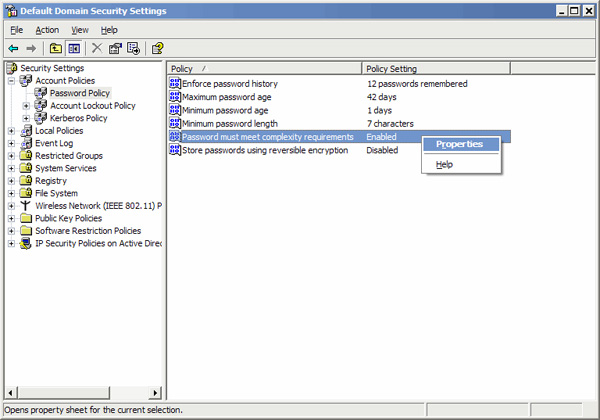
Keep the options of the Define this policy setting box selected and click Disable as follows:
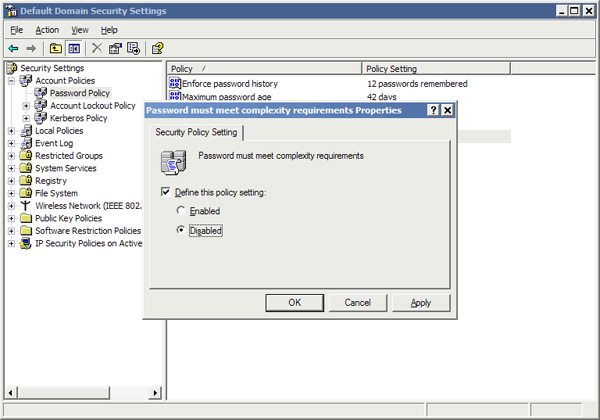
Note that in the previous step, if you do not see the Default Domain Security Policy icon, you can proceed to edit the snap-in section of AD Users and Computers or at GPMC (GPMC installation here).
Click OK to accept the change and close the GPO window. Then refresh the whole policy by typing the command:
gpupdate / force
Good luck!
You should read it
- Install DNS server and Domain Controller in Windows Server 2003
- Some common problems with Exchange 2003 systems - Activesync and workarounds
- Transfer Windows 2003 system with Exchange to Small Business Server 2008
- Instructions for creating a Domain Controller - DC on Windows Server 2012
- Microsoft stopped supporting Windows Server 2003 in the middle of next year
- How to Create a Windows Server 2012 R2 Domain
 Install Cherokee with PHP5 and MySQL supported in Fedora 14
Install Cherokee with PHP5 and MySQL supported in Fedora 14 10 useful basic PowerShell commands for Windows
10 useful basic PowerShell commands for Windows Set up WebDAV with Apache2 on Mandriva 2010.1 Spring
Set up WebDAV with Apache2 on Mandriva 2010.1 Spring Configuring the Lightweight Directory Service service - Part 1
Configuring the Lightweight Directory Service service - Part 1 Configuring the Lightweight Directory Service service - Part 2
Configuring the Lightweight Directory Service service - Part 2 Configure Forefront TMG as the DirectAccess server
Configure Forefront TMG as the DirectAccess server