How to collapse menus on Windows 10?
Everyone must be familiar with the "neat" menu from the time of Windows XP, then up to Windows Vista, Windows 7 . Microsoft has made the menu more and more beautiful, more programs are inserted there, but for For many users, it is much more "messy". So how to reduce the program and return it to a simple and neat menu for Windows 10?
How to collapse the menu on Windows 10 (applicable also on Windows 8.1):
Actually, the method is very simple, you just need to open the menu, right-click on the programs to hide on that menu and select Unpin from Start :
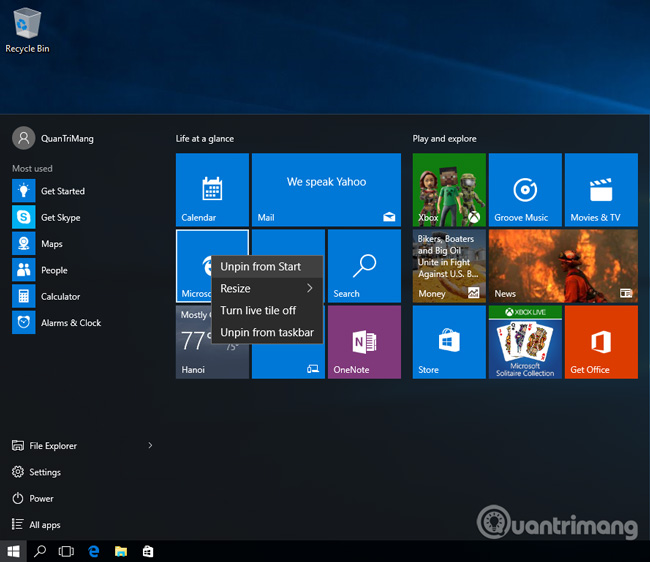
Continue to do the same until there are no program icons at the Live Titles section anymore, and simply re-dragging this menu bar is okay:

And this is the Windows 10 menu after collapsing in the above way:

Good luck!
3.7 ★ | 3 Vote
You should read it
- Collection of 7 Eat Clean diet to lose belly fat
- How to Clean the Windows Context Menu via Registry
- Instructions to collapse the WinRAR menu on the right-click menu
- How to fix Win X menu errors doesn't work on Windows 10
- How to Add or Delete Items and Categories in the All Apps Screen of the Windows 8 Start Menu
- This is the new Start Menu interface coming soon on Windows 10
 How to display My Computer on Windows 10 Desktop
How to display My Computer on Windows 10 Desktop Instructions for using Calendar with Google Calendar in Windows 10
Instructions for using Calendar with Google Calendar in Windows 10 How to turn off spell check mode in Windows 10?
How to turn off spell check mode in Windows 10? How to enable .NET FrameWork on Windows 10?
How to enable .NET FrameWork on Windows 10? How to remove all available applications on Windows 10?
How to remove all available applications on Windows 10? 9 most common misunderstandings about smartphones today
9 most common misunderstandings about smartphones today