How to detect sneaky people on your Facebook
If you are curious to know where your Facebook account is being logged in, or you suspect someone has logged in to your Facebook account without your consent, there is a way to tell the correct account. Where your account has been logged in from, and in most cases, you may even know which device was used to log in to your account.
1. With iPhone and iPad:
- Open the Facebook application from the home screen ( Home ) on your iPhone or iPad.
- Touch the ' More ' item at the bottom.
- Scroll down to the bottom and touch the account settings ( Account Settings ).
- Touch the Security section .
- Touch the Active Sessions section at the bottom.
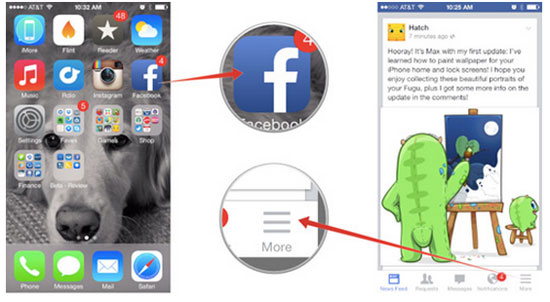
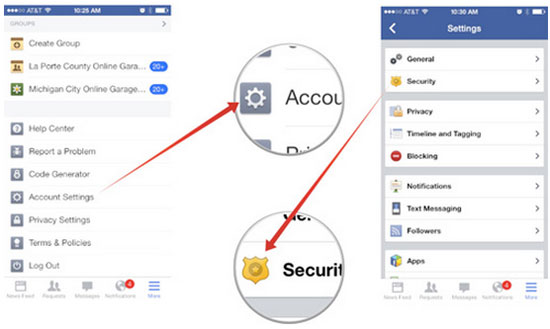

Here you can see all access sessions to your Facebook account. If that's what you've visited, you'll probably recognize. And if you find strange access that you have never entered, it means that someone has stealthily logged into Facebook with your account.
If you see anything suspicious, you should change your password.
See also: Why is Facebook account hacked? This is how to prevent that!
2. Activate login notification
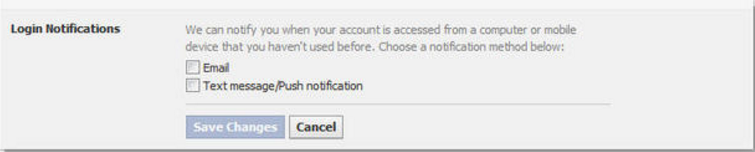
To know who has sneakily logged into your Facebook account, the first way is to enable login notifications (Login Notifications).
With this feature when someone signs in to your Facebook account on another computer or on a mobile device, Facebook will send a warning message to you via text message or email.
3. Activate Login approvals
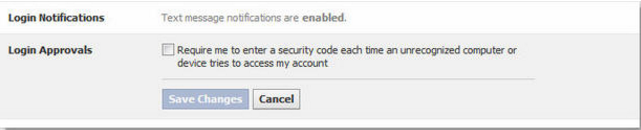
Facebook's Login Approvals feature is optional but Facebook users should know and use this feature to increase their Facebook account security.
When you enable this feature, you will have to fill in an authentication code that Facebook sends you via SMS whenever you log in to your account on the new device.
To enable this feature, go to Account settings (Account Settings), then click Security.
In the right pane, select Login Approvals and check the Require a security code to access my account from unknows browsers.
4. Check login times
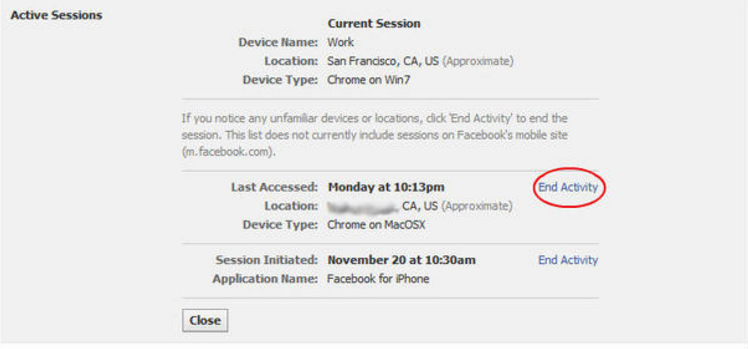
To know exactly where your account is logged, access Active Sessions . Here you will see a list of current versions at the top and a list of login times on different devices and computers at the bottom.
If you see any logins that look suspicious (you can know the login location too), click End Activity and change your password.
Refer to some of the following articles:
- Instructions on how to prevent Facebook from sending a message "This day in the past"
- Turn off Facebook, take time to visit these 37 Web sites to add new knowledge every day
- Trick to turn off notifications from Facebook on Chrome browser
Good luck!
You should read it
- The Facebook account security tips you should know
- How to know your Facebook has been hacked
- Ways to login to Facebook
- Questions that help you check your Facebook account's security knowledge
- How to identify an unauthorized login IP address of your Facebook account
- The way Facebook checks out is revealed in the September 2018 hack
 How to download videos on Youtube, Facebook with Savedeo
How to download videos on Youtube, Facebook with Savedeo How to post Facebook status with multiple languages
How to post Facebook status with multiple languages How to check fake news on Facebook
How to check fake news on Facebook Instructions for creating TalkTV accounts and managing chat rooms
Instructions for creating TalkTV accounts and managing chat rooms Here's how to choose the type of Facebook ad that shows up on your Facebook
Here's how to choose the type of Facebook ad that shows up on your Facebook Check what Facebook 'knows' about you
Check what Facebook 'knows' about you