Why is Facebook account hacked? This is how to prevent that!
Facebook is one of the most popular and most popular social networks today. But the security issue on Facebook is always a problem that many people worry about.
Do you know how to protect your Facebook account safely? Check out the following 8 useful tips of Network Administrator to protect your Facebook account as much as possible.
1. Create strong passwords
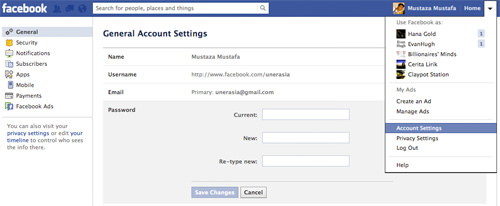
Password is the key for others to access and hack your Facebook account. Therefore you should create strong passwords that others cannot expect. Ideally, you should combine some special characters such as: @,! ., letters, symbols .
A small note for you is not to set a password that matches the name, age, year of birth, . or anything related to you.
To change the password, go to Account settings (Account Settings)> General (General)> Password (Passwword).
2. Confirm your phone number
Verifying phone numbers is one of the ways to protect your Facebook account safely and effectively. Even if you lose your account login password, Facebook will send you a new password via the phone number you confirmed.
To add your phone number on Facebook, go to Account Settings (account settings)> Mobile then click Add a Phone (add phone number).

Select the country where you live and add your phone number, then click Next .

Follow the instructions for Facebook to send you the code via SMS. Then enter this code in the box, then click Next to complete the validation process.
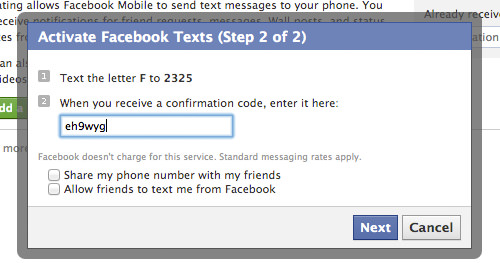
3. Set up mode only your friends can view your profile
Setting the mode only your friends can view your profile so that strangers cannot see any personal information or any content you have posted on your home wall.
To set this mode, first click the jagged icon in the right corner of the screen, then click Privacy Settings .
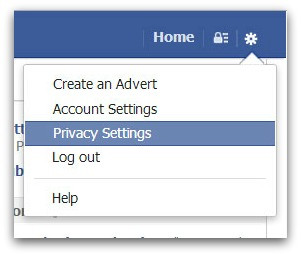
Select Privacy .
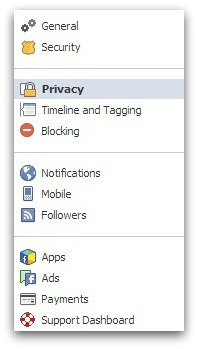
In the section Who can see your future posts? , there are options like:
- Public (public, anyone who visits your account can view the profile as well as the content you post on your profile).
- Friends (your friends).
- Only you (only you).
- Customs - this option allows you to limit some of your friends who can view the content you post.
You choose Friends.
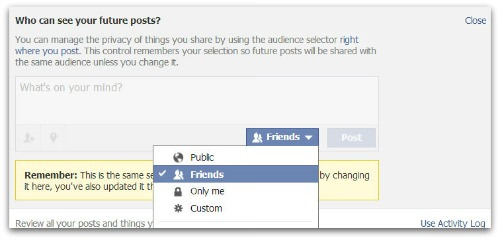
4. Set up notifications when a device is logged in
If you enable this function, when other people log into your Facebook account on another device such as phone, computer . Facebook will immediately send you a message to your phone or email.
To activate this function, you need to follow the steps below:
First click on Settings.
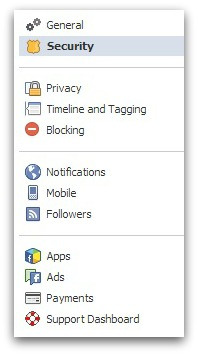
Then click on Security, continue to select Login Notifications (Login Notifications).
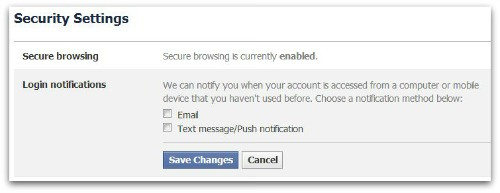
Here you can select Email or Text message / Notification prompt or both then click Save changes (Save changes) is done.
5. Activate Login Approvals

Facebook's Login Approvals feature is optional but Facebook users should use it.
If you enable this feature, you will have to enter a code that Facebook sends you via SMS whenever you log in to your account on the new device.
If Facebook knows that you have logged in from a device you have not previously saved, it will send a notification for the next login.
To enable this option, go to Account settings (Account Settings), then click Security.
In the right pane, select Login Approvals and check the Require a security code to access my account from unknows browsers.
6. Do not "Maintain login"

All browsers support the "Stay logged in" feature, save your password when you sign in to Facebook or any other account (Instagram, Twitter .).
However, it is recommended that you do not use this feature to save your Facebook password for the next login. But suppose in case someone borrowed your computer, just a few taps, they know your Facebook password in the palm of your hand, maybe even change your password.
You just need to uncheck the Maintain login box.
7. Activate Private Browsing (Incognito Web browsing)
Another way to prevent others from accessing your Facebook account is to enable Private Browsing mode on your browser. All browsers have an anonymous browsing option. All your activities are not saved to the browsing history.
8. Log out of your account after use
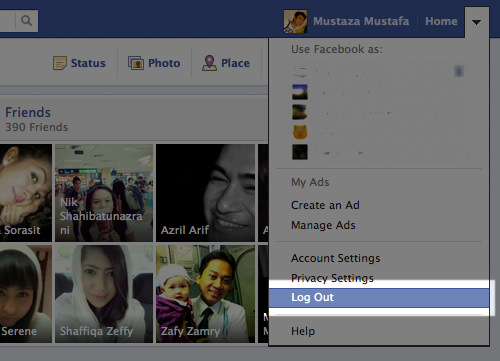
After using, you should log out of your Facebook account. Suppose in case someone borrowed your phone or computer to log in to Facebook, it would not be possible to know your password to access.
You can refer to some of the following articles:
-
2 ways to rename Facebook when less than 60 days or more than 5 times
-
How to permanently delete Facebook account
-
2 steps to make video calls on Facebook
Good luck!
You should read it
- Facebook is hacked more simply than ever because of the habits that everyone has
- Instructions to retrieve Facebook password
- How to identify an unauthorized login IP address of your Facebook account
- How to detect sneaky people on your Facebook
- Instructions to change Facebook password on computer
- 5 note to not be blocked Facebook account
 3 steps to make the Happy Friends Day app fun on Facebook
3 steps to make the Happy Friends Day app fun on Facebook Quickly try the Valentine's gift sending feature immediately with Facebook Messenger
Quickly try the Valentine's gift sending feature immediately with Facebook Messenger Enhance Facebook account security in 5 steps
Enhance Facebook account security in 5 steps How to post animated images, GIFs to Facebook?
How to post animated images, GIFs to Facebook? Why is Facebook account hacked?
Why is Facebook account hacked? Instructions to turn off the creation of the Facebook security code on the phone
Instructions to turn off the creation of the Facebook security code on the phone