How to experience Touch Bar on Windows computers
One of the interesting changes on the 2016 Macbook Pro is the Touch Bar. This is the touch bar placed to replace the position of F1 to F12 function keys in previous Macbook lines. The appeal of the Touch Bar is the diversity when it comes to changing the features corresponding to the applications we are using on the device.
So have you tried to bring Touch Bar on a Windows computer to experience or not? This can be done with QuadroSync software and set up right on your computer and iOS devices. The software will use the iPhone / iPad screen to turn into Touch Bar and control the computer right on the iOS device screen.
Step 1:
First, download QuadroSync software for your computer using the link below:
- Download QuadroSync software
Step 2:
Next, we will extract the QuadroSync file and launch the file package to install QuadroSync on Windows. Click on Next to continue.

Step 3:
Continue clicking Next . Install to install QuadroSync on the computer. The software has very simple installation steps, there are not many settings or strange components.

Step 4:
QuadroSync software that can be used on computers requires some Java libraries, so we need to install Java for the computer . You click Allow access .
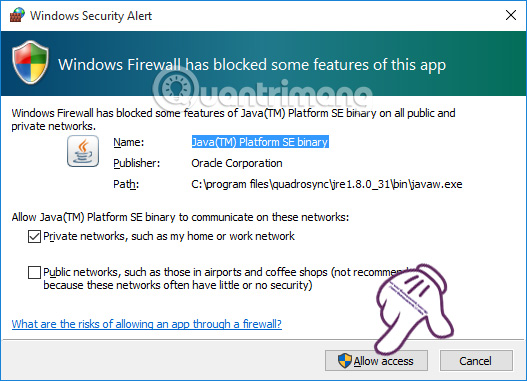
Soon you will see the QuadroSync notification interface as shown below.
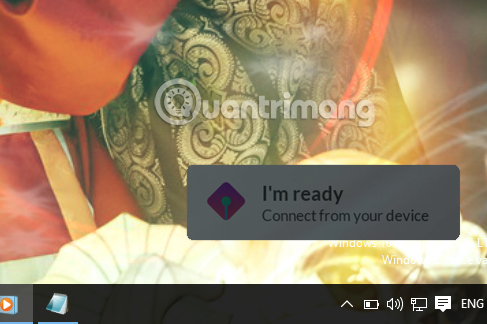
Step 5:
Next, double-click the QuadroSync icon in the system tray to open the connection dialog interface.
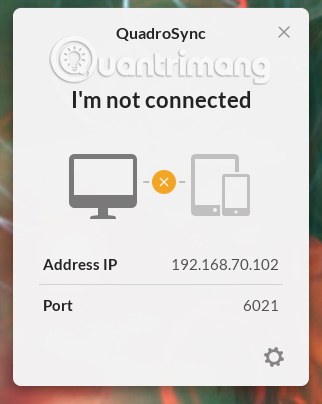
Step 6:
The next job is to download the QuadroSync application to your iPhone . Start the application and select Let's Start to use. Soon on the interface will be QuadroSync features, click Continue .
- Download the QuadroSync app for iOS
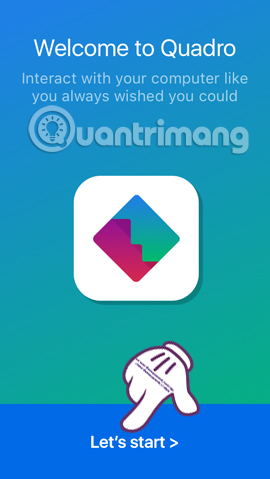

Continue clicking Continue . OK, Done and then click OK, I've installed QuadroSync to use the application.
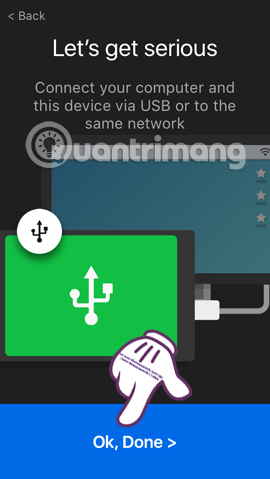
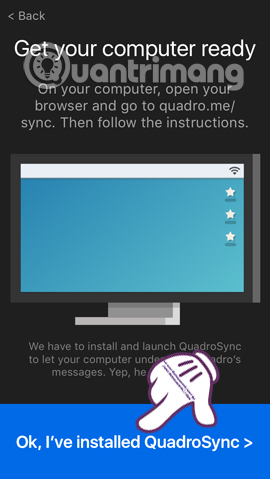
Step 7:
Next, connect your laptop to your iPhone with a WiFi . Immediately on the interface of QuadroSync application will appear the device name that is connected to the Internet. We click on the computer name to connect. Shortly after, a sequence of 4-digit passwords appears as follows.
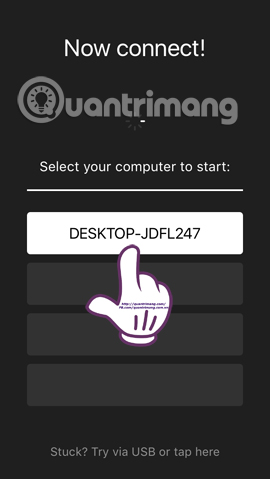
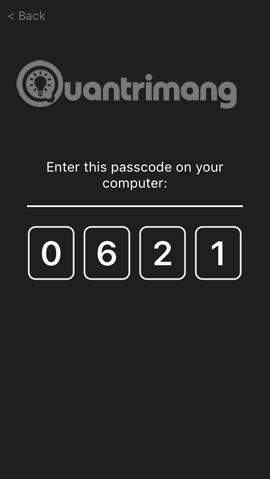
Step 8:
The QuadroSync interface on the computer will also change, because the computer is connected to the iPhone using QuadroSync.Enter the 4-digit password on iPhone on QuadroSync interface on the computer and then press Confirm .
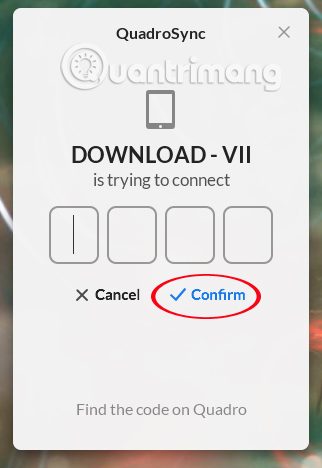
When you enter the correct password, the QuadroSync interface on the computer will look like this:

Also notice on the computer interface.
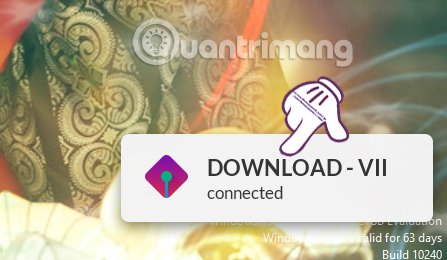
Step 9:
Next, log in to your Facebook account to use QuadroSync , or you can create a new account. Upon successful login, click Continue and the interface of the QuadroSync application will switch to the Mini Touch Bar . Depending on what software you are using, there will be similar operations on the application.
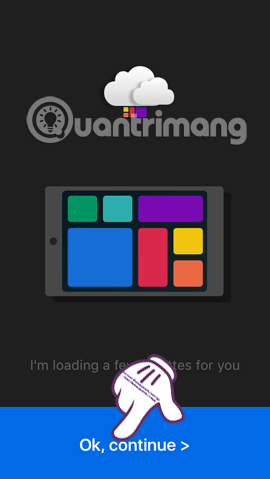
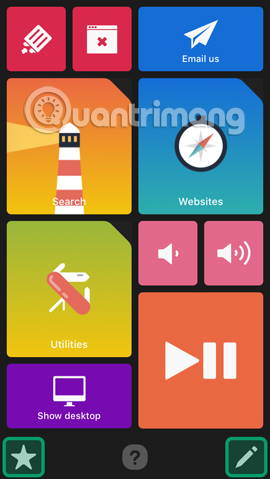
So you can control your computer right on your iPhone thanks to the QuadroSync application. The QuadroSync interface on iOS devices will become a mini Touch Bar with the software and applications you are opening on your computer.
Refer to the following articles:
- Access and control remote computers with iPhone phones
- How many tricks have you missed using this iPhone?
- Fix PC error not receiving iPhone in iTunes
I wish you all success!
 How to 'catch' the iPhone to read for you?
How to 'catch' the iPhone to read for you? Hot iPhone, cause and fix
Hot iPhone, cause and fix 5 tips to know when using iPhone 7 and iPhone 7 Plus
5 tips to know when using iPhone 7 and iPhone 7 Plus A complete guide to basic usage of Home keys on iPhone and iPad
A complete guide to basic usage of Home keys on iPhone and iPad Are there ways to delete music on iPhone?
Are there ways to delete music on iPhone? Things you don't know that the iPhone's Home key can do
Things you don't know that the iPhone's Home key can do