Instructions for changing DNS to access Facebook
Recently, people have encountered a common problem that is not able to access Facebook while other websites are still able to access normally. It could be a network error or an antivirus software on your computer. I will guide you to customize DNS on your computer to be able to access Facebook easily.
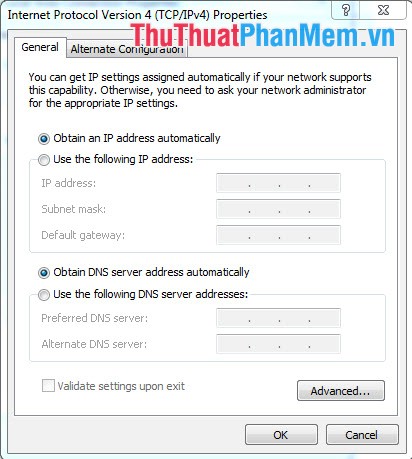
Posts instructions to change DNS to go to facebook
Step 1: Open the Network and Sharing Center dialog box
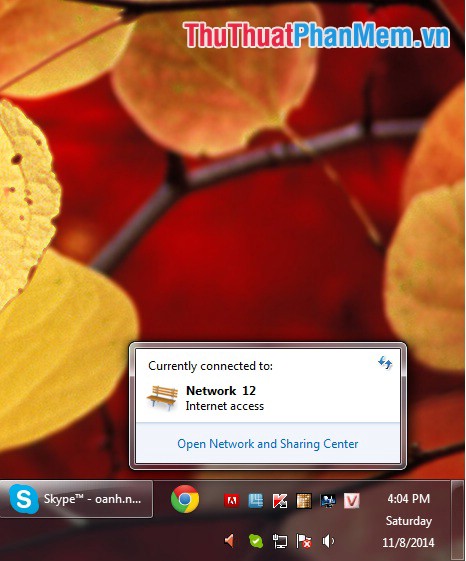
Step 2: Go to Local Area center
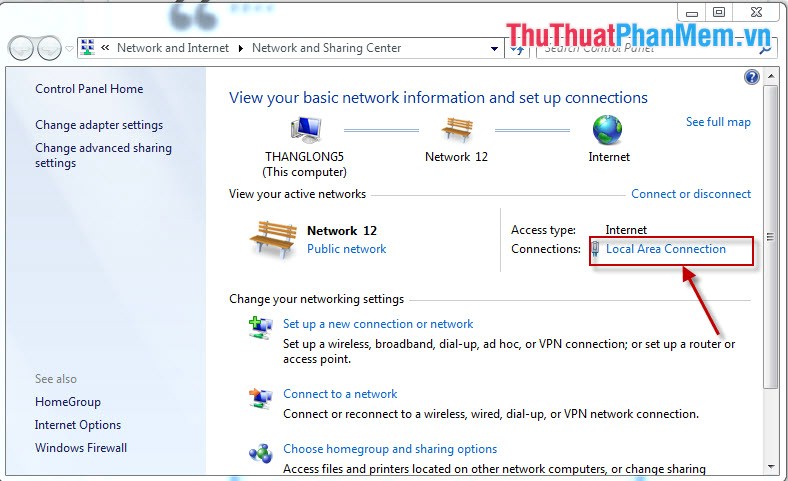
Step 3: The Local Area Connection stastus dialog box appears, select Properties
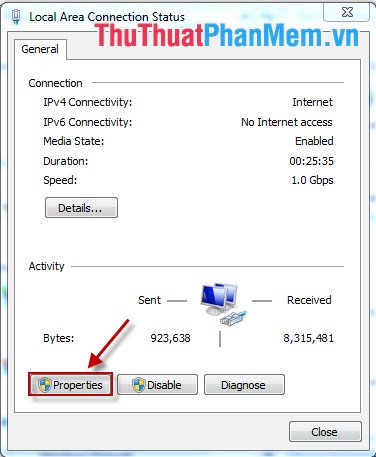
Step 4: Local Area Connection Properties dialog box appears as shown
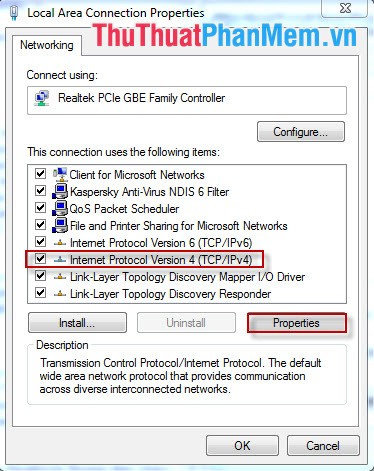
Step 5: Dialog box Internet Protocol Version 4 Properties fill in the address range as shown:
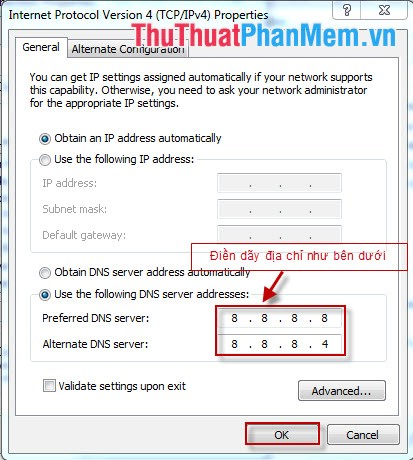
So we have successfully changed DNS to access facebook.
5 ★ | 2 Vote
You should read it
- Summary of several ways to access blocked websites
- How to change DNS to access Facebook fast, not blocked
- How to access Facebook via Tor network
- Facebook traffic dropped 50 million hours a day, Mark said, okay
- Facebook launches an application that supports free Internet access
- Many Vietnamese users cannot access Facebook or Instagram because they do not receive OTP codes
 How to turn on and turn off Javascript on Firefox, Chrome
How to turn on and turn off Javascript on Firefox, Chrome How to use Zipcall to create floating video chat windows
How to use Zipcall to create floating video chat windows Easy data recovery guide with Easeus Data Recovery Wizard
Easy data recovery guide with Easeus Data Recovery Wizard Useful Google Drive upgrades need to know
Useful Google Drive upgrades need to know What is 3DP Chip? What is the effect of 3DP Chip?
What is 3DP Chip? What is the effect of 3DP Chip? How to read PDF files aloud on Microsoft Edge Canary
How to read PDF files aloud on Microsoft Edge Canary