Photoshop will add a new tool that makes selecting objects in an image incredibly easy
Last year, Photoshop introduced a tool called "Select Subject", which simplifies the selection of a certain subject in the image. This is a good tool, saving time and improving. However, the problem is that this feature works across the entire image, so you'll still need to do some extra work in case you just want to choose one of many subjects coexisting in the image, or splitting a particular item.
To overcome this drawback, Adobe will launch a new AI-powered tool called 'Object Selection' in Photoshop, making it easier than ever to select specific objects in an image. the help of artificial intelligence.
This tool will appear under the simple square logo as you can see in the image below. After clicking the Object Selection icon, all you have to do is select the subject in the image roughly through a rectangular frame and Photoshop will use AI to automatically analyze and receive. The type of subject you really want to choose.
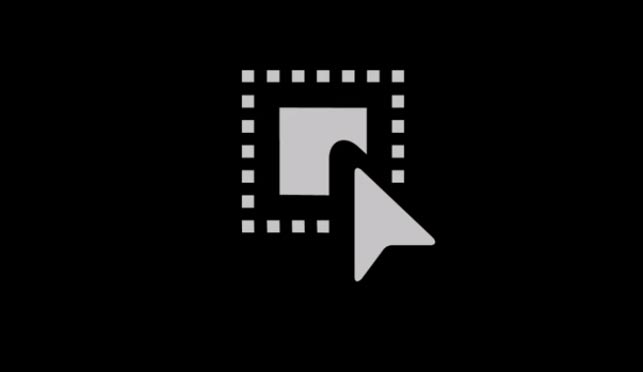
For example, you can choose a specific person in a group photo, then easily 'replace', 'delete' someone you don't like, or simply don't want that person to appear. shown in the photo. In addition, Object Selection can also work well with small, detailed objects in the image.
Of course, none of these tools are exceptionally perfect, and Object Selection is no exception. There will still be certain errors, however, when you have to dissect complex subjects or work on many different images, this tool can save you a lot of time. And as AI performance improves over time, Object Selection will undoubtedly become even more optimal.
Currently, Adobe has not announced the exact time to implement Object Selection, but it is likely that the tool will soon appear in Photoshop in the first half of 2020.
 NVIDIA introduces the GeForce GTX SUPER Series graphics card: The 'Hero' of every gamer
NVIDIA introduces the GeForce GTX SUPER Series graphics card: The 'Hero' of every gamer Supersonic Rage Elite 1TB USB: 1TB USB is the cheapest and fastest in the world
Supersonic Rage Elite 1TB USB: 1TB USB is the cheapest and fastest in the world Samsung launched the Galaxy Book Flex and Ion duo, the first laptop with an QLED screen, wireless reverse charging
Samsung launched the Galaxy Book Flex and Ion duo, the first laptop with an QLED screen, wireless reverse charging Xiaomi Mi Watch design leak, like Apple Watch, many advanced features, with eSIM
Xiaomi Mi Watch design leak, like Apple Watch, many advanced features, with eSIM Chinese hackers use fingerprints on glass to crack smartphones
Chinese hackers use fingerprints on glass to crack smartphones Microsoft released Windows Terminal Preview 1910 with a new user interface
Microsoft released Windows Terminal Preview 1910 with a new user interface