Instructions for setting F8 key to start Windows 8 in Safe Mode
One of the most common and simple ways to troubleshoot is to boot the computer into Safe mode. In previous Windows versions (like Windows 7, Vista .) you can easily boot your computer in Safe Mode by pressing F8 during the boot process.
On Windows 8, starting in Safe Mode is more difficult and complicated. However, you can still set the F8 key to start Windows 8 in Safe Mode more easily and simply.
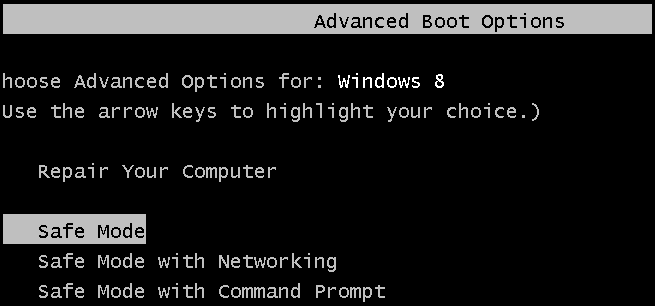
To set up the F8 key to start Windows 8 in Safe Mode, follow the steps below:
First press Windows + X key combination, then select Command Prompt (Admin) .
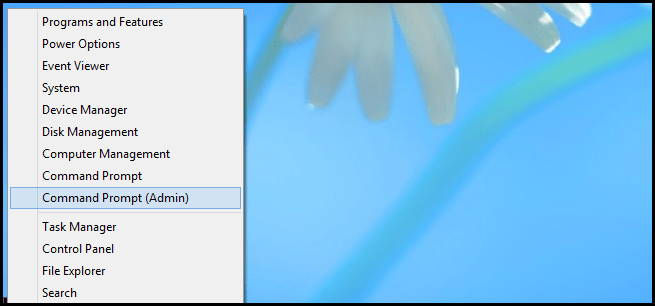
After the Command Prompt dialog box appears, enter the following command line into the window:
bcdedit / set {default} bootmenupolicy legacy

From now on when rebooting the machine, you can press F8 to open the Advanced Boot option.
If you want to reopen the normal boot menu, use the following command:
bcdedit / set {default} bootmenupolicy standard

Refer to some of the following articles:
-
Start Windows 7, 8, 10 in Safe Mode without F8 key
-
How to start Windows 10 in Safe Mode
-
How to use Command Prompt to manage wireless networks on Windows 10?
Good luck!
 How to schedule automatic scans for Windows Defender on Windows 8
How to schedule automatic scans for Windows Defender on Windows 8 Use the Command Prompt to add or delete User accounts
Use the Command Prompt to add or delete User accounts How to use BitLocker to encrypt data on Windows 8
How to use BitLocker to encrypt data on Windows 8 Search and launch Java Control Panel on Windows operating system
Search and launch Java Control Panel on Windows operating system 3 ways to activate Guest account on Windows 8 / 8.1
3 ways to activate Guest account on Windows 8 / 8.1