How to Boot Vista in Safe Mode
Method 1 of 2:
Booting in Safe Mode
-
 Make sure you don't have any disks, CDs, or DVDs in your computer. If there are any, remove them.
Make sure you don't have any disks, CDs, or DVDs in your computer. If there are any, remove them. -
 Restart the computer. Click Start, then click the right arrow next to the lock button, and then click Restart.
Restart the computer. Click Start, then click the right arrow next to the lock button, and then click Restart. -
 Press and hold F8 while the computer restarts. When you see the Advance Boot Options menu, stop pressing F8.
Press and hold F8 while the computer restarts. When you see the Advance Boot Options menu, stop pressing F8. -
 On the Advanced Boot Options screen, use the up or down arrow keys to select Safe Mode, and then press ENTER.
On the Advanced Boot Options screen, use the up or down arrow keys to select Safe Mode, and then press ENTER.- Safe Mode with Networking will let you access the internet and other networks in safe mode.[3]
- Safe Mode with Command Prompt will load a command prompt interface, instead of the usual graphical Windows interface. This is intended for advanced users.
-
 Login to the computer as an administrator. In order to access your computer in safe mode, you'll need administrative rights.
Login to the computer as an administrator. In order to access your computer in safe mode, you'll need administrative rights. -
 Finish starting up in safe mode. In the dialog box that asks if you'd like to proceed in safe mode, click Yes.
Finish starting up in safe mode. In the dialog box that asks if you'd like to proceed in safe mode, click Yes.
Method 2 of 2:
Performing System Maintenance in Safe Mode
-
 Check whether your computer crashes in safe mode. If you've been having problems with your computer crashing, but your computer doesn't crash in safe mode, that's a strong indication that pre-loaded software is responsible. If your computer crashes in safe mode, it means there's probably a hardware problem.[4]
Check whether your computer crashes in safe mode. If you've been having problems with your computer crashing, but your computer doesn't crash in safe mode, that's a strong indication that pre-loaded software is responsible. If your computer crashes in safe mode, it means there's probably a hardware problem.[4] -
 Scan for malware and viruses. While in safe mode, use your antivirus software to scan for malware and viruses. Often, malware and viruses are only removable while in safe mode.
Scan for malware and viruses. While in safe mode, use your antivirus software to scan for malware and viruses. Often, malware and viruses are only removable while in safe mode. -
 Uninstall recently installed software. If your computer started having problems after installing a new software program, use the Control Panel to uninstall it.
Uninstall recently installed software. If your computer started having problems after installing a new software program, use the Control Panel to uninstall it. -
 Use System Restore to revert to an earlier, stable version of your computer. In order to use System Restore, you will need to have previously created system restore points.[5] You can access System Restore from the Start menu.
Use System Restore to revert to an earlier, stable version of your computer. In order to use System Restore, you will need to have previously created system restore points.[5] You can access System Restore from the Start menu. -
 Update your computer's hardware drivers. If your computer crashes in normal mode and in safe mode, you may need to update your computer's hardware drivers. Use the Device Manager utility to update your hardware drivers.[6]
Update your computer's hardware drivers. If your computer crashes in normal mode and in safe mode, you may need to update your computer's hardware drivers. Use the Device Manager utility to update your hardware drivers.[6]
5 ★ | 2 Vote
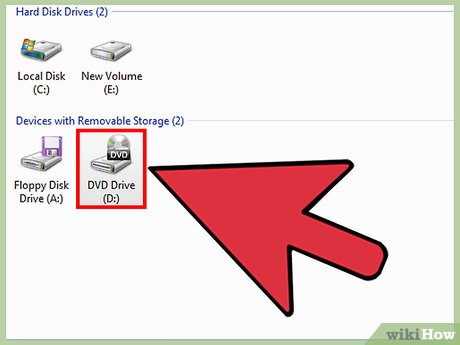
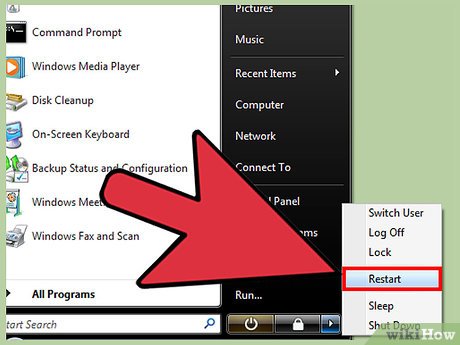
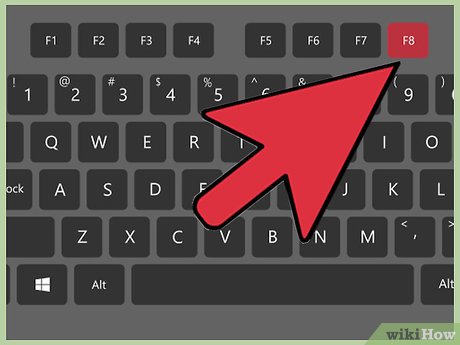





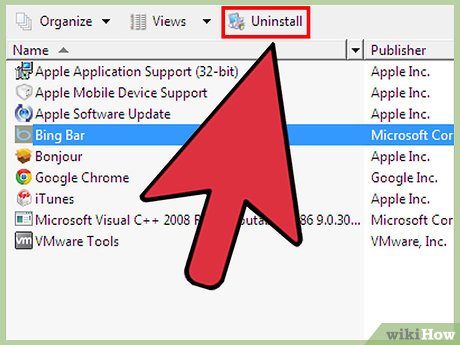
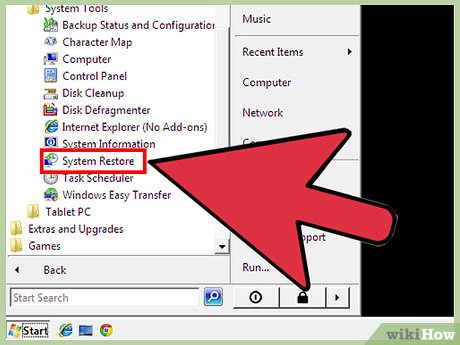
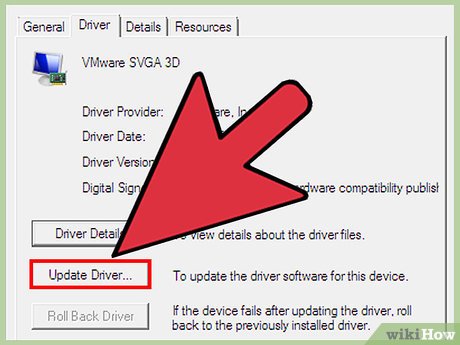
 How to Turn on Aero in Windows Vista
How to Turn on Aero in Windows Vista How to Defrag Windows Vista
How to Defrag Windows Vista How to Free up Hard Disk Space on Windows Vista
How to Free up Hard Disk Space on Windows Vista How to Back Up Your Computer in Windows Vista
How to Back Up Your Computer in Windows Vista How to Install Windows Vista
How to Install Windows Vista How to Take a Screenshot with the Snipping Tool on Microsoft Windows
How to Take a Screenshot with the Snipping Tool on Microsoft Windows