How to Get Safe Mode in Windows XP
Method 1 of 1:
Using Msconfig to get into Safe Mode
-
 Click the "Start" button on the taskbar. When the Start Menu appears, click the "Run" menu option. (As a shortcut, you can simply press WinKey+R on the keyboard.)
Click the "Start" button on the taskbar. When the Start Menu appears, click the "Run" menu option. (As a shortcut, you can simply press WinKey+R on the keyboard.) -
 In the dialog box that appears, type "msconfig". The System Configuration Utility executes.
In the dialog box that appears, type "msconfig". The System Configuration Utility executes. -
 Look for the tabs at the top of the screen. One will say "BOOT.INI". Click on that tab.
Look for the tabs at the top of the screen. One will say "BOOT.INI". Click on that tab. -
 There will be a few checkboxes in the lower portion of the window. Check the box next to the text "/SAFEBOOT".
There will be a few checkboxes in the lower portion of the window. Check the box next to the text "/SAFEBOOT". -
 Click "OK", and restart your computer.
Click "OK", and restart your computer.
5 ★ | 1 Vote
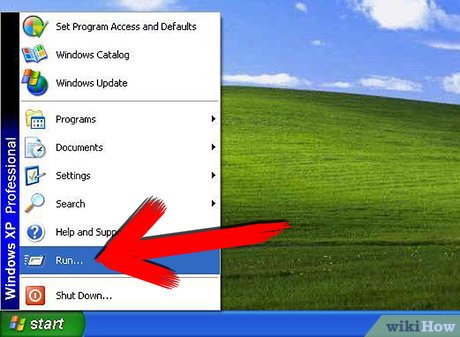
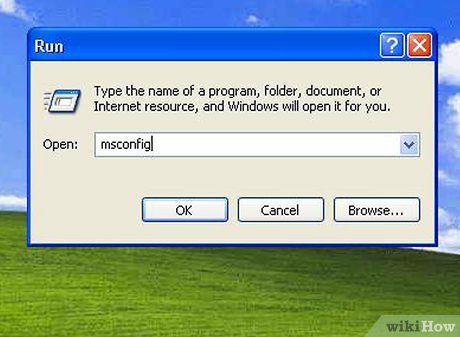
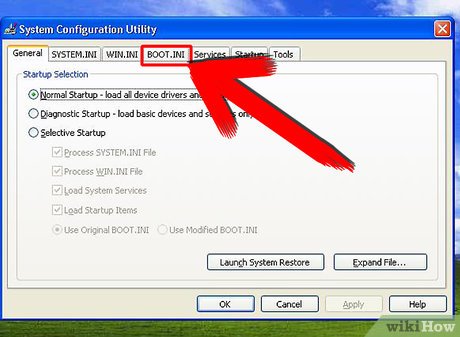
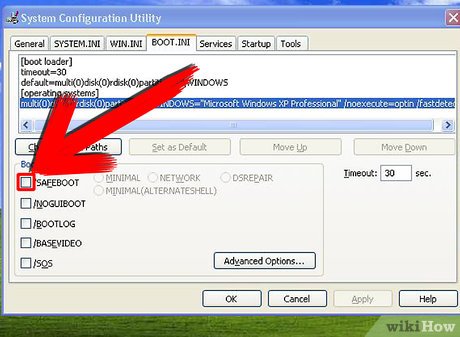

 How to Defragment a Disk on a Windows Computer
How to Defragment a Disk on a Windows Computer How to Fix Error 3194 on iOS
How to Fix Error 3194 on iOS How to Clean a MacBook Air Screen
How to Clean a MacBook Air Screen How to Fix the Application Error 0xc000007b Using AIO 210
How to Fix the Application Error 0xc000007b Using AIO 210 How to Fix Slow Computers
How to Fix Slow Computers How to Boot into Safe Mode on Mac OS X or Windows
How to Boot into Safe Mode on Mac OS X or Windows