Background blur (Blur Background) when calling video on Skype
When making a call via Skype, you will invite people to talk and 'tour' the background in the background behind you. But this is not always good, you may not want your partner to see your personal, personal scenes. Or when making a meeting with a partner or boss, unexpected situations such as your child suddenly jumping on the screen, or the dog in the house scratching the objects around, these are not professional. So does Skype have a way to 'hide' the background behind you?
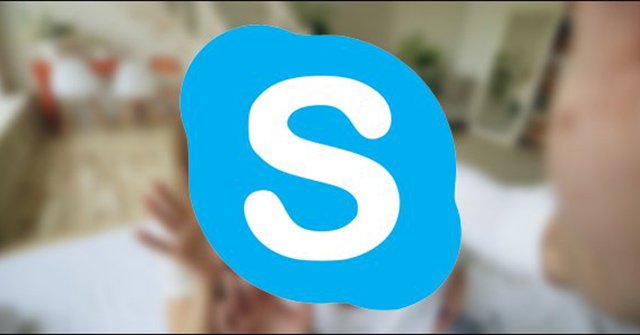
Yes, Microsoft considered this an opportunity to improve Skype. Video calls are made basically in portrait mode and Microsoft uses AI (artificial intelligence) to detect from the smallest features on the face to each strand of hair, the purpose of discrimination. With the surroundings to be able to blur all, except your image. Sounds great, isn't it?
Note: This feature is only available on the desktop version of Skype and does not work on mobile versions.
How to blur the background
To use the background blur effect on your back, you only need two clicks. Of course, make sure you are using the latest version of Skype.
First, you need to start a call with someone. Three icons will be displayed at the bottom of the video call. The first icon is Microphone Setting - the microphone of the chat group, the Video Setting is used to customize settings related to the video, and finally End Call to end the call. Click the Video Setting icon.
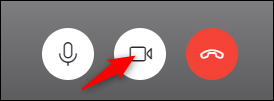
After that, a video setup menu will appear, just select the option 'Blur my background', this function will appear immediately under 'Video Settings' as shown below:
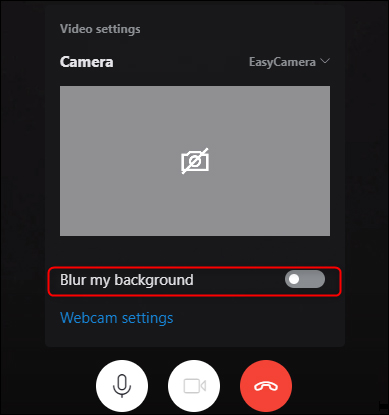
You use this button to turn on / off the background whenever you want.
It can be assessed that this is a great function of Skype. Please try it.
See more:
- 5 free Skype alternatives for Windows desktop
Tips should know if you're using Skype- How to use Skype Web in the browser
- Skype interface changes help you increase the experience
You should read it
- How to prevent Skype applications from running on Windows 10 Background?
- How to change the black background interface on Skype
- How to blur the background image in PowerPoint
- Skype has a new update with support for group call scheduling and dark background
- How to blur image background in Photos Windows 11 app
- Steps to blur the background in Photoshop
 Instructions to retrieve the Zalo password on the phone
Instructions to retrieve the Zalo password on the phone How to log out Zalo remotely, exit Zalo account completely
How to log out Zalo remotely, exit Zalo account completely How to send heart videos on Viber
How to send heart videos on Viber How to turn off log notifications and moments on Zalo
How to turn off log notifications and moments on Zalo How to change the Zalo font on the phone
How to change the Zalo font on the phone The best video calling applications on Windows, Mac, iPhone, Android
The best video calling applications on Windows, Mac, iPhone, Android