Instructions for saving default Office documents to SkyDrive
Windows SkyDrive is a great file hosting and sharing service. If you have to work with Microsoft Office documents every day, the article will show you how to save these documents by default on SkyDrive.
First, download and install the SkyDrive for Vista and Windows 7 apps. The app also appears as a default Metro feature in Windows 8 but we still need to install the program on the desktop when using Release Preview . It is also available for iOS, Windows Phone and Mac OS X devices.
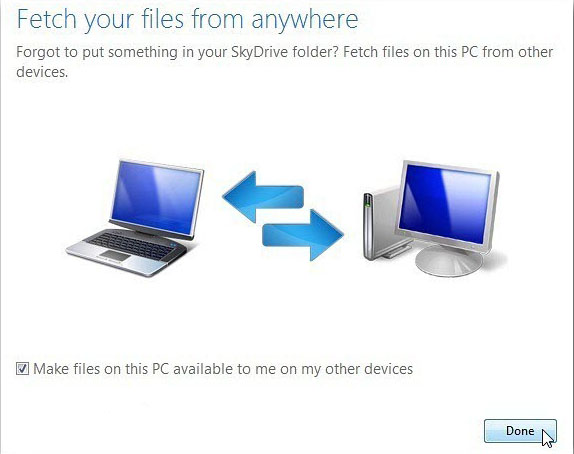
Next, create a folder for each type of document. For example, here we have created separate folders for Word, Excel and PowerPoint.
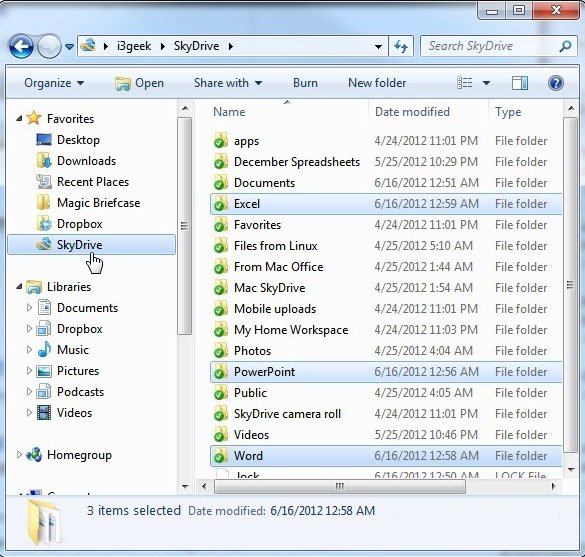
With MS Office folders appearing on SkyDrive, it's easy to install for each program to save the file to the appropriate folder by default. In Word, Excel and PowerPoint 2010 click on the File tab and click Options .
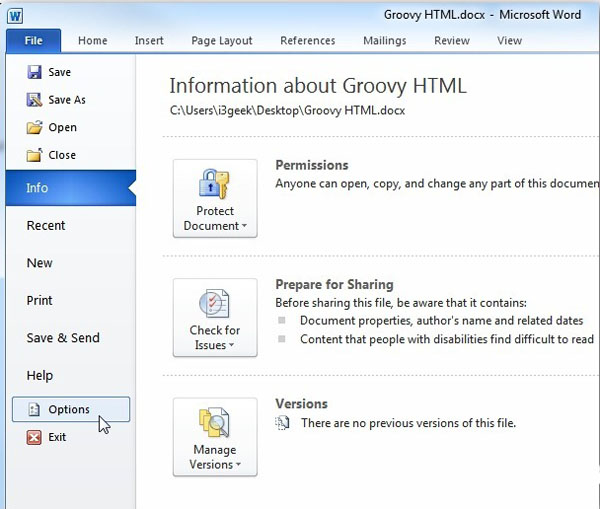
Options window appears. Click Save . In the Default File Location box, enter the path to the folder we created to save the file. Click OK .
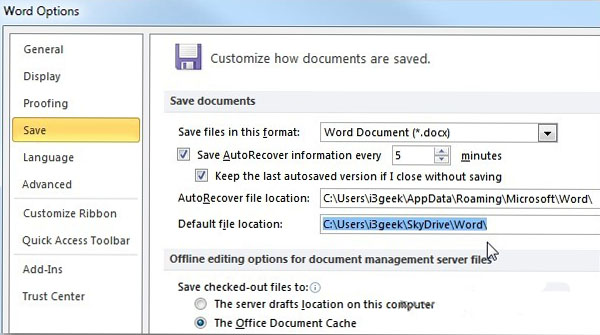
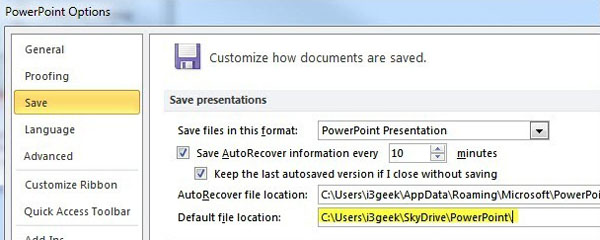
With Office 2007, click the Office button and then select Options .
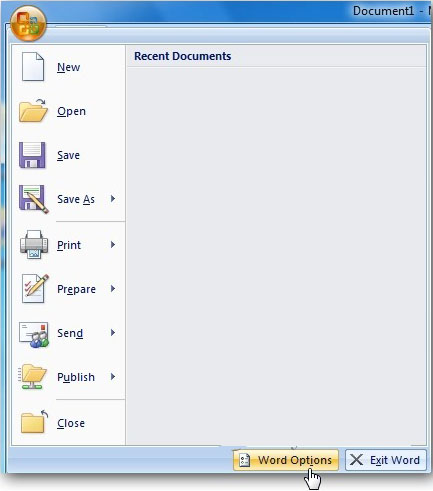
Options screen appears. Click Save and then change the location to save the default file in the Default Save location box.
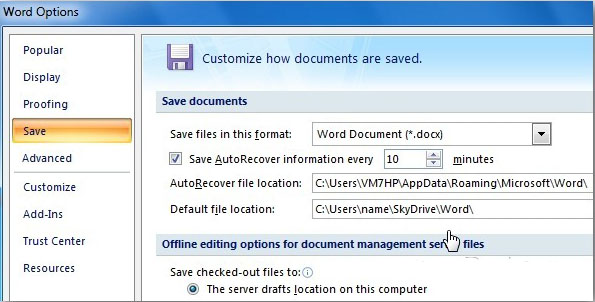
Now when there is a new document to save, the program will open the user SkyDrive folder created to save that document type.
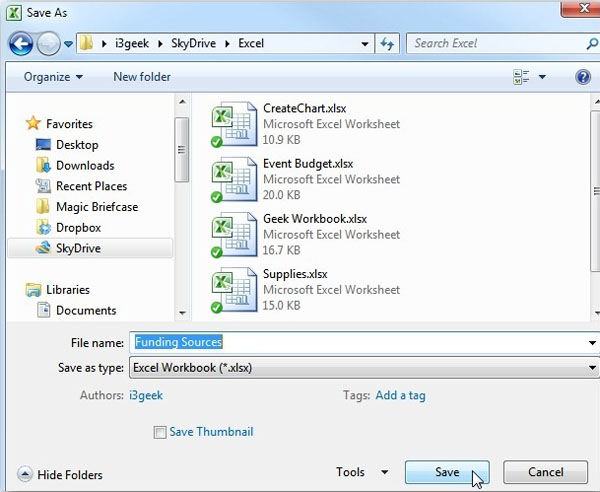
At this point, users still have to install the Windows SkyDrive application on the Windows 8 desktop to turn it into the default document location.
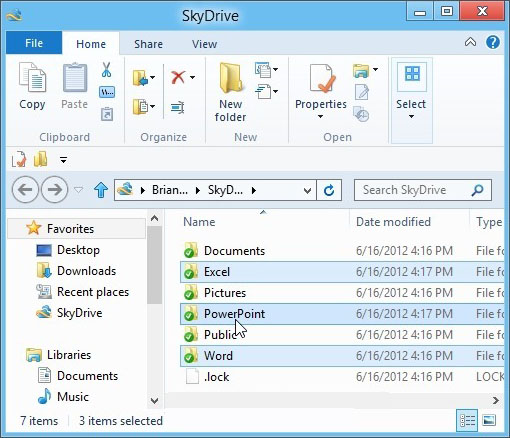
But you can still view your saved files using the default application in the Metro interface. Just click on the SkyDrive icon from the Metro Start screen.
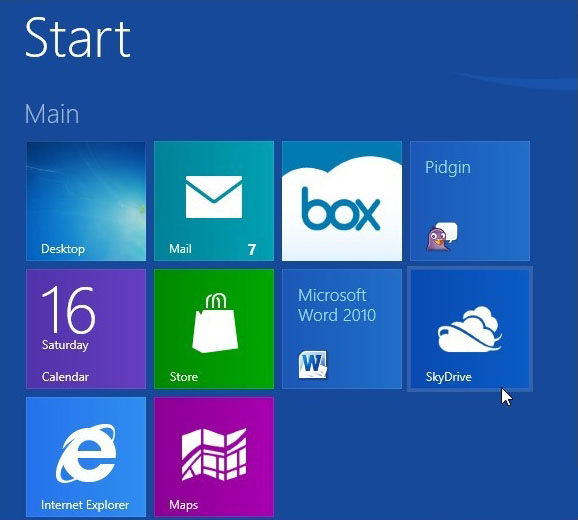
There you will see all the folders and files stored in each folder.
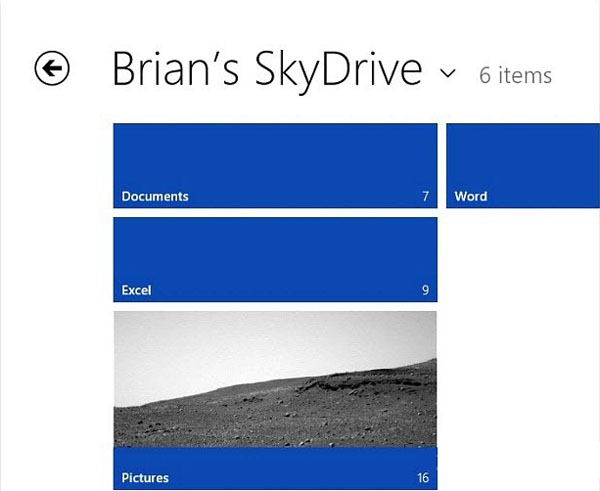
The application then opens the file with IE 10 Metro.
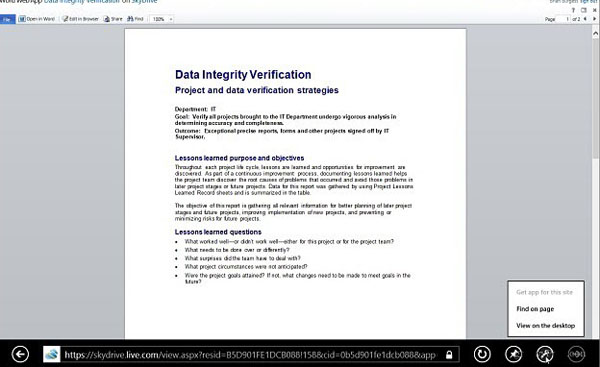
You should read it
- Create and share Office documents on SkyDrive
- Advantages of Office 2010 compared to Office 2007
- How to Use Office 2003 Menus and Toolbars in Microsoft Office 2007 and 2010
- Microsoft Office 15 officially released the test version
- Edit Office Web Apps documents with MS Office
- Here it is! New interface of Microsoft Office
 Methods for data backup on iPad
Methods for data backup on iPad Sync iPhone, iPad with Mountain Lion via iCloud
Sync iPhone, iPad with Mountain Lion via iCloud Protect the iPhone from theft
Protect the iPhone from theft Link a YouTube account to a New Google account
Link a YouTube account to a New Google account Save and share documents via iCloud
Save and share documents via iCloud Fix Flash errors when watching videos on YouTube
Fix Flash errors when watching videos on YouTube