How to store Office 2010 documents automatically to SkyDrive?
Since the release of SkyDrive for Windows users, millions of users have used this cloud storage service to store important documents, images and more.
Microsoft Office 2013 launches with many valuable improvements, besides integrating SkyDrive into text storage options. So for Office 2010 , how can I have more direct storage options on SkyDrive to the default option?
This article will guide you to read a little trick to easily get the option to store Office 2010 documents into SkyDrive in a simple way. Invites you to read the track.
Step 1: Download and install the Microsoft SkyDrive for Windows application here.
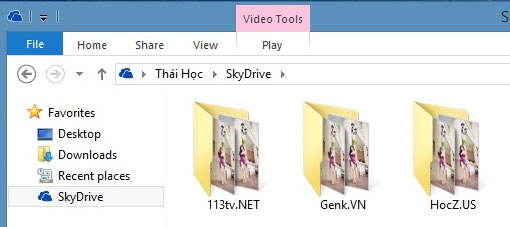
Step 2: Open the Office Word 2010 editing application and go to File> Options.
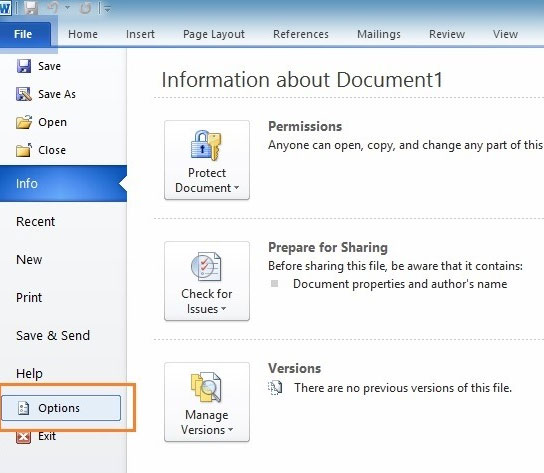
Step 3: In the Word Options window, click on the "Save" group and pay attention to the "Default file location" line.

Step 4: Now click on the "Browse" button of the "Default file location" option, navigate to the SkyDrive folder on your computer and click "OK".

So the path in the "Default file location" section has been changed to the SkyDrive path you choose.
Step 5: Continue to click "OK" to save the settings in Word Options.
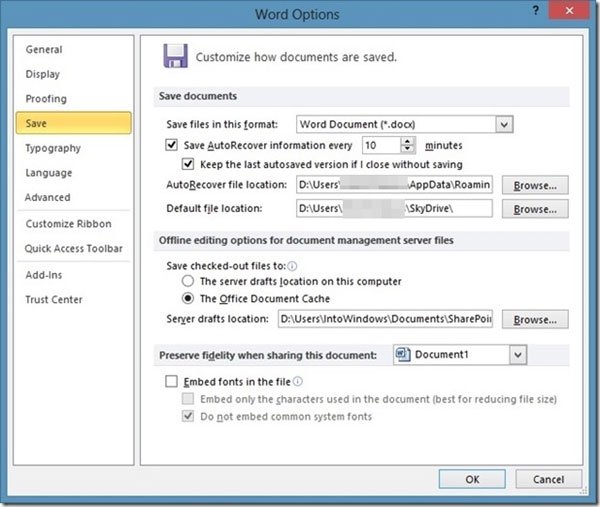
Now when you proceed to save the document in Office 2010, the document will be saved in the SkyDrive folder by default and directly uploaded to the SkyDrive "cloud" when there is a network connection.
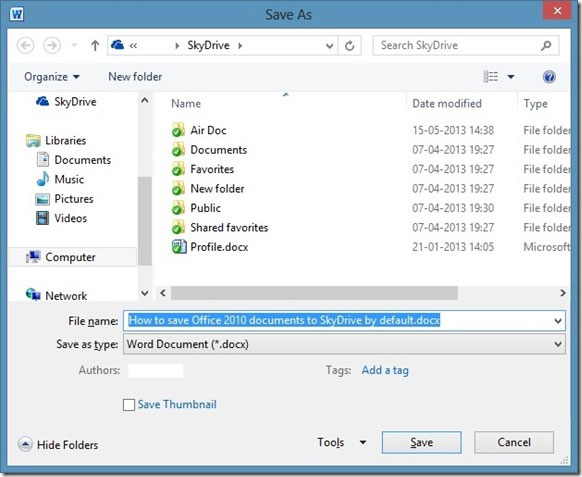
A small trick is simple and convenient right? Good luck!
You should read it
- These are new features on App Store 5.0, do you know?
- How to get free games on Epic Games Store
- The Windows Store will be renamed to Microsoft Store in Windows 10
- App Store changes 'Free' button with 'Get' button
- 4 ways to fix when problems do not find Windows Store on Windows 10
- Can't connect to the App Store on iOS 11? Here's how to fix it
 How to 'famous' on YouTube?
How to 'famous' on YouTube? Download video clips on YouTube in super sharp format
Download video clips on YouTube in super sharp format Consult and use the new functions of iCloud
Consult and use the new functions of iCloud How to help Youtube videos load faster
How to help Youtube videos load faster ICloud handbook
ICloud handbook Specify the length of time to share on the YouTube video path
Specify the length of time to share on the YouTube video path