Using Aroundsound records audio on the phone
The recorder is available on the phone, but the features are still limited, almost simply recording. If you want more audio options, you can use the Aroundsound application. With Aroundsound, users can record audio, add notes to audio files with different tools.
In particular, we can access the recording file anywhere thanks to the account synchronization function. The following article will show you how to use Aroundsound on the iPhone, with the Android version of the app you do the same.
- Recording on computers does not need software
- Recording software on the computer
- The best recording app for Android
Instructions for recording with Aroundsound
Step 1:
Users click on the link below to download the application to the phone.
- Download Aroundsound Android app
- Download Aroundsound for iOS
Step 2:
Click the application to install. First you will come to the interface introduced, press Skip to skip. Next the application will ask you to log in via your Google account or Facebook account.
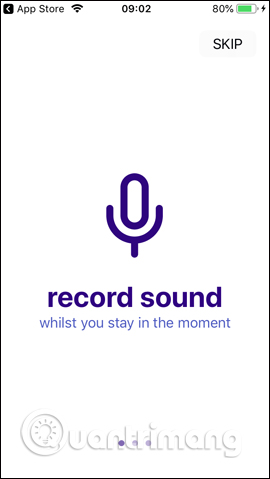
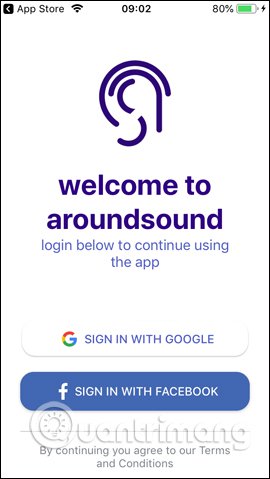
Users then need to agree to the application to access Facebook. Then take steps to use the application via Facebook.
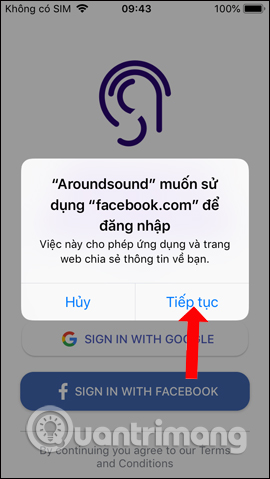
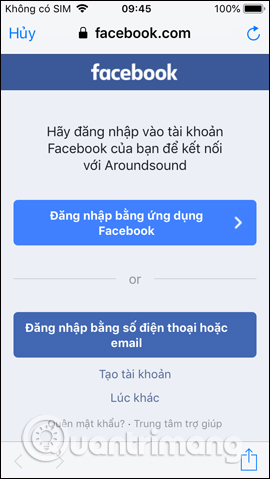
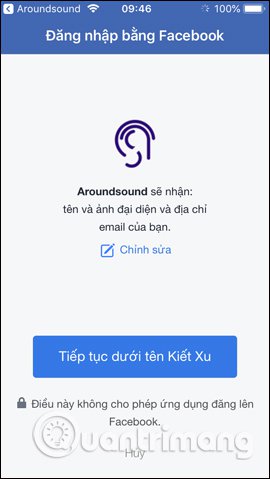
Step 2:
For recording, you need to agree to the application to use Microphone. If you want to save the location for each recording file, you need to enable location positioning on the iPhone, press Continue to continue. Agree to the application to use Micro
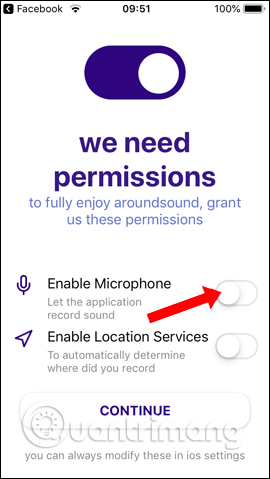
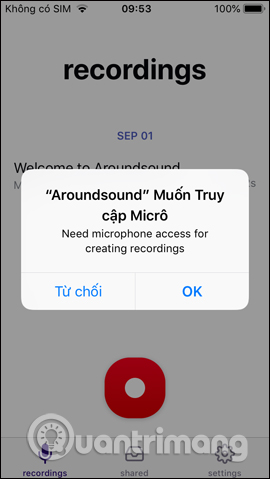
In the recording interface, click the round button icon to record. During recording the user can press the stop recording button. Done, press the red stop button to save it with the default name set by the application.
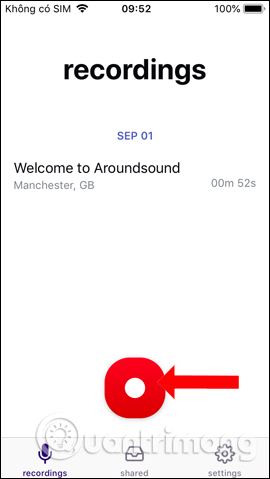
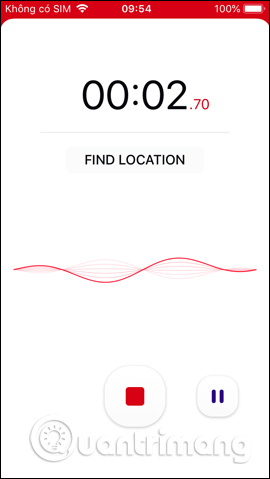
Step 3:
The list of recorded files will accompany the recording time and recording time so that users can control carefully. Clicking on the recording file will add the Add note option, Add Location to add information to the file.
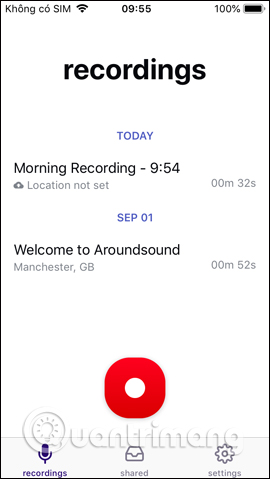
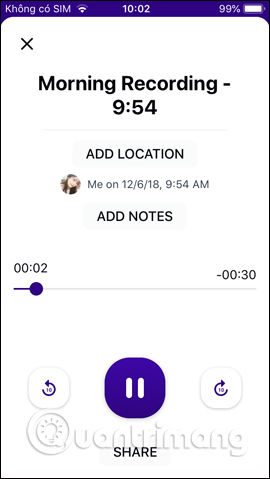
Clicking the Share button below will have the option to share audio files.
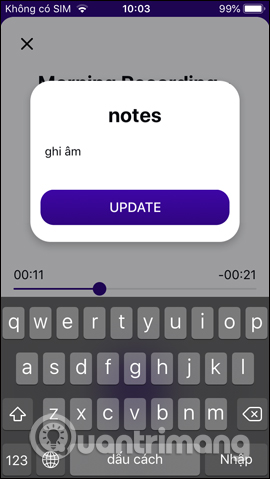
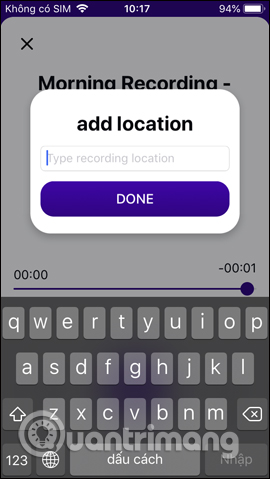
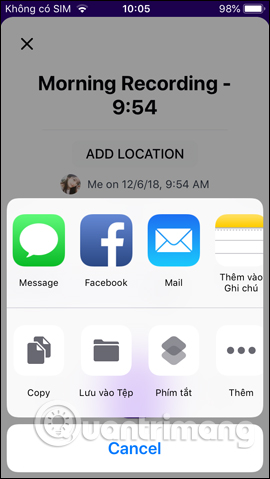
Step 4:
At the interface click the Settings icon to enter the application setup interface. Here we can log out of our Facebook account, adjust the quality of the recording, or synchronize the recording.
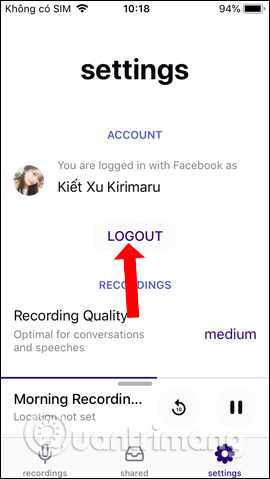
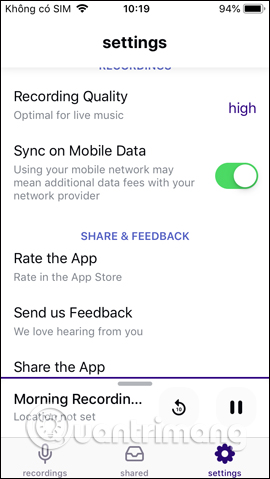
Overall using Aroundsound is very simple to record on the phone. If positioning is enabled, the application will include a location in the recording file. Besides, users can enter additional notes or location for audio files.
See more:
- How to record using micro USB on Android
- How to use Screen Recorder Plus to record and record videos on Windows 10
- 3 easy ways to record calls on iPhone
I wish you all success!
 How to install Light mode and Dark mode for apps on iPhone
How to install Light mode and Dark mode for apps on iPhone How to change the call management interface on iPhone
How to change the call management interface on iPhone How to fix errors cannot delete apps on iPhone and iPad
How to fix errors cannot delete apps on iPhone and iPad How to bring Siri Shortcuts shortcut to iPhone main screen
How to bring Siri Shortcuts shortcut to iPhone main screen How to schedule sending messages on iPhone
How to schedule sending messages on iPhone