How to record on Windows 10 using Tape Deck
The recorder on Windows computers is relatively simple, very easy to use if your recording needs only at a basic level, not too complicated compared to the recording software installed on the computer. You can also use some recording applications such as the Tape Deck application. This is also a recording application for Windows 10 computers, with a simple interface. In addition to recording, Tape Deck also has the option of Cast To Device to connect to other devices that support Miracast. The following article will show you how to use the Tape Deck recording application on a Windows 10 computer.
- How to record using Audacity on a computer
- Using Aroundsound records audio on the phone
- Effective call recording applications on smartphones
- Call recording Android with Call Recorder - ACR
Instructions for recording on Windows 10 computers
Step 1:
Users click on the link below to install the Tape Deck application on the computer and proceed with the installation.
- Download the Windows 10 Tape Deck application

Step 2:
Displays the interface of the application for recording. First, users connect the microphone to the computer and check the connection. Then in the application interface name the recording file in the File Name box, and then click the microphone icon above to proceed with the recording.

The user needs to click Yes to agree that the Tape Deck application uses a microphone that is connected to the computer to record.
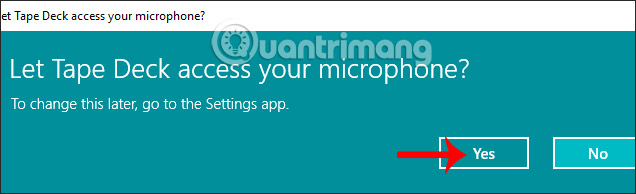
The recording process takes place immediately after that with the recording time displayed right on the interface. To stop recording, tap the microphone icon again.
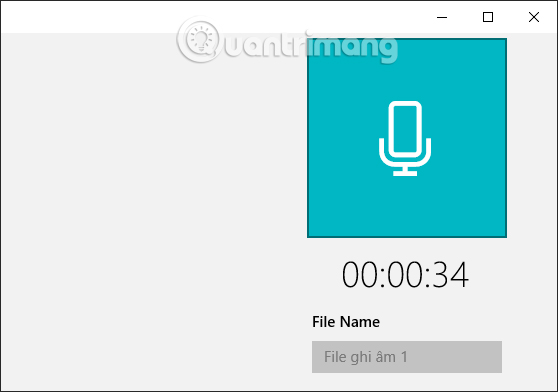
Step 3:
The audio files will be displayed on the application interface, with the name that you have attached to the specific time that we have recorded. You continue recording with the above actions.
Click the Play icon to listen to the recordings made. The volume level can be adjusted below the interface.
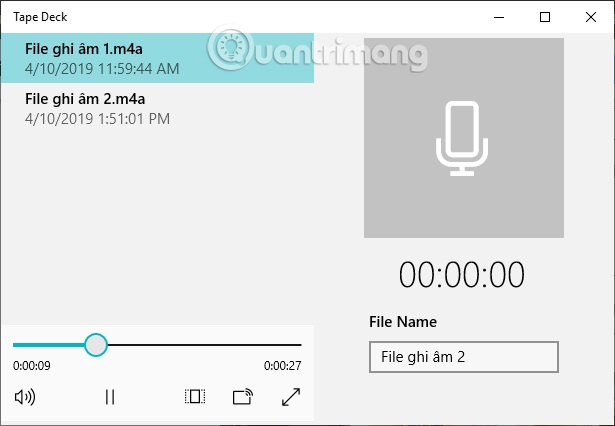
Step 4:
If you want to delete any recording file, just right click on the file and select Delete .
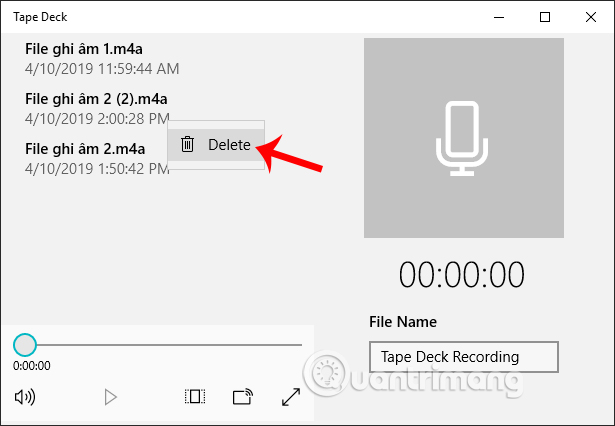
The application will ask if you are sure you want to delete this recording file, click Yes to agree.
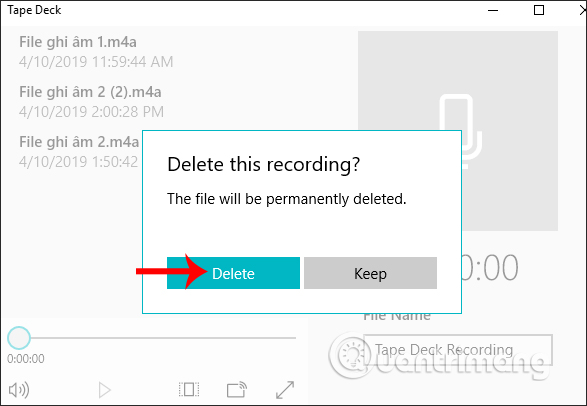
Tape Deck application has a simple, uncomplicated interface during the recording process. If your computer has Micrast support, you can connect to another device to use the application.
I wish you all success!
 Top website see weather and UV index
Top website see weather and UV index How to use Google Play Movies on Chrome and Chrome OS
How to use Google Play Movies on Chrome and Chrome OS More than 70+ synthetic Naruto wallpapers for computers
More than 70+ synthetic Naruto wallpapers for computers How to download videos and audio on AnyGet Windows 10
How to download videos and audio on AnyGet Windows 10 How to turn a website into a desktop and mobile application
How to turn a website into a desktop and mobile application How to tag files on Windows 10 with Taggr
How to tag files on Windows 10 with Taggr