Instructions for installing Ubuntu parallel to Windows 10 easily
Windows 10 is a popular operating system today, but for technology enthusiasts or "tinkerers", that is not enough. But how can you install Ubuntu, satisfy your curiosity, but not delete Windows 10. Let's explore with TipsMake how to install Ubuntu operating system in parallel with Widows 10 on your computer (PC/ Desktop/ Laptop) and use it at the same time through this article.

What is Ubuntu operating system?
Ubuntu operating system is an open source, free operating system based on the Debian GNU/Linux project , one of the popular Linux distros today. Ubuntu operating system can be used freely, install many applications, free tools shared by the community as well as high availability for programmers. There are many versions developed such as: Ubuntu Desktop, Ubuntu Server, Ubuntu Cloud, Ubuntu Flavours, Ubuntu Core.
Install Ubuntu alongside Windows 10
1. Preparation before installation
- .ISO file storage tool - usually a portable hard drive or USB with a minimum capacity of 4GB
- Download Rufus software to create USB Boot (Download Rufus here )
- Install Ubuntu version according to your preference. You can download here: https://ubuntu.com/download/desktop
2. Ubuntu installation instructions
a) Preparation steps before installation
- Install Rufus software on your computer, plug in the USB or portable hard drive and launch Rufus

- If your hard drive follows the old MBR standard, leave all values as they are. If your computer's hard drive follows the GPT standard, in the Partition scheme and target system type section, select GPT Partition Scheme for UEFI Computer.

- Create a blank partition of at least 10 GB on your computer to contain Ubuntu system data and separate it from other partitions.
- Press Windows + R key combination and type diskmgmt.msc command then press Enter or OK
- The Disk Management window appears, select the hard drive whose capacity you want to change to create an empty partition (here is drive E), right-click and select Shrink Volume.
- Enter the capacity of the free partition in the Enter the amount of space to shrink in MB field and click Shrink. Here I set it to 15000 MB, which is about 15 GB, and you will have a partition to install Ubuntu similarly.
b) Proceed to install Ubuntu
- Plug the portable hard drive or USB into the computer, restart the computer to enter Boot Usb. You can use the F2/ F12/ F8 or ESC keys depending on the type of computer to access
- In the Boot interface, we select the USB we created earlier to start installing Ubuntu.
- After a few seconds or a minute, the Ubuntu installer will boot and display 2 Options to continue.
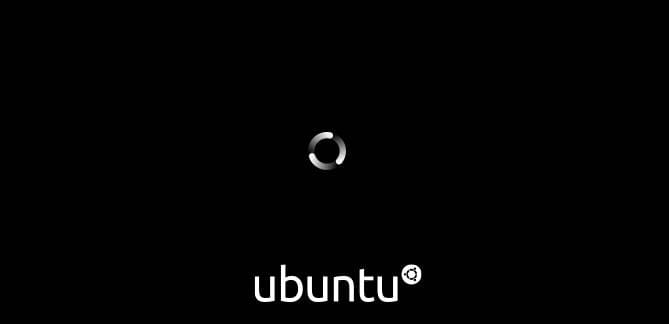
- 'Try Ubuntu' mode is USB Live mode, you will go straight to Ubuntu screen without installing. But this article is talking about parallel installation of Windows 10 and Ubuntu, so choose 'Install Ubuntu'
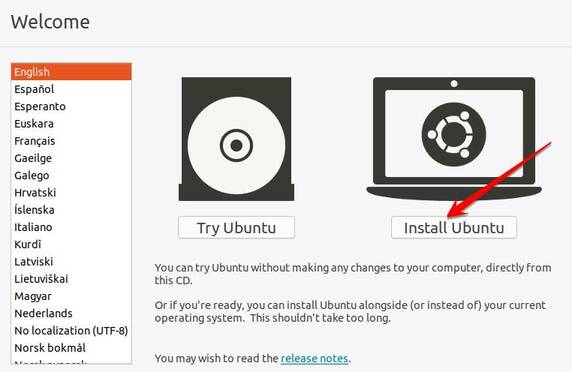
- Choose keyboard interface – Layout Keyout and network connection, you can do it later

- The next window provides options to choose the method of software installation. If your hard drive is low on space, you should choose 'minimal installation' to install the necessary software first.
- Set up the Ubuntu partition you created in the step above.
- Select Continue and the installation process will begin. It may take a few minutes until you can go through the slideshow showing all the software tools and applications.
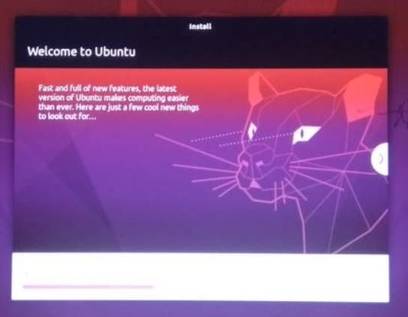
- After finishing the installation, we will restart the computer to use the Ubuntu operating system we just installed. The screen displays a bootloader Menu with many options to boot with the operating system you have installed.
3. Summary
So TipsMake has guided you to complete the parallel installation of Ubuntu and Windows 10 on your computer. You can use both operating systems at the same time. Wish you success.
 What is a portable hard drive? Which portable hard drive is the best today?
What is a portable hard drive? Which portable hard drive is the best today? How to copy photos from computer to iPhone simply and quickly
How to copy photos from computer to iPhone simply and quickly 5 software should have on laptop to help increase performance 3 times
5 software should have on laptop to help increase performance 3 times How to convert PDF files to WORD without font errors
How to convert PDF files to WORD without font errors Lightroom formula to edit photos for millions of likes following youth trends
Lightroom formula to edit photos for millions of likes following youth trends Forgot Facebook password what to do to log in?
Forgot Facebook password what to do to log in?