Instructions for installing Ubuntu on VMware Workstation - Part 1
In the article below, TipsMake.com will introduce you how to install and configure Ubuntu Desktop at BASIC level on VMware Workstation.
- Download Ubuntu Desktop for free
- Download VMware Workstation latest version
For some reason, can't you continue to use Windows (royalties)? You want to discover a certain operating system that is enough to replace the already familiar Windows? You just need 1 software, some operating system to meet the needs of working very simple? Check out the free and completely open source Ubuntu operating system.
What is Ubuntu?
Understand that, Ubuntu is an open source operating system (similar to Windows) (completely free to use) for Canonical Ltd computers, laptops, mobile phones, tablets . . Ubuntu Desktop is just a small branch of Ubuntu "family", including other versions for Cloud, Server, Smartphone, Tablet . And with Ubuntu, users will have quite interesting experiences with the operating system. this. Graphical interface is supported, but important tasks still have to be done using the command line. And if you want to test Ubuntu, it is best to install this open source operating system on VMware virtual machines. Please read the article below!
Install VMware Workstation virtual machine:
All you need to do is download the latest VMware version to your computer, install it (just Next> Next> Finish ), which is very simple and easy. VMware Workstaion is a paid software, but we still get 30 days of full-featured trial like the paid version.
Installing and configuring Ubuntu Desktop:
As usual, we create a new virtual machine on VMware by pressing Ctrl + N or File> New Virtual Machine menu:
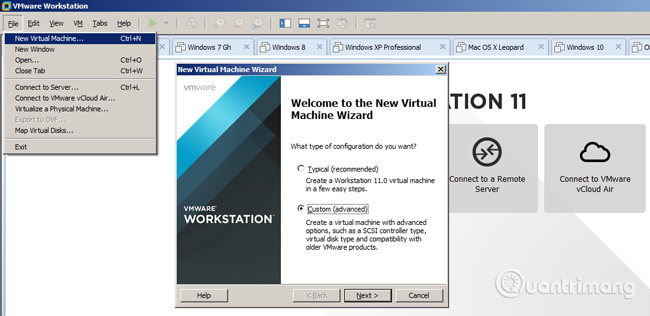
Select Custom (advance) mode
Next to continue, at the selection of the operating system, point to the iso file of Ubuntu Desktop downloaded to the computer in the above step:
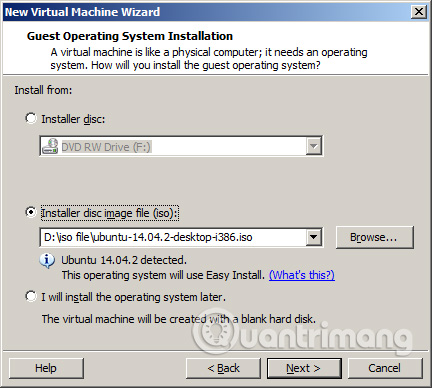
Fill in some information to continue:
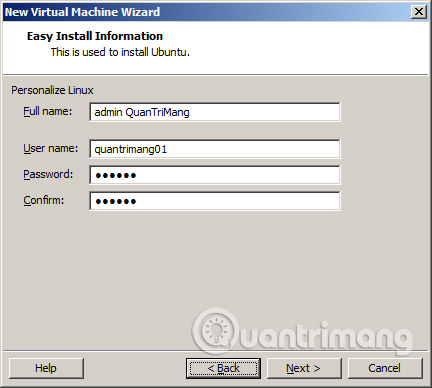
Note that in the User name field, you must leave the lowercase name (not uppercase) and the number. Next, select Ubuntu's virtual machine file storage directory (change in Location line):
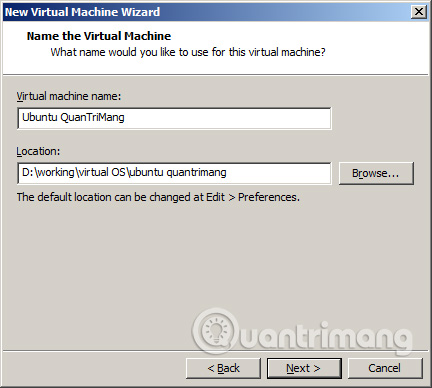
Set the processor - CPU for the virtual machine, including the number of cores (Processors) and cores per processor (cores per processor). Depending on the actual machine configuration, you share it reasonably, of course dividing 2 2 core cores will be faster than 1 core 1 core:
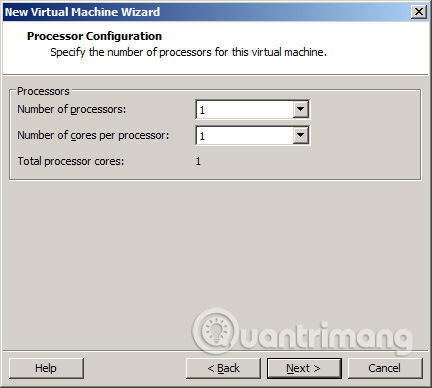
Setting up RAM sharing, a small green arrow shape is the recommended RAM level (here is 1GB), yellow is the minimum (512MB), and light blue is the maximum (about 6GB) :
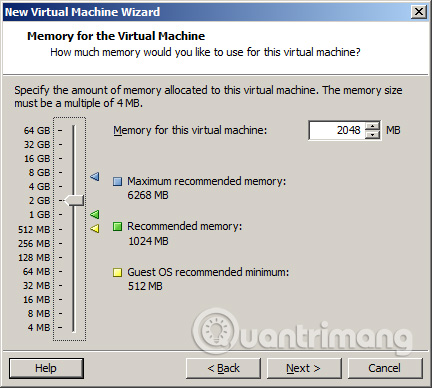
Configure the network between the virtual machine and the real machine (usually you just choose NAT):
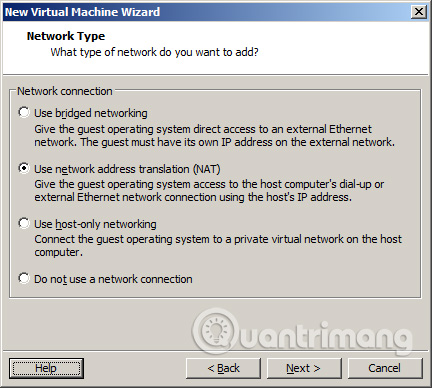
The next setting, you just keep Default and Next. Here is the step to set up the hard drive capacity for the virtual machine, depending on the available space of the virtual hard disk drive, and share it reasonably:
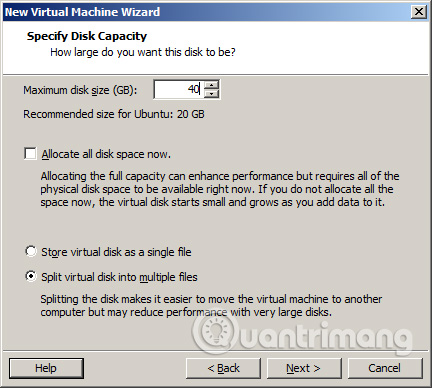
Save the * .vmdk file to the same directory where the virtual machine is located:
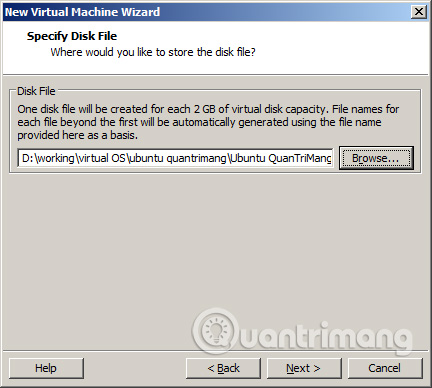
Review all configurations, set up the virtual machine and click Finish to start the installation:
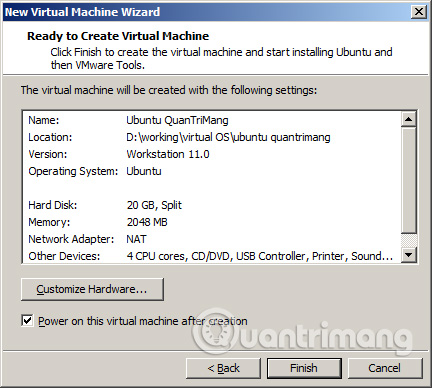
Steps to install and set up Ubuntu Desktop based on VMware Workstation, please see part 2 of the article.
You should read it
- Ways to install Ubuntu on Windows, run in parallel or run separately
- Instructions on how to install Ubuntu on VirtualBox virtual machine
- What's New in Ubuntu 21.10?
- How to install Ubuntu in parallel with Windows using USB
- Why is Ubuntu LTS preferred over regular distros?
- 5 things to do when installing Ubuntu on PC
 Instructions for installing Ubuntu on VMware Workstation - Part 2
Instructions for installing Ubuntu on VMware Workstation - Part 2 How to install RPM files
How to install RPM files Instructions for installing LAMP on Ubuntu for beginners
Instructions for installing LAMP on Ubuntu for beginners Set up Ubuntu centralized management network with LDAP
Set up Ubuntu centralized management network with LDAP Webmin - configure Linux server with a graphical interface
Webmin - configure Linux server with a graphical interface Protect your Ubuntu system
Protect your Ubuntu system