How to install Kali Linux dual boot Windows
Parallel installation Kali Linux and Windows can be quite helpful. However, you need to be cautious during the setup process. First, make sure you back up any important data on your Windows installation. Because you will modify the hard drive, please store this backup on external devices. When you have finished backing up data, we recommend reading the article How to install Kali Linux on your computer - including explaining the processes for basic Kali installation.
In the following example, we will install Kali Linux and Windows 7 in parallel, currently occupying 100% of the disk space in the computer. We will start by changing the current Windows partition size to take up less space and then proceed to install Kali Linux in the newly created empty partition.
Download Kali Linux and burn ISO to DVD, or prepare a USB Kali Linux Live as the installation medium. If your computer does not have a DVD drive or USB port, check out Kali Linux installation online. Make sure you have the following:
- A minimum of 20 GB of free disk space on Windows
- Support booting CD-DVD / USB
Prepare for installation
- Download Kali Linux.
- Burn Kali Linux ISO to DVD or copy Kali Linux Live to USB.
- Make sure your computer is set to boot from the CD / USB in the BIOS.
Dual boot installation procedure - dual boot
1. To start the installation, start with the installation media you selected. You will be greeted with Kali boot screen. Choose Live , and you should boot into Kali Linux's default desktop.
2. Now, launch the generated program. We will use gparted to shrink existing Windows partitions to make room for parallel installation of Kali Linux and Windows.
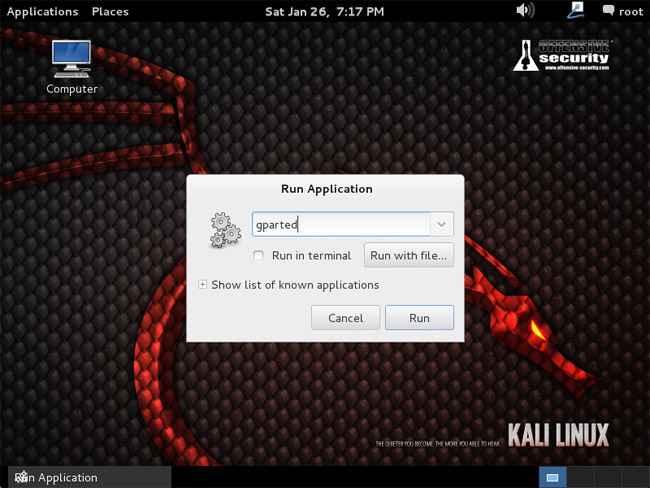
3. Select your Windows partition. Depending on your system, it will usually be the second partition - larger partition. In this example, there are two partitions; The first is the System Recovery partition - System Restore and Windows are installed in / dev / sda2 . Resize your Windows partition and leave enough space (at least 20 GB) for Kali installation.
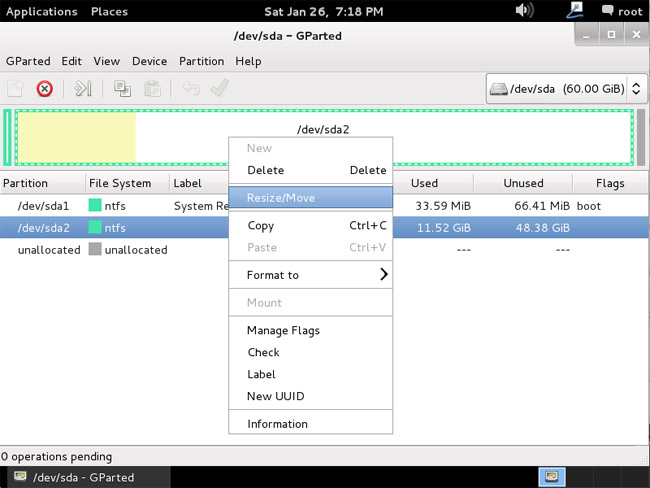
4. Once you have resized the Windows partition, make sure you select " Apply All Operations " on the hard drive. Exit gparted and restart.
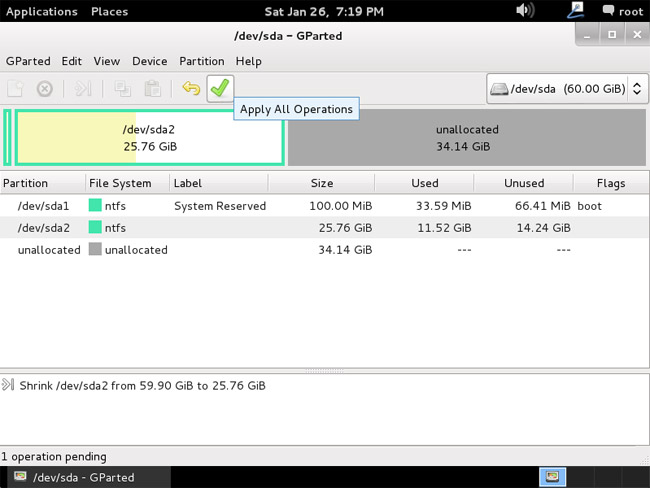
Procedures for installing Kali Linux
1. The installation procedure from this point on is similar to installing Kali Linux onto the hard drive on the computer until the partition, where you need to select ' Guided - use the largest continuous free space ' that you created. previously with gparted.
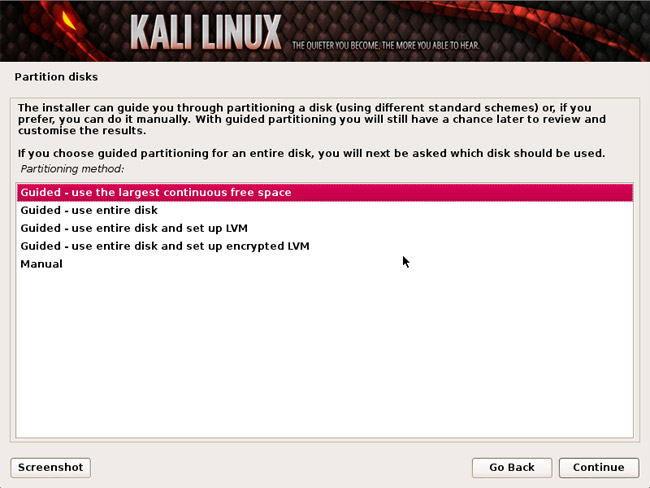
2. After installation is complete, restart. You will be greeted with a GRUB boot menu, which allows you to boot into Kali or Windows.

Parallel installation of Kali Linux and Windows is now complete. It's time to customize your system.
Good luck!
See more:
- Things you need to know about Kali Linux Image
- How to create customized Potassium ISO
- How to install and use Kali Linux on VmWare virtual machine
 Things you need to know about Kali Linux Image
Things you need to know about Kali Linux Image How to update Kali Linux and fix errors when updating
How to update Kali Linux and fix errors when updating How to mount the hard drive and partition using the Linux command line
How to mount the hard drive and partition using the Linux command line Instructions on how to share data between Windows and Linux via LAN
Instructions on how to share data between Windows and Linux via LAN How to delete the user and the machine name in the command prompt on Terminal
How to delete the user and the machine name in the command prompt on Terminal How to encrypt partitions on Linux with dm-crypt
How to encrypt partitions on Linux with dm-crypt