How to store images and videos in the cloud
Recently, some readers shared with us about how they store all photos and videos on their computers or phones and not even make regular local backups to USB drives or external hard drives. This is definitely dangerous, which is why this article summarizes all the ways to save images and videos online in the cloud.
Compared to storing all local images, uploading images to the cloud has some advantages as follows:
1. You can easily share albums with others
2. You can access photos and videos at any time and often on other devices as long as you have an Internet connection
3. You have a backup copy of all your photos in case something happens to your local copy
Often we will have a local backup on your computer or phone and some copies are stored in the cloud. Depending on the service you currently use, the best solution may vary for each person. This article will cover some of the main ways to store photos and videos in the cloud.

Usually photos and videos will be created in 3 ways:
1. From the smartphone
2. From digital SLR cameras
3. From camera point of view and digital shooting
Store photos and videos taken from smartphones on the cloud
Storing photos and videos taken from smartphones on the cloud is quite simple and has many options. For Android or iOS devices, you can use many integrated apps or features to upload photos and videos to the cloud, usually automatically.
- The best "cloud-based" data storage services available today
Apple has the iCloud Photo Library and it works pretty well in all cases. Many people have used it for several years and have not encountered any major problems. All you have to do is buy more iCloud memory and your files will be uploaded automatically after the feature is activated.
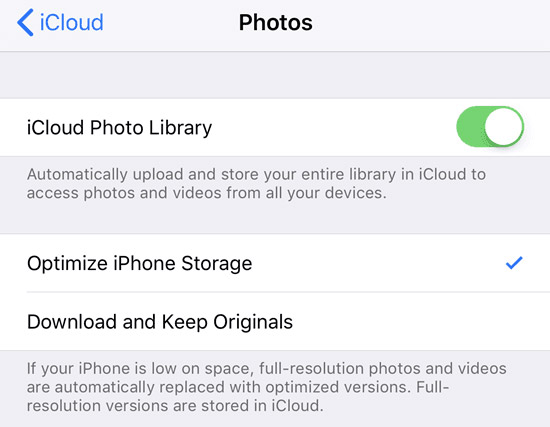
For those who don't use Apple, there are quite a few options. The most popular options here are Google Photos, Dropbox, OneDrive or Flickr. The Google Photos app is a popular app and you can use this app plus buying iCloud memory.
If you do not use Google Photos or Picasa, etc., you can also use Dropbox. Dropbox is a basic service that allows you to easily 'drop' files into a group that can then be accessed on any device or computer that you have installed Dropbox. Besides, Dropbox has an application for every platform, including Linux, Blackberry, Kindle Fire, and so on
Dropbox also has an automatic upload feature called Camera Upload, which works just like the Google Photos app. Any photos you take will be automatically uploaded to your Dropbox account when you open the application. OneDrive also works the same way as above.
- Use DropBox as a photo sharing library
These applications can basically manage all your photos from any smartphone you own. They work on tablets, smartphones, desktops and on many other devices.
If you install the desktop version on your Mac or PC, it will automatically sync all your photos and videos to your computer, so you can add a backup on your hard drive as a precaution.
There are other applications like Facebook but do not support automatic photo and video downloads. In fact, many users upload photos to Facebook all the time but only the best ones, and they still use Google Photos and Dropbox to store all photos. Facebook is not set up to use as a backup of all users' photos and videos.
Photos and videos from digital cameras
Saving images from digital cameras to the cloud is a bit different, but not very complicated. Users have a lot of similar options as mentioned above. The only problem with SLR cameras is that the files can be very large, especially for things like 4K video.
If you have a high-speed Internet connection, you can drop all the files into one of the synced folders on the cloud and everything will be uploaded. If you are using an Apple device, you will need to use the OS X Photos app to upload the files you want to save to the iCloud Photo Library . However, large video files will quickly occupy most of your storage.
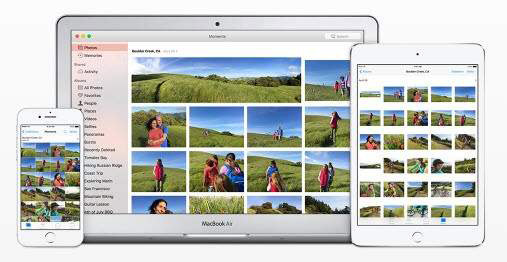
The best option for large RAW images and ultra-high definition video is external memory or locally attached network. Previously there was an article about setting up each user's own cloud memory using a NAS device. With this setting, you don't have to upload anything, but you can access your media from anywhere.
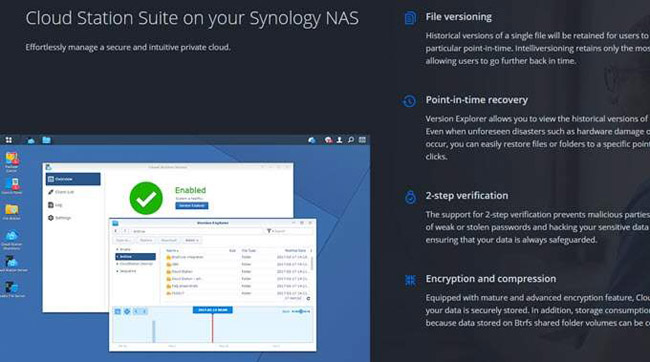
Using a combination of the above ways to store photos and videos is also quite good. For example, on the phone you can use Google Photos and iCloud Photo Library to upload your photos and videos.
For RAW images and 4K footage from a digital camera, you can back up to an external hard drive or back up to your Synology NAS device. However, both copies are local and you will lose everything if the house is burnt for example. To prevent that, users should set up an Amazon AWS account and backing up large files on Amazon Glacier is really cheap. With more than 2 TB of data stored there, users only pay $ 10 a month.
Other useful features of a service like Amazon Glacier is that you can save several terabytes of data to an external hard drive and send it to Amazon. They will copy the data to their server. This helps you not to upload all that data via an Internet connection at home.
In general, you should store your photos and videos in the cloud together with a local backup. If you are still confused about something or need any other help, please leave a comment under the comment section below.
See more:
- How to use Firedrop multi-platform cloud storage service
- The best cloud storage application for Android
- Things to keep in mind when backing up data on your computer
You should read it
- Share experience in selecting and using cloud services effectively
- The NSA identifies 4 'critical' security vulnerabilities of cloud systems
- Learn and get used to the cloud - Cloud
- [WP] How to automatically upload photos and videos to OneDrive
- AWS and Azure dominate the cloud world, above all, no one wins
- Select memory card or cloud to save data?
 How to change folder ownership in Google Drive
How to change folder ownership in Google Drive How to share files unlimitedly on Tresorit Send
How to share files unlimitedly on Tresorit Send How to use TransferXL to share files online
How to use TransferXL to share files online How to sign up for Office 365 and 21TB OneDrive for free from Microsoft
How to sign up for Office 365 and 21TB OneDrive for free from Microsoft How to protect your iCloud account from being stolen
How to protect your iCloud account from being stolen How to create a Google Drive drive on your computer
How to create a Google Drive drive on your computer