Don't just use Excel or Sheets! Combine the two!
If you participate in any spreadsheet conversation, there's a 97.9% chance you'll witness the big battle between Excel and Google Sheets . Each side believes their tool is better, but here's the thing that neither side will admit—both apps have their own advantages.
Different tools do different things, and the same principle applies to Excel and Google Sheets. Using only one tool when you really need both is a waste of time, limits your potential, and frankly makes the job much harder than it needs to be.
Excel is best suited for heavy-duty, high-precision tasks.
When you need to crunch serious numbers, Excel remains the undisputed champion. Its reputation as the industry standard isn't just marketing hype; Excel is truly built to handle the kind of heavy lifting that puts other tools to the test.
Take advanced data modeling, for example, where Excel leads the way. Pivot Tables in Excel let you build powerful data models, define relationships across large tables, and use Data Analysis Expressions (DAX) formulas to perform complex calculations. You can slice and dice multidimensional data directly in pivot tables at a scale that puts Google Sheets to shame. If you're working with financial models or complex data sets, these are essential tools that are nearly impossible to replicate elsewhere.

Then there's automation. Excel VBA macros can turn tedious, multi-step workflows into one-click operations. You can eliminate human error and make complex processes accessible to anyone on your team, even those who aren't good at coding. Google Sheets has Apps Script, yes, but it doesn't offer the same seamless automation power, especially when you need to connect desktop and cloud environments.

Even Excel's basic features are designed to scale. Its pivot tables handle large datasets with ease, and advanced grouping and calculation options remain lightning fast while Google Sheets is crawling. Once you hit a few thousand rows, Sheets often becomes slow and unreliable (exactly when you need performance the most).
Excel's charting capabilities are also on another level. While Sheets can produce pretty good charts, Excel's visualization tools produce professional-grade output with the kind of customization and formatting precision that finance teams and executives really want to see in presentations.
Google Sheets wins on collaboration through architecture, not features
When Google built Sheets, they completely reimagined what a spreadsheet could be in the Internet age —in the cloud, free, accessible anywhere you have a connection, with real-time collaboration. They weren't just trying to copy Excel with better sharing features.
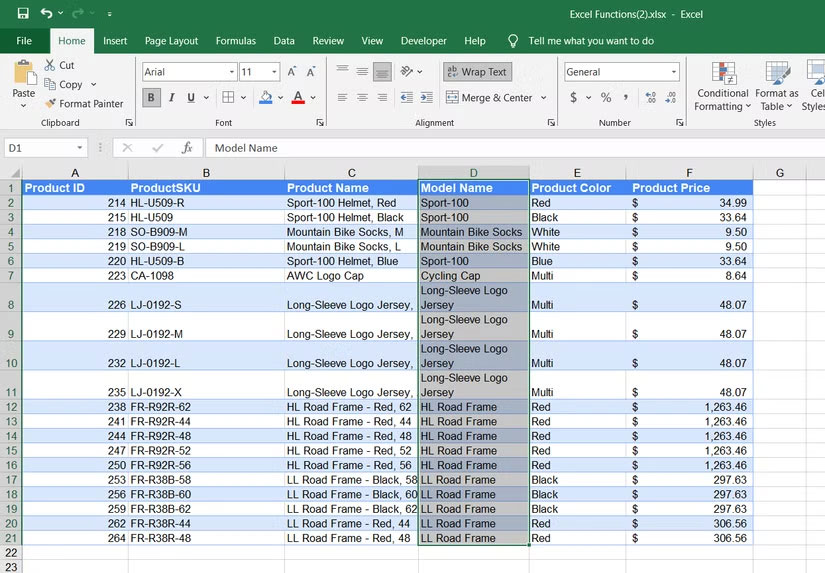
Excel was made for one person on one computer. Google Sheets' collaboration features, even with Microsoft 365 and OneDrive , feel improved. Multiple people can edit a Google Sheets spreadsheet at the same time without version conflicts. Commenting is instant and threaded. Revision history is automatic so you can see exactly who changed what and when. You can then restore any previous version with just one click.
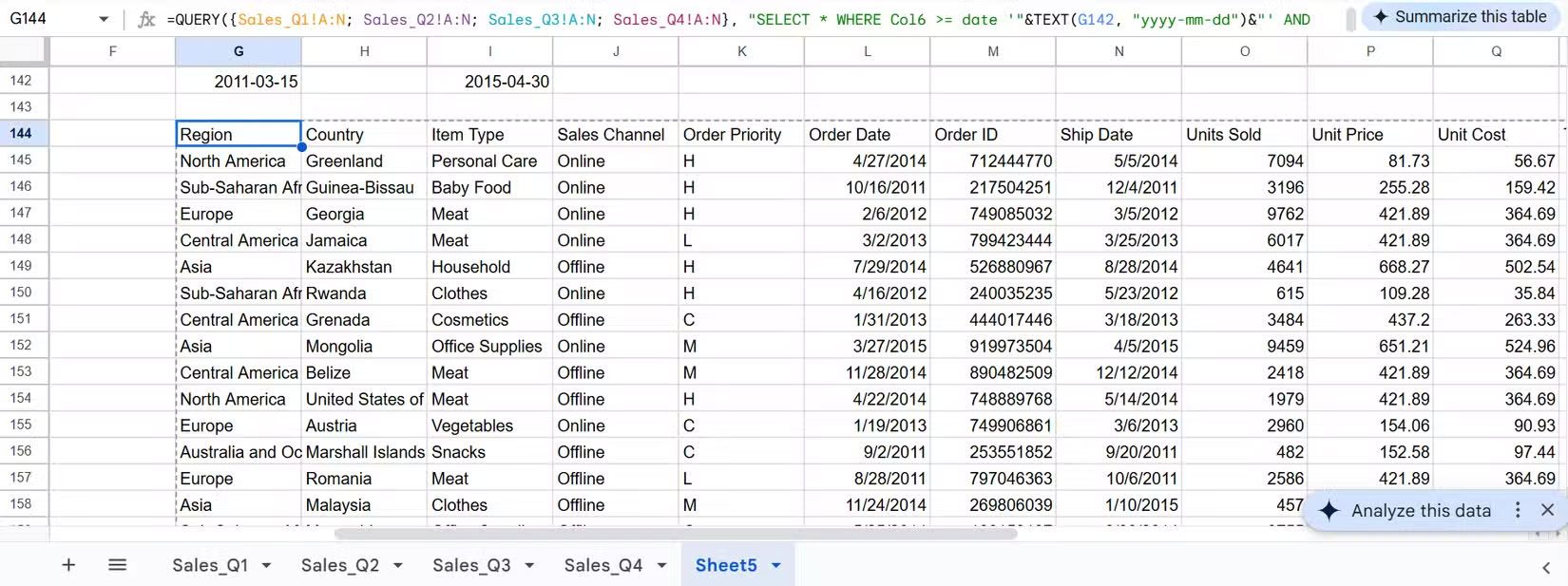
While Excel has caught up significantly with cloud co-authoring through OneDrive and SharePoint, collaboration still feels like it's locked into the desktop app. It takes proper setup, training, and organizational discipline to avoid conflicts. Google Sheets works for everyone out of the box.
The integration benefits are huge, too. Sheets' sharing permissions sync with your Google account, making access management intuitive for teams that already use Gmail, Drive, and Calendar. Sheets feels like a natural extension of the apps you use every day, and there's no need to learn another tool. Who doesn't have a Google account, especially if they're on an Android device?
Plus, cross-device editing is better in Sheets. While Excel's mobile apps have improved significantly, Google Sheets was designed from the ground up to work equally well on your laptop, phone, or tablet. You can make meaningful edits on your commute, share quick updates from a meeting with a client, and seamlessly continue on your desktop.
Using both will give you the best of both worlds.
Instead of picking a side in this fight, the smarter approach is to align both based on what each situation really requires.
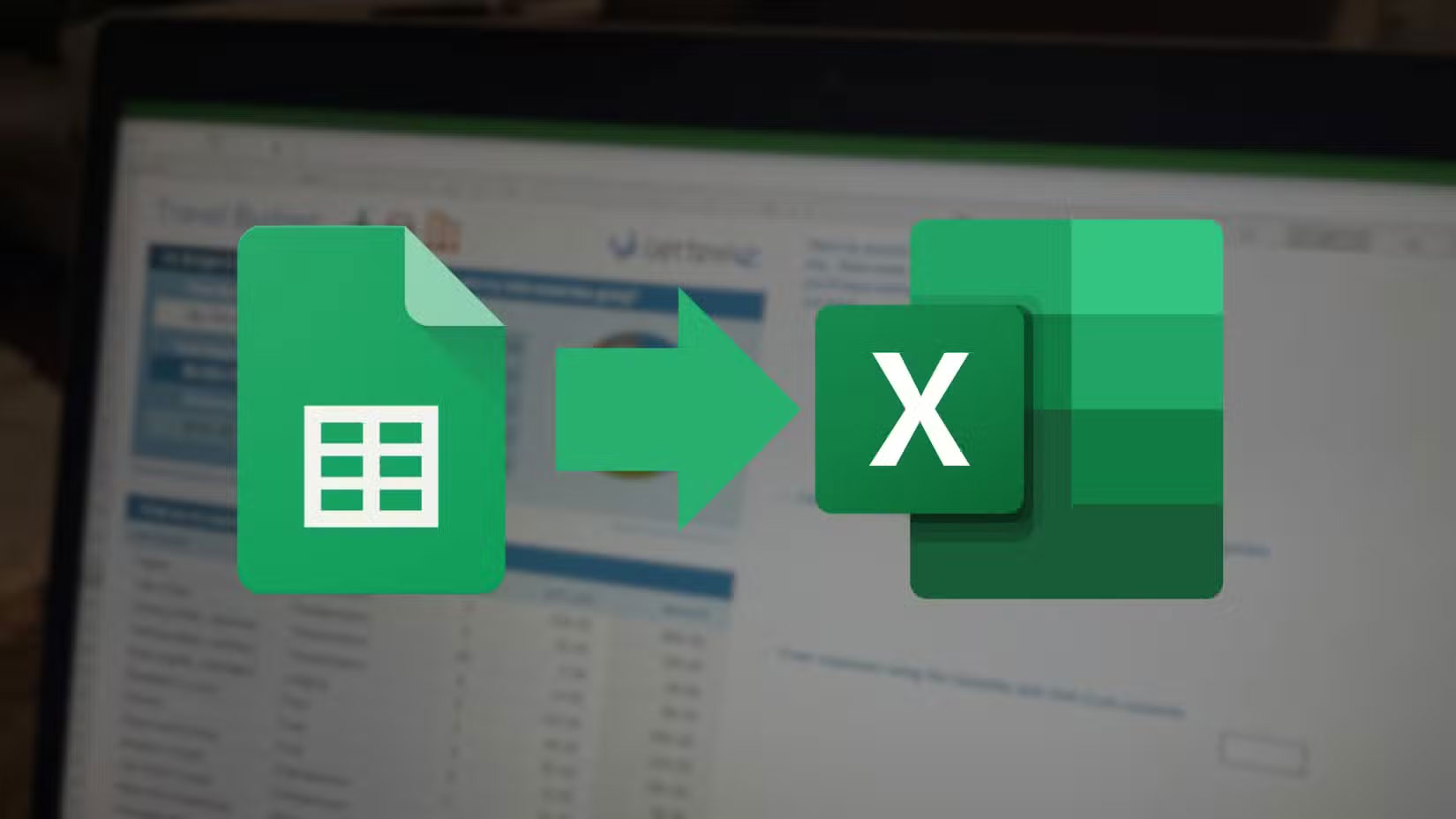
Start with Google Sheets when collaboration is key. Use it for brainstorming sessions, requirements gathering, progress tracking, or any shared document that requires multiple people to update at once. But when it's time to dig into the numbers, fire up Excel. Financial modeling, statistical analysis, engineering calculations, or grappling with large, complex data sets is where Excel's computing power comes into play.
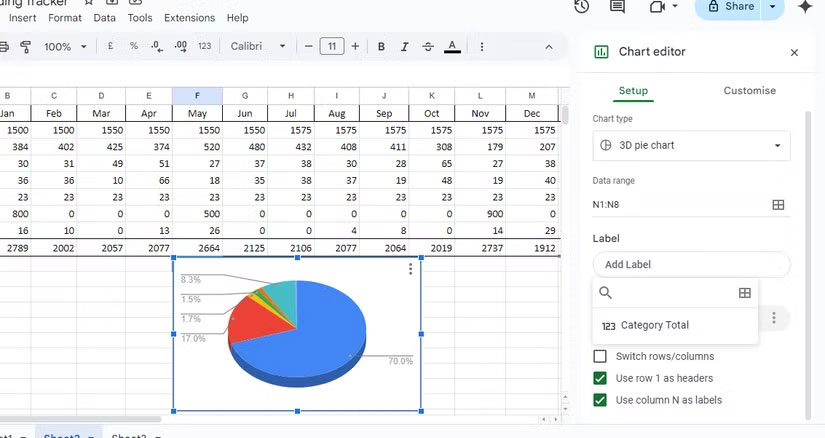
The great thing is that once you've completed your in-depth analysis, you can pull those insights back into Google Sheets. This way, you don't need everyone on your team to have a full Microsoft 365 subscription. Often, just one person—an Excel expert—with even the most basic Microsoft 365 plan that includes Excel for the web will be enough.
While the web version has some limitations compared to the desktop app, it is powerful enough for most analytical tasks. They can do advanced modeling and then share the simplified results back to Google Sheets for everyone to collaborate freely.
This dual-tool strategy also future-proofs your workflow. Google Sheets continues to expand its analytical capabilities and integrates with serious data tools like BigQuery. Meanwhile, Excel continues to invest in real-time co-authoring, cloud integration, and mobile accessibility. By mastering both, you'll position yourself to capture the best of both worlds.
You should read it
- How to quickly delete multiple sheets in Excel
- How to Export Airtable to Excel and Google Sheets
- How to convert Excel file to Google Sheets
- 30+ useful Google Sheets functions
- Google Sheets automatically creates tables with just 1 click, making Excel converters excited
- Inserting Word files into Google Sheets is simple that you may not know
 8 Microsoft Office Features That Will Help You Cut Hours of Work
8 Microsoft Office Features That Will Help You Cut Hours of Work How to indent the first line in Word - Adjust the first line margin position
How to indent the first line in Word - Adjust the first line margin position 4 Open Source Text Editors That Can Replace Microsoft Word
4 Open Source Text Editors That Can Replace Microsoft Word How to insert a picture below another picture in PowerPoint
How to insert a picture below another picture in PowerPoint How to remove personal information from a Word document
How to remove personal information from a Word document How to fix zoom in and out error in Word?
How to fix zoom in and out error in Word?