5 source to get macro to automate Excel spreadsheets
The more you know about Excel, the more users will find this software powerful. Once you are comfortable with the application, experiment with macros. Macros can help eliminate simple tasks from the workflow and allow users to take time to focus on more important issues.
The simplest type of macro is a series of actions that are performed manually, then the user can record and execute again with the click of a button. In addition, VBA can be used to automate more complex processes.
Macros are really useful when users can make them in accordance with the tasks being performed. However, the following 5 websites will help readers quickly find available macros to save some time and effort.
5 websites to learn about macros in Excel
- 1. / r / Excel
- 2. Excel Forum
- 3. Mr. Excel
- 4. Chandoo
- 5. Excel Easy
1. / r / Excel

There is a child Reddit page for everything and including Microsoft Excel. Reddit users discuss all aspects of software and macros as a common topic. If you're looking for a specific type of macro, the best option is the search engine on the site.
With a $ 10 gift card from Amazon, users have been very active in contributing their best macros. There is no specific limit there, so users are free to make their own most useful macros. The winner has created a handy macro, allowing the user to return to the last page viewed in the current workbook.
Other prominent macros include how to insert page numbers in a consistent format and lightweight games to test player reflexes.
2. Excel Forum

Many Excel users rely on the Excel Forum for help with different projects and issues. This page hosts a forum dedicated to programming, VBA and macros, and this is a great place to find new macros created by other users.
Usually, people ask for help, instead of posting completed macros for others to use. This is great, because other users' feedback will often explain the thinking process when using certain techniques, rather than simply implementing them.
Unless you are looking for something special, the best way to navigate the site is to sort the topics by the number of views. That way, you will see the most popular topics. Because the Excel Forum has been in operation for over a decade, there is a lot of content to screen.
3. Mr. Excel

If you can't find what you need in Excel Forum, Mr. Excel will be the next place you need to search. Although not completely expanded, but this site has a useful user base with extensive knowledge of everything in Excel.
A drawback of Mr. Excel is not as well classified as Excel Forum. As a result, there is no clear division between posts about macros and more general queries. However, users can easily fix this problem by searching for 'macro', 'VBA', or another similar term.
4. Chandoo
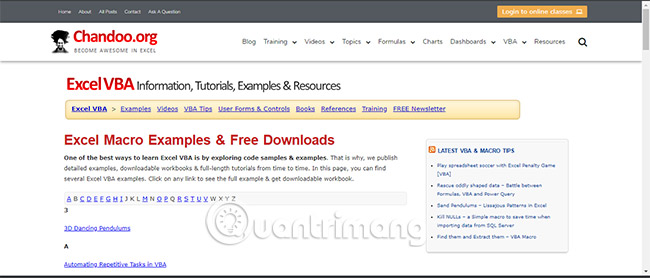
Chandoo is a popular resource for those who want to learn about all aspects of Excel. However, a particularly useful element of this site is the library of illustrated macros. Some interesting examples include the method of dividing text on cells, how to fetch stock quotes and tips on how to use Excel spreadsheets to send emails.
This is a great site for Excel learners, because macros are accompanied by tons of information. Instead of just giving users the code to self-tinkle, there are often notes to explain how macros work. You can certainly save time and effort by using other people's macros, but Chandoo will help you learn how to create new macros for yourself.
5. Excel Easy
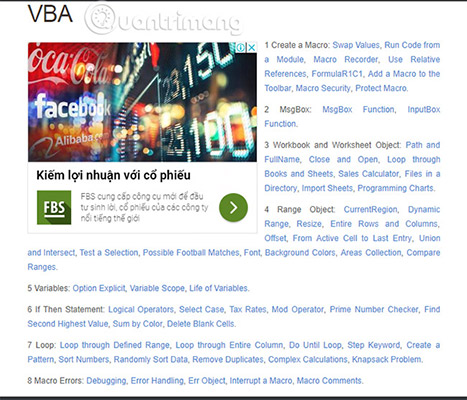
Excel Easy is another popular 'destination' for those who want to improve their understanding of Excel. It has a lot of tutorials for beginners to experts, but if you're focusing on macros, see the Examples section.
The examples focus on a specific type of macro and explain step by step how to create it. Users will find tutorials on the basics, up to more advanced topics like loops and even professional projects like custom progress indicators.
Excel Easy has examples of all types of macros and unlike the above forums, they are neatly arranged by topic. However, the biggest plus point is the clarity and details of the accompanying instructions. Users have the opportunity to 'assemble' these macros step by step, so they will have a full understanding of how they work.
If you understand what macro is and what they can do, you will be on a higher level than the average Excel user. That means, to really make the most of this feature, you should consider learning how to create your own macros, instead of relying on others' creations.
Each Excel workbook will not be the same and the tasks that need to be automated will vary by user. Creating your own macros means they fit your own needs. The time you spend studying will be valuable when you can use simple macros to solve problems that are not too complicated.
Creating macros is not too scary. You can start by recording a macro, then drill down into VBA with some step-by-step instructions above. After doing that, you will be a true master in this field.
Are you looking for a specific Excel macro and haven't got the information you want? Did you find a great macro that you want to share with other readers? Leave comments in the comment section below!
Good luck!
See more:
- How to enable macros on Excel
- Instructions for printing two-sided paper in Word, PDF, Excel
- 14 time-saving tips when using Microsoft Excel
 How to use Office Online on Chrome faster
How to use Office Online on Chrome faster How to convert PowerPoint slides to Keynote on Mac
How to convert PowerPoint slides to Keynote on Mac How to redirect pages on Google Docs
How to redirect pages on Google Docs How to create a shadow effect on PowerPoint
How to create a shadow effect on PowerPoint Check spelling and grammar in PowerPoint 2016
Check spelling and grammar in PowerPoint 2016 How to lock Header, Footer in Word
How to lock Header, Footer in Word