GroupWise to Exchange 2007 - Part 2: Ability to collaborate and convert
 GroupWise to Exchange 2007 - Interoperability and transition (Part 1)
GroupWise to Exchange 2007 - Interoperability and transition (Part 1)
Nathan Winters
Outline conversion scenario
To get a highly realistic conversion scenario, our company is in the process of transitioning from Novell to Microsoft. Active Directory exists but the Active Directory design and configuration is outside the scope of this series. There are no user objects in Active Directory.
All users have eDirectory accounts and both clients are using Windows XP SP2 with the Novell client.
The GroupWise system is currently running as version 7, however the principle for the conversion will remain the same as in previous versions.
We will perform tasks in a virtual server (farm) using VMware Server version 1.0.4.
The server infrastructure will grow further as the series progresses. We will now have:
- The GroupWise 7 server running Netware 6 is called NWGW1
- The Active Directory Domain Controller is named ADADMIN
- The NDS admin workstation is running Console One and NWADMIN is named NDSADMIN
- The Exchange 2003 server is named EXCHANGE2003
In the following articles we will add Exchange 2007 servers and Quest migration workstations to the infrastructure.
GroupWise server is running both the API gateway and Post Office directly.
We started with 4 computers above to simplify. Remember, you cannot add an Exchange 2003 server to an existing Exchange 2007 organization. To migrate to Exchange 2007 and live with GroupWise during the process you need to have Exchange 2003 first. Exchange 2007 can be replaced, but Exchange 2003 is fine.
Our Exchange 2003 server is using Exchange 2003 SP2 on Windows Server 2003 R2 (SP2). We have a completely new installation, there is no connector and no Mailbox has enabled Active Directory objects, there is not any Active Directory user object except Administrator.
We have a small OU structure in NDS that has 5 rooms, 12 user objects, 3 groups, a GroupWise resource and two GroupWise external entities. We will explain these GroupWise objects and how they are converted to Exchange in the next article.
At this point we will implement until the time the two systems can communicate with each other.
Exchange Connector installation
Although there are many solutions that require multiple connectors, for example, where you need to synchronize with multiple GroupWise systems or where you want to distribute the workload that can be done by pointing to multiple instances of the Connector at the same API gateway or At separate ports in a separate GroupWise domain, you can only run one instance of the Novell Connector for GroupWise on the Exchange 2003 server. In a small and medium sized conversion scenario to Exchange 2007, this is all you need. An Exchange Server communicates with a GroupWise server and replication computers of each system perform the remaining work.
Start with the Exchange 2003 CD in the drive
Skip ExDeploy, run directly setup.exe from the subfolder SETUPi386.
On the Welcome screen to the Microsoft Exchange Installation Wizard , click Next .
With Microsoft Exchange and Microsoft Exchange Messaging and Collaboration Services components change the action to Change as shown in Figure 1.
With Microsoft Exchange Connector for Novell GroupWise components and Microsoft Exchange Calendar Connector select Install , see Figure 1.
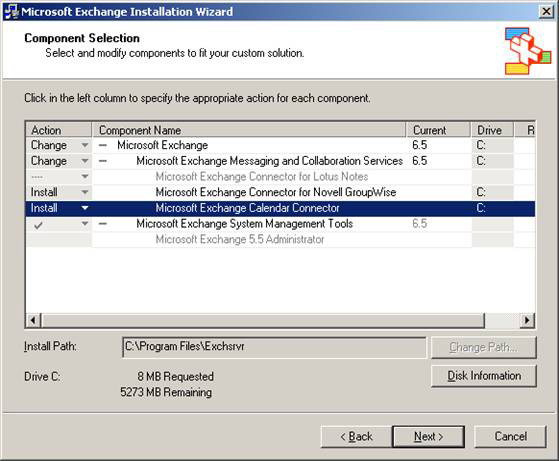
Figure 1: Change Exchange settings to install the connector
Click Next> .
These files do not take up much space, about 8MB. We need to create a file structure and ExchsrvrConndata directory.
You need to re-apply Exchange 2003 SP2 after the connectors have been installed as shown in Figure 2. There are some upgrades to the GroupWise connector in SP2.

Figure 2: Exchange setup warns you to reinstall SP2
If reinstalling SP2 for an alert about the IMF as shown in Figure 3, then open Regedt32 and look for the key below:
HKLMSoftwareMicrosoftExchangeContentFilterVersion

Figure 3: IMF is warning which components prevent the upgrade
Change the data value to 1 as shown in Figure 4, exit the SP installation and try again.

Figure 4: Setting the IMF Version value to 1
Let's see what we have. In ESM there are two connectors, one for Novell GroupWise and one for the calendar, you can see very clearly in Figure 5.
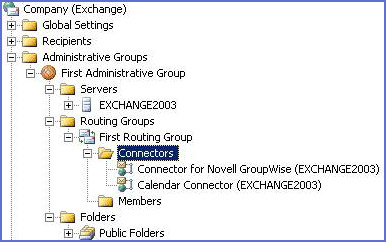
Figure 5: The connector has just been installed
We need to install Novell client on Exchange server because the way the connector works is to simply put text files into a directory structure on the Netware server running GroupWise. The Gateway Services for NetWare GSNW is not available for Windows Server 2003. To access the directory structure, we need the Novell client.
This is the time when most of the upgraded versions for Windows Server 2003 clients are 4.91 SP4. You can download it from http://download.novell.com with a capacity of about 21.5MB.
Once you've created a login (free) and downloaded the installation file, unzip and run SETUPNW.EXE .
Select Typical Installation and click Install> as shown in Figure 6. Then perform Reboot .
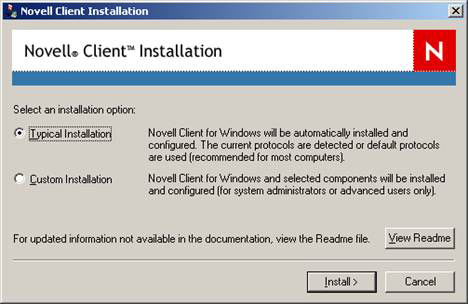
Figure 6: Installing Novell Client
We will not install the GroupWise client on the Exchange server at this time. If you decide to use the original Exchange Server Migration Wizard, then we need to. The conversion is done on the client side, each GroupWise mailbox is opened with GroupWise client.
The Quest utilities that we will cover in the following sections also implement the client side, but run on a dedicated conversion workstation with all the necessary things like AD AdminPak, GroupWise and Outlook clients installed. already.
Therefore, the Exchange Server now has all the prerequisites, they need to be set up. We will return to this issue immediately.
Install GroupWise API
GroupWise API is a type of API that allows GroupWise to communicate with third party email systems. It is not specific to Exchange. Novell will create a separate connector for Exchange, but you can only run it on Windows platform.
Patch 2 for 4.1 API was written in 1999 and Patch 5 was upgraded in December 2001. The Microsoft Connector for Novell GroupWise was upgraded recently in October 2005, when Exchange 2003 SP2 was introduced.
Download Novell API from http://download.novell.com. You can also get a copy of the most recent patch by searching for gw41api2.exe and fgwapi5.exe .
Extract files from gw41api2.exe to a floppy drive and then insert it into the floppy drive in the GroupWise server.
On the keyboard, press CTRL + ESC , from the Current Screens list as shown in Figure 7, select System Console .
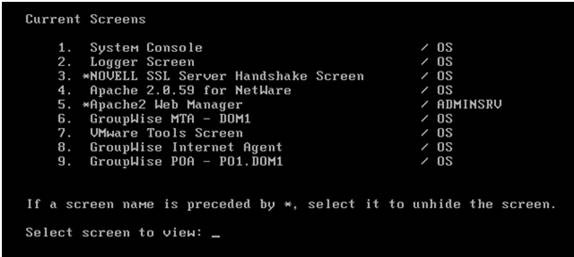
Figure 7: Netware screen
Type NWCONFIG and press return. We will look for the Install a product not listed option as shown in Figure 9, which is an option within the Product Options as you see in Figure 8.
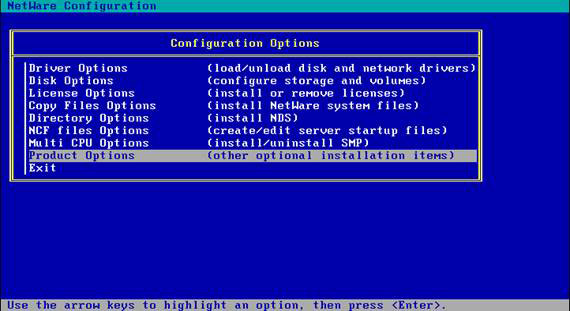
Figure 8: Screen of Netware configuration options
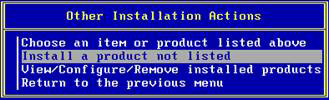
Figure 9: Netware's Other Installation Actions screen
Click to continue when prompted. Product will be installed from A:.
Now you will see the next screen, the API Gateway Installation shown in Figure 10, this is a pretty important screen and you have to be careful with the options.
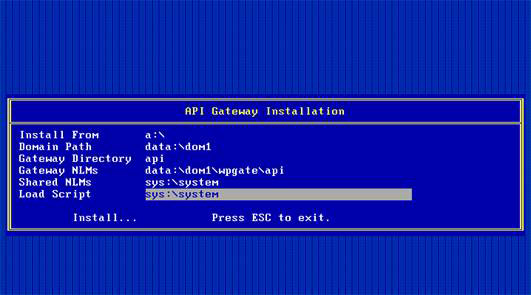
Figure 10: API Gateway Installation screen
GroupWise Domain Path follows the Novell Volume format, which is not intuitive.Domain Path is a necessary path for the WPDOMAIN.DB file. Domain path uses the format below:
Volume: Path_to_groupwise_domain
There may be many WPDOMAIN.DB , because it has completely many domains that exist within a GroupWise server, but opportunities with a separate GroupWise server have been set up in the secondary domain to run the API Gateway with only one.
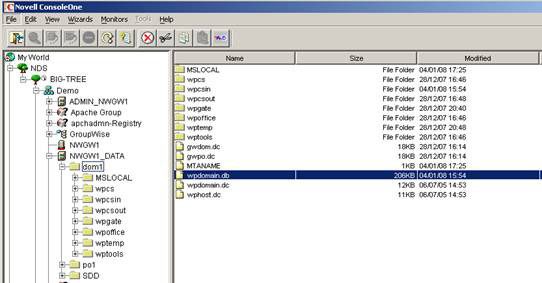
Figure 11: ConsoleOne showing the WPDOMAIN.DB file
You can find the WPDOMAIN.DB file from within ConsoleOne as shown in Figure 11. This allows you to get an indication of the drive and path. You can also use the Tools > GroupWise System Operations option > Select Domain . from within ConsoleOne to verify the domain path.
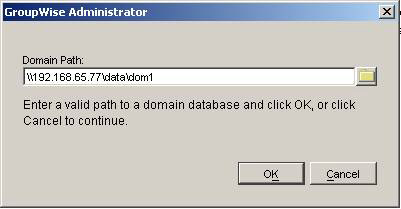
Figure 12: Show GroupWise domain path
In this case, since we use an administrative workstation to run ConsoleOne, the domain path is displayed in the usual form, starting with, you can see in Figure 12.
Since we installed the API on Post Office, all that is needed is the drive and the path, so in this case, it is datadom1 . The format required by API installation is ':', so it will be data: dom1 . When you have a GroupWise domain path, the Gateway NLMs path can upgrade itself, after you upgrade yourself you should click Install .
When installation is complete, press ESC twice, then press Enter to confirm that you want to exit NWCONFIG . Next we need to replace a file to upgrade the API to Patch 5.
When extracting fgwapi5.exe you will have a document called fgwapi5.txt that guides the order of steps, but basically we replace NGWAPI.FIL and NGWAPI.NLM files in the wpgateapi directory under the path. GroupWise, so in this case it is dom1wpgateapi .
You can browse to the folder using Windows explorer, simply exchange files. When in the api directory, open the NGWAPI.PRM file as shown in Figure 13, and navigate to the line Gateway does inbound group expansion . Delete ; from ; / group in the next line to allow for group expansion. When the NGWAPI.PRM file is open, find the line ; Đường dẫn vào thư mục root của thư mục . This line needs to have a reference to the GroupWise domain path first. In this case is / Home-data: dom1wpgateapi .
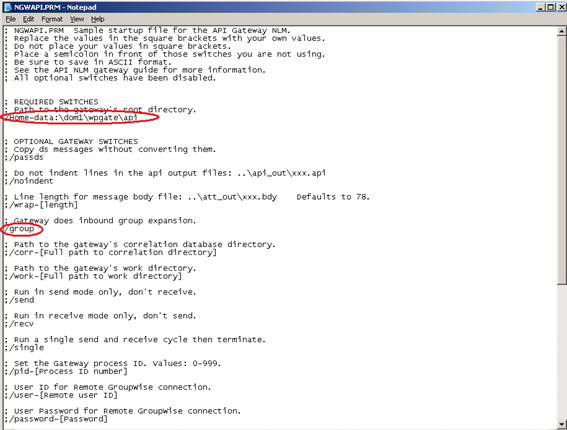
Figure 13: NGWAPI.PRM file showing the areas to be changed
Save the file and close it.
Conclude
In this section, you have finished the connection setup process so that Exchange and GroupWise can communicate with each other. In the next part of this series, we will show you how to configure them so everything can work.
 GroupWise to Exchange 2007 - Interoperability and transition (Part 3)
GroupWise to Exchange 2007 - Interoperability and transition (Part 3)
 GroupWise to Exchange 2007 - Interoperability and transformation (Part 4)
GroupWise to Exchange 2007 - Interoperability and transformation (Part 4)
You should read it
- GroupWise to Exchange 2007 - Part 4: Ability to collaborate and convert
- GroupWise to Exchange 2007 - Interoperability and transformation (Part 5)
- GroupWise to Exchange 2007 - Interoperability and transformation (Part 7)
- GroupWise to Exchange 2007 - Part 1: Ability to collaborate and convert
- GroupWise to Exchange 2007 - Interoperability and transformation (Part 8)
- Forward from Exchange 2000/2003 to Exchange Server 2007 (part 2)
 Mobile messaging in Exchange 2003 (Part 1): Introduction to Microsoft's DirectPush technology
Mobile messaging in Exchange 2003 (Part 1): Introduction to Microsoft's DirectPush technology Mobile messaging in Exchange 2003 (Part 2): Discover security policies
Mobile messaging in Exchange 2003 (Part 2): Discover security policies Mobile messaging in Exchange 2003 - Part 3: Installation, administration, and use of Microsoft Exchange Server ActiveSync Web Administration tool
Mobile messaging in Exchange 2003 - Part 3: Installation, administration, and use of Microsoft Exchange Server ActiveSync Web Administration tool Mobile messaging in Exchange 2003 - Part 4: Access group GALs from mobile devices with GAL Lookup
Mobile messaging in Exchange 2003 - Part 4: Access group GALs from mobile devices with GAL Lookup Configuring Exchange Client Access with ISA 2006 (Part 1)
Configuring Exchange Client Access with ISA 2006 (Part 1) Configuring Exchange Client Access with ISA 2006 (Part 2)
Configuring Exchange Client Access with ISA 2006 (Part 2)