Transport Dumpster in Exchange 2007 (Part 1)
Transport Dumpster of Exchange 2007 features the Hub Transport server. The idea of the Transport Dumpster is quite simple: each Hub Transport server in an Active Directory site containing a CCR system will maintain a new email queue sent to users whose mailboxes are stored on that CCR system. Then, while performing a restore when the transfer operation to the CCR system fails, all Hub Transport servers in the Active Directory site that contain the CCR system will automatically resend the emails in the Transport Dumpster queue.
Keep in mind that the Transport Dumpster helps protect part of the data. For example, an email that is being sent from the mail server to the Hub Transport server when the conversion fails may not be included in the transport dumpster, resulting in data loss. Or any schedule and email can be stored in draft (Draft) when Outlook is active in online mode.
Transport Dumpster is an optional feature so you can turn it off if you don't want to use it. By default it is already enabled, and normally users will not turn it off because of what it can do.
In this article we will assume that Exchange 2007 Service Pack 1 is being used as a service package supported by Transport Dumpster. For example, in Exchange 2007 Service Pack 1, Transport Dumpster supports Local Continuous Replication (LCR), but in this article we will learn more about Transport Dumpster in Cluster Continuous Replication (CCR).
Configure Transport Dumpster
The transport dumpster is configured on a Per-Storage Group Basis consisting of two configuration parameters that control the amount of time to maintain mail in the Transport Dumpster. These two parameters are:
1. MaxDumpsterSizePerStorageGroup
This is the amount of storage space allocated by storage groups for messages in Dumpster. Microsoft has specifically instructed the value assigned to MaxDumpsterSizePerStorageGroup. If you want to configure the maximum mail size, you only need to create the MaxDumpsterSizePerStorageGroup parameter of 1.5 * (kernel) maximum message size. For example, if the maximum mail size is 30MB, the MaxDumpsterSizePerStorageGroup parameter should be set to 45MB. If you do not limit the maximum mail size, then you need to set the MaxDumpsterSizePerStorageGroup parameter to 1.5 * the (average) message size. If you don't know what the average mail size is, you can use the Exchange Profile Analyzer tool to check, or use another third-party tool. The default value of MaxDumpsterSizePerStorageGroup is 18MB, so if you do not want to use the average or maximum mail size of 18MB, you can also change this value.
2. MaxDumpsterTime
This parameter indicates the amount of time (in days, hours, minutes, seconds) a mail is stored in the transport dumpster. By default this parameter has a value of 7: 0: 0: 0 (7 days, 0 hours, 0 minutes, 0 seconds). Microsoft suggests that MaxDumpsterTime will install 7 days so you don't need to change the value of this parameter.
You can use Exchange Management Console or Exchange Management Shell to change these values.
First we will change these values on the Exchange Management Shell . Since these values are applied to the entire network (not applicable to a specific server), we cannot use the Get-TransportServer or Set-TransportServer commands to test and change them. Instead we will have to use the Get-TransportConfig and Set-TransportConfig commands. Figure 1 shows the output information form when using the Get-TransportConfig command. You can see that both MaxDumpsterSizePerStorageGroup and MaxDumpsterTime parameters are set at the default price.

If you need to change the value of the MaxDumpsterSizePerStorageGroup parameter to 45MB, simply run the following command:

Figure 2: Installing the Transport Dumpster in the Exchange Management Console.
Note: If you want to turn off the Transport Dumpster for all Exchange 2007 storage systems, you can change the value of MaxDumpsterSizePerStorageGroup or MaxDumpsterTime to 0 .
How the Transport Dumpster works
In the first part of the article, we mentioned how the Transport Dumpster works: creating a list of new emails that are sent to users with mailboxes stored in CCR or LCR environments. Based on what we have learned about the MaxDumpsterSizePerStorageGroup and MaxDumpsterTime parameters, we will check this email queue when configuring these two parameters.
Assuming the maximum mail size being used is 30MB, this means that the MaxDumpsterSizePerStorageGroup parameter value of the Transport Dumpster being set is 45MB . The first two users on the CCR environment are Ann and Bob. Bob asks Ann to send him 10 PowerPoint presentations, then Ann will send Bob 10 different messages, each containing a 5MB PowerPoint file. Since Transport Dumpster is set to a maximum capacity of 45MB, it can only store 9 emails.

When Ann sends the 10th mail, the first mail will be deleted from the Transport Dumpster because it only stores up to 45MB, then the Transport Dumpster will operate under the First In First Out (FIFO) method. So the Transport Dumpster queue will look like Figure 4, you can see that the first mail has been deleted and mail 10 is added at the end of the queue.

A similar process will happen with MaxDumpsterTime . Suppose the maximum storage time is 7 days. Suppose Ann now sends only one mail per day to Bob, and then only one mail is processed by the system. After 7 days the Transport Dumpster will look like Figure 5.

In Figure 5, the email is only stored on the Transport dumpster for 7 days. Because MaxDumpsterTime is set to 7 days, the oldest e-mail will be deleted from the queue. The queue will then look like Figure 6.

Conclude
In this section, we have done the configuration for the Transport Dumster and figured out how to handle it. In the next section we will arrange and manage the Transport Dumpster.
Keep in mind that the Transport Dumpster helps protect part of the data. For example, an email that is being sent from the mail server to the Hub Transport server when the conversion fails may not be included in the transport dumpster, resulting in data loss. Or any schedule and email can be stored in draft (Draft) when Outlook is active in online mode.
Transport Dumpster is an optional feature so you can turn it off if you don't want to use it. By default it is already enabled, and normally users will not turn it off because of what it can do.
In this article we will assume that Exchange 2007 Service Pack 1 is being used as a service package supported by Transport Dumpster. For example, in Exchange 2007 Service Pack 1, Transport Dumpster supports Local Continuous Replication (LCR), but in this article we will learn more about Transport Dumpster in Cluster Continuous Replication (CCR).
Configure Transport Dumpster
The transport dumpster is configured on a Per-Storage Group Basis consisting of two configuration parameters that control the amount of time to maintain mail in the Transport Dumpster. These two parameters are:
1. MaxDumpsterSizePerStorageGroup
This is the amount of storage space allocated by storage groups for messages in Dumpster. Microsoft has specifically instructed the value assigned to MaxDumpsterSizePerStorageGroup. If you want to configure the maximum mail size, you only need to create the MaxDumpsterSizePerStorageGroup parameter of 1.5 * (kernel) maximum message size. For example, if the maximum mail size is 30MB, the MaxDumpsterSizePerStorageGroup parameter should be set to 45MB. If you do not limit the maximum mail size, then you need to set the MaxDumpsterSizePerStorageGroup parameter to 1.5 * the (average) message size. If you don't know what the average mail size is, you can use the Exchange Profile Analyzer tool to check, or use another third-party tool. The default value of MaxDumpsterSizePerStorageGroup is 18MB, so if you do not want to use the average or maximum mail size of 18MB, you can also change this value.
2. MaxDumpsterTime
This parameter indicates the amount of time (in days, hours, minutes, seconds) a mail is stored in the transport dumpster. By default this parameter has a value of 7: 0: 0: 0 (7 days, 0 hours, 0 minutes, 0 seconds). Microsoft suggests that MaxDumpsterTime will install 7 days so you don't need to change the value of this parameter.
You can use Exchange Management Console or Exchange Management Shell to change these values.
First we will change these values on the Exchange Management Shell . Since these values are applied to the entire network (not applicable to a specific server), we cannot use the Get-TransportServer or Set-TransportServer commands to test and change them. Instead we will have to use the Get-TransportConfig and Set-TransportConfig commands. Figure 1 shows the output information form when using the Get-TransportConfig command. You can see that both MaxDumpsterSizePerStorageGroup and MaxDumpsterTime parameters are set at the default price.
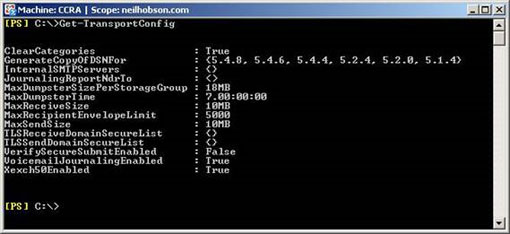
Figure 1: Output information when running the Get-TransportConfig command.
If you need to change the value of the MaxDumpsterSizePerStorageGroup parameter to 45MB, simply run the following command:
Set-TransportConfig - MaxDumpsterSizePerStorageGroup 45MBSimilarly, simply run the following command to change the MaxDumpsterTime value to 5: 5: 0: 0 (5 days and 5 hours).
Set-TransportConfig - MaxDumpsterTime 5.5: 0: 0To change these values on the Exchange Management Console , go to O rganization Configuration of the console tree and select Hub Transport . After that, a new table will appear, select the Global Settings tab and you will see the Transport Settings object. Right-click on this Transport Settings object and select Properties from the context menu. You will then see the Transport Settings Properties dialog box appear (Figure 2), where you can change the two values of the Transport Dumpster.
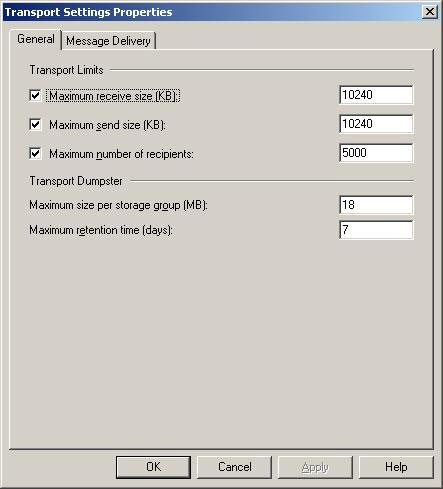
Figure 2: Installing the Transport Dumpster in the Exchange Management Console.
Note: If you want to turn off the Transport Dumpster for all Exchange 2007 storage systems, you can change the value of MaxDumpsterSizePerStorageGroup or MaxDumpsterTime to 0 .
How the Transport Dumpster works
In the first part of the article, we mentioned how the Transport Dumpster works: creating a list of new emails that are sent to users with mailboxes stored in CCR or LCR environments. Based on what we have learned about the MaxDumpsterSizePerStorageGroup and MaxDumpsterTime parameters, we will check this email queue when configuring these two parameters.
Assuming the maximum mail size being used is 30MB, this means that the MaxDumpsterSizePerStorageGroup parameter value of the Transport Dumpster being set is 45MB . The first two users on the CCR environment are Ann and Bob. Bob asks Ann to send him 10 PowerPoint presentations, then Ann will send Bob 10 different messages, each containing a 5MB PowerPoint file. Since Transport Dumpster is set to a maximum capacity of 45MB, it can only store 9 emails.
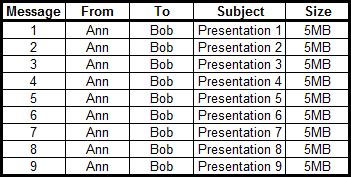
Figure 3: Size of the Transport Dumpster queue.
When Ann sends the 10th mail, the first mail will be deleted from the Transport Dumpster because it only stores up to 45MB, then the Transport Dumpster will operate under the First In First Out (FIFO) method. So the Transport Dumpster queue will look like Figure 4, you can see that the first mail has been deleted and mail 10 is added at the end of the queue.
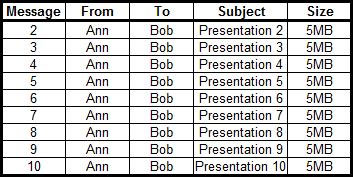
Figure 4: Transport Dumpster queue after sending mail 10.
A similar process will happen with MaxDumpsterTime . Suppose the maximum storage time is 7 days. Suppose Ann now sends only one mail per day to Bob, and then only one mail is processed by the system. After 7 days the Transport Dumpster will look like Figure 5.
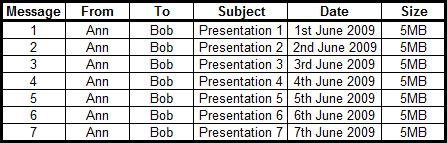
Figure 5: Transport Dumpster time queue.
In Figure 5, the email is only stored on the Transport dumpster for 7 days. Because MaxDumpsterTime is set to 7 days, the oldest e-mail will be deleted from the queue. The queue will then look like Figure 6.
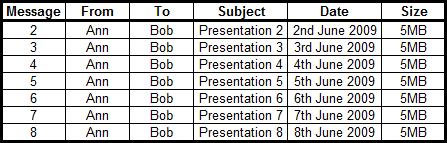
Figure 6: Transport Dumpster queue after 7 days.
Conclude
In this section, we have done the configuration for the Transport Dumster and figured out how to handle it. In the next section we will arrange and manage the Transport Dumpster.
4 ★ | 1 Vote
 Transfer MDaemon to Exchange 2007/2003 (P.4)
Transfer MDaemon to Exchange 2007/2003 (P.4) GroupWise to Exchange 2007 - Interoperability and transformation (Part 7)
GroupWise to Exchange 2007 - Interoperability and transformation (Part 7) Load balancing in Exchange 2007 - Part 1: Overview of Windows NLB Clusters
Load balancing in Exchange 2007 - Part 1: Overview of Windows NLB Clusters Check Exchange 2007 with PowerShell - Part 1
Check Exchange 2007 with PowerShell - Part 1 Load balancing in Exchange 2007 - Part 2: Configure Windows NLB Clusters
Load balancing in Exchange 2007 - Part 2: Configure Windows NLB Clusters Check Exchange 2007 with PowerShell - Part 2
Check Exchange 2007 with PowerShell - Part 2