Learn about Mailbox Recovery Exchange 2010
TipsMake.com - In some previous versions of Exchange Server, we can use the Recovery Storage Group feature - RSG, allowing users to store copies of EDB files of Mailbox Database, and can easily restore individual mailbox components or other related elements such as mail, calendar or contact. In Exchange 2010 , we cannot use Storage Groups , and so there is no Recovery Storage Group feature , and instead is Recovery Database , but this feature is only incorporated on each server at a time. certain. Although Mailbox Databases is not connected to the server, they are combined on any server platform similar to Exchange Organization . In the previous article, we discussed how to use the Windows Backup Utility to backup EDB and LOG files, and this time, we will continue to learn how to use this feature to restore EDB file with the entire contents inside. Specifically, our testing process will be divided into 4 steps:
- Restore EDB and LOG files
- Create Recovery Database from EDB file
- Use ESEUTIL tool to record information from log file
- Restore mailbox or mail components
Restore EDB and LOG files:
First, start the Windows Server Backup utility (Start> Administrative Tools) , in the right pane of the control panel, we will select Recover . At the first display window, select the backup location as shown below, if the user has a backup file stored on the other hard drive partition of the server, select This Server , but if not, select the lower part - Lưu lưu vào vị trí khác . Then click Next :
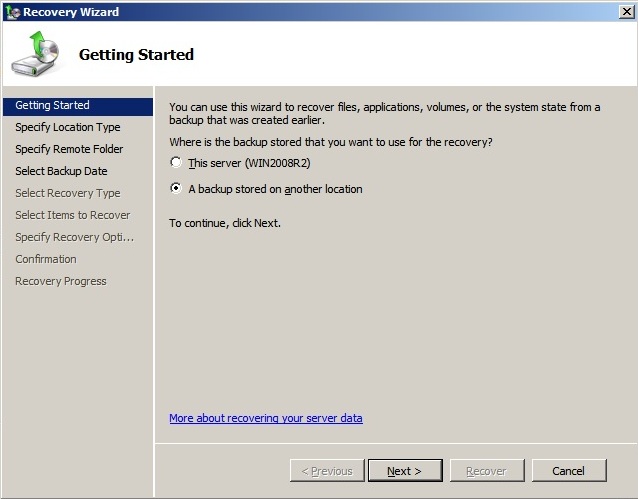
Next, the system will ask for the correct storage directory, you choose according to the above option and click Next ;
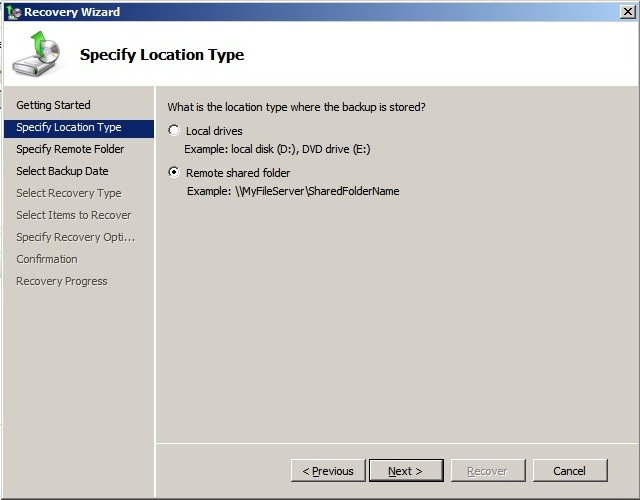
On the next screen, we must provide more specific information about where to store the backup data. Of course, depending on the option selected above, the optional part here is also different. The next step is to select the date to restore (as shown below) from the Calendar option, click Next when done:
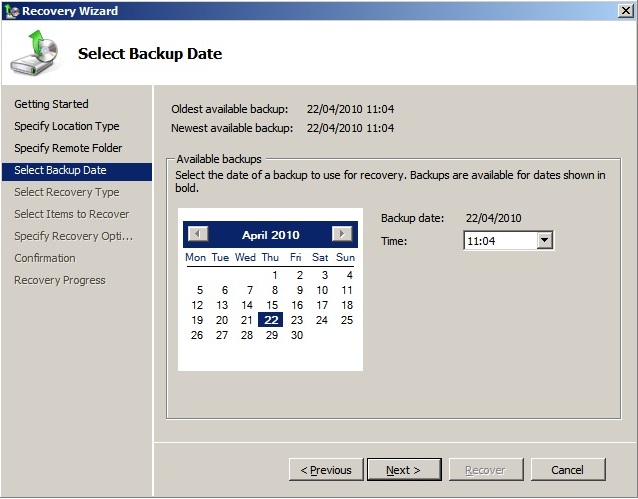
Select the next file or folder selected at the next screen (in this step, we do not really need full recovery) and continue to click Next . The system will display the list of files and folders as shown below:
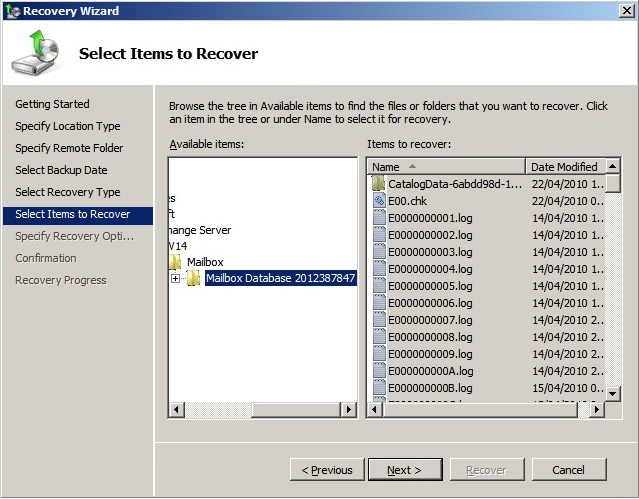
After selecting, we just click Next , the next part of the process will ask the user where the data is stored. When finished, press the Recover button.
Create Recovery Database from EDB file:
When you finish restoring the EDB and LOG files, we will continue to move on to the process of creating the Recovery Database . All this can only be done using the Exchange Management Shell. In this test, we will use the following information:
- Servername is WIN2008R2 (must be Exchange Server in Mailbox Role )
- File EDB and Log are stored in folder C: EDBRestore
- EDB file name is Mailbox Database 2012387847.edb
- The Recovery Database name will be changed to RecoveryDatabase1
Then, we type the following command in Exchange Management Shell:
New-MailboxDatabase -Recovery -Name 'RecoveryDatabase1' -Server WIN2008R2 -EdbFilePath 'C: EDBRestoreMailbox Database 1.edb "-LogFolderPath" C: EDBRestore "
And the result in this step, the system will display as follows:

The above command has successfully created the Recovery Database , the user can confirm the result of this step by using the following command from the Exchange Management Shell:
Get-MailboxDatabase
When the system shows up as shown below:

We can easily see that the RecoveryDatabase1 component has been listed in the True value below the Recovery column, which means that the recovery database has been successfully created. The next step is quite simple, which is to record information from any log file in the system.
Use ESEUTIL to record information from the log file:
In essence, the restored EDB file above does not contain any data in the main database log file after we perform the backup process. And in this step, you will need to have a support utility - ESEUTIL , which has been preserved from Exchange Server 2000 version so far. More specifically, we need to know the exact number of the log file before using ESEUTIL. To perform this process, select the folder that has just restored the EDB and Log files (in this test is C: EDBRestore ), find the file starting with the letter E and the next 2 digits, finally the tail extension * .chk (eg E00.chk ) - also known as checkpoint file, or working log file .
Assuming that our checkpoint file is called E00.chk, we will have to use the appropriate command to retrieve information from the log file in the Exchange Management Console:
CD
CD EDBRestore
ESEUTIL / R E00 / I / D
The above command will perform the process of recording the data that we have just recovered from the backup process to the database. And the final part of this whole process is to combine Recovery Database:
Mount-Database RecoveryDatabase1
At this point, we are ready to restore the requested data.
Restore mailbox or mail components:
Unlike some previous versions of Exchange, we will not have any of the controls have a graphical interface for each specific process. To perform mail recovery process, we need to use Exchange Management Shell.
For example, we have an account named mark_wills , and he has just deleted the entire contents of the mailbox, our task here is to help Mark recover those data. When the system is set up according to the above model, all mailboxes of mark_wills will be in Recovery Database , and we only need to use the Exchange Management Shell and type the following command:
Restore-Mailbox -Identity mark_wills -RecoveryDatabase RecoveryDatabase1
The above command will perform the mailbox data recovery operation of the mark_wills account from the database named RecoveryDatabase1 to the mailbox section in the current database (of course, the original mailbox section must be preserved). . The next thing is to restore the mailbox of mark_wills from the Recovery Database and put it in a mark_wills Recovery folder inside another mailbox named tigermatt :
Restore-Mailbox -Identity tigermatt -RecoveryDatabase RecoveryDatabase1 -RecoveryMailbox mark_wills -TargetFolder 'mark_wills Recovery'
Besides, we can search for keywords within the mailbox . Specifically in this test, we proceed to find any messages containing demazter and store all in 1 other directory - mark_wills recovery with demazter text , placed inside another alanhardisty mailbox:
Restore-Mailbox -Identity alanhardisty -RecoveryDatabase RecoveryDatabase1 -RecoveryMailbox mark_wills -SubjectKeywords "demazter" -TargetFolder 'mark_wills recovery with demazter'
Good luck!
You should read it
- Discover EMC in Exchange Server 2010 (Part 2)
- How to recover the database in MS SQL Server
- Enterprise e-mail management with Exchange Server 2010
- Analysis of disaster recovery perspective and high availability of Exchange Server
- Delete the old SMTP domain from the Exchange 2007 mailbox
- 6 leading Exchange Server monitoring software
 Baidu browser like Google Chrome?
Baidu browser like Google Chrome? Google Chrome won the 'runner-up' in the UK
Google Chrome won the 'runner-up' in the UK Mozilla Firefox improvements like Chrome?
Mozilla Firefox improvements like Chrome? Chrome 13 videos with instant page loading feature
Chrome 13 videos with instant page loading feature Instructions for creating Business Card in Photoshop
Instructions for creating Business Card in Photoshop 10 T-SQL Index statements needed with DBA
10 T-SQL Index statements needed with DBA