How to Zoom in on Text When Typing on iPhone
iOS 18 adds a setting to zoom in on text while typing in real time so you can see more clearly the text you are editing or typing. This text zoom interface will be separate from the keyboard for easy viewing. Users can also adjust the zoom interface to better suit the user. Here are instructions for zooming in on text while typing on iPhone.
Instructions for Enlarging Text When Typing on iPhone
Step 1:
At the interface in iPhone, users click on Settings to adjust. Next, we click on Accessibility below. Switch to the new interface, click on Keyboard & Input to adjust.
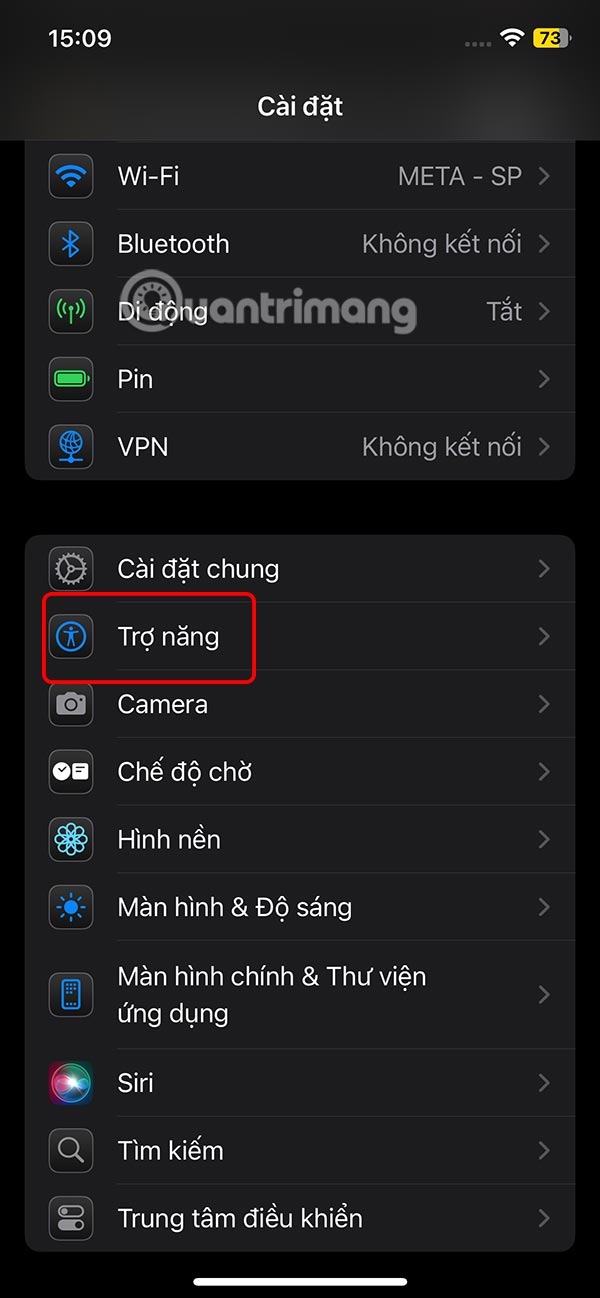
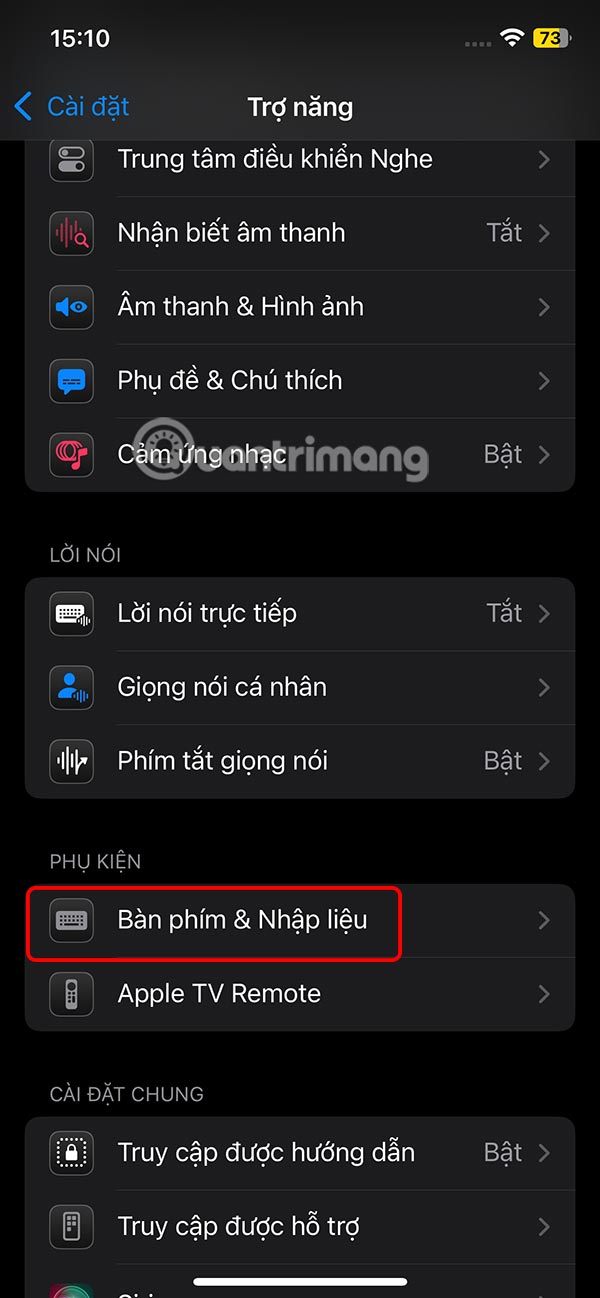
Step 2:
Go to the next setup interface, the user clicks on Zoom in when typing. Then you need to enable Zoom in when typing mode to use.



Step 3:
Next, we will customize the text input box display interface. We click on Display Mode to adjust the display position of the text input box.

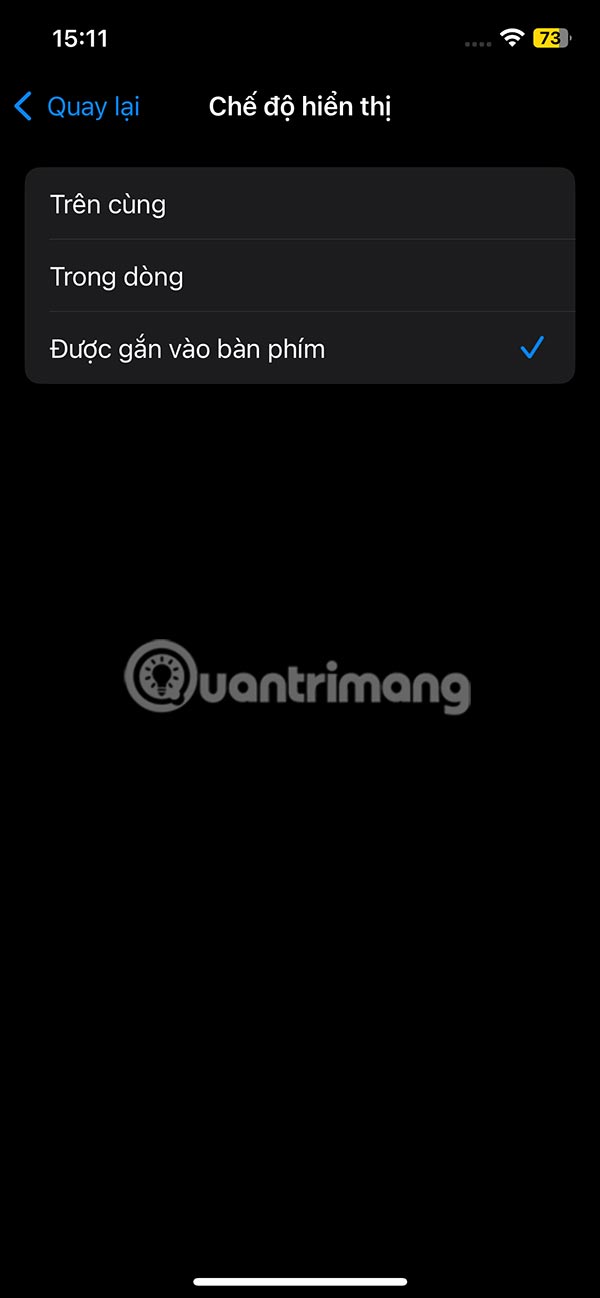
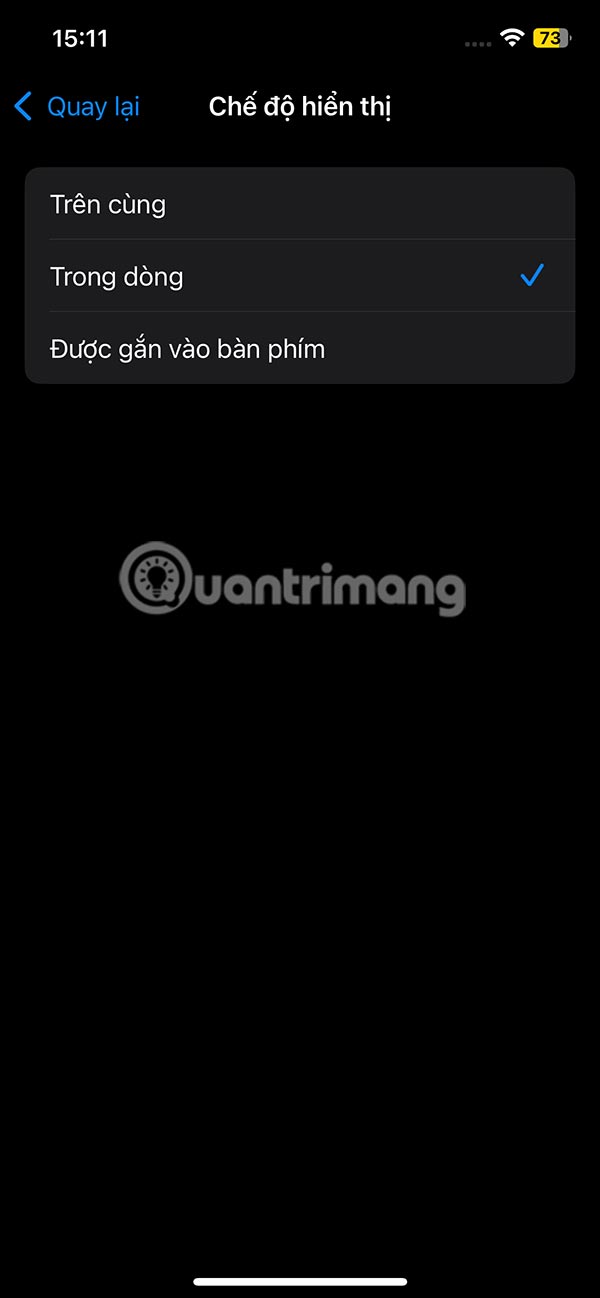
Step 4:
Then we choose the font displayed in the text input box. The size section can adjust the font size displayed in the text input box.


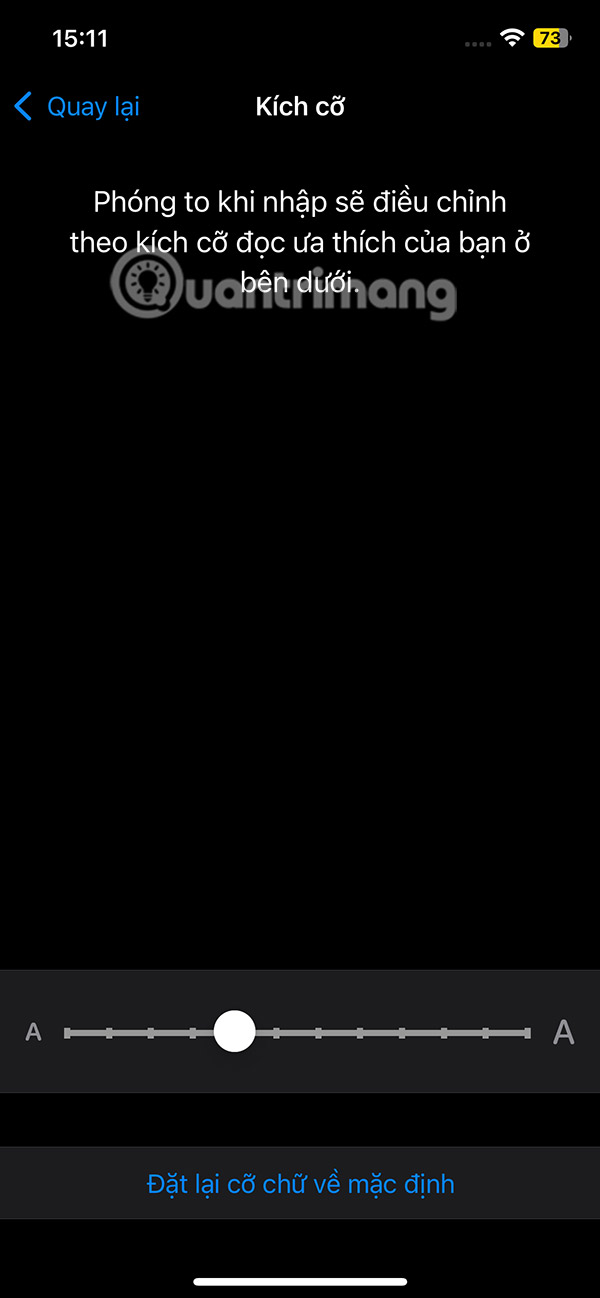
Step 5:
Below is the color adjustment section for the frame and the input text . We adjust the color we want to use with the color adjustment bar in the interface.
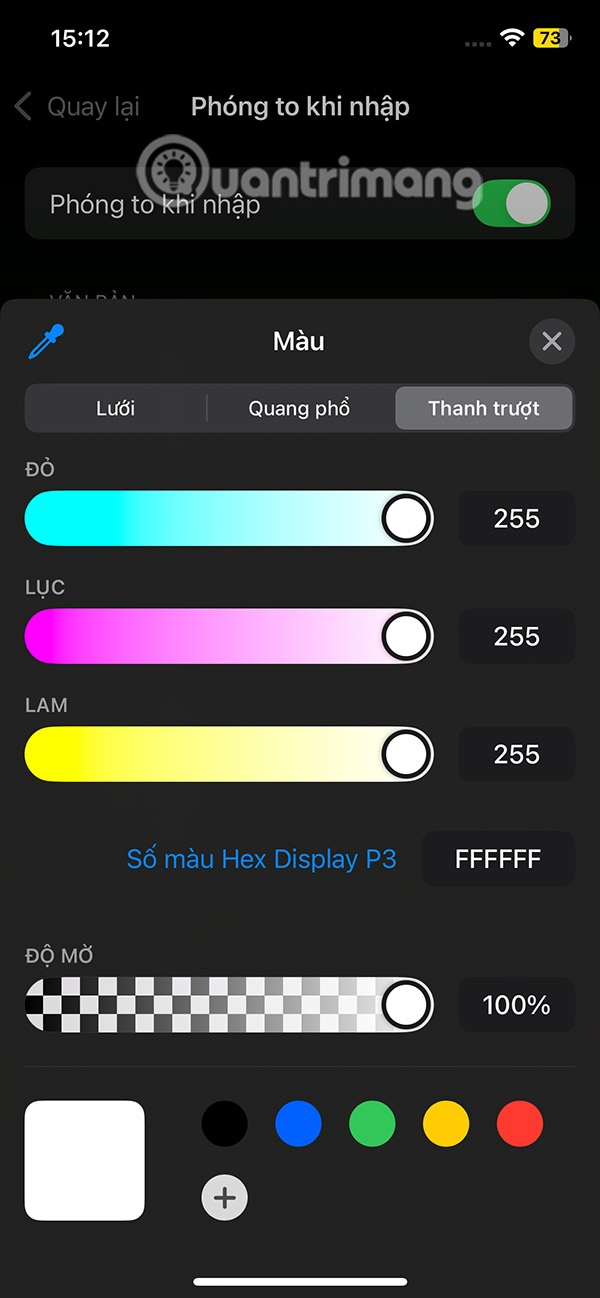
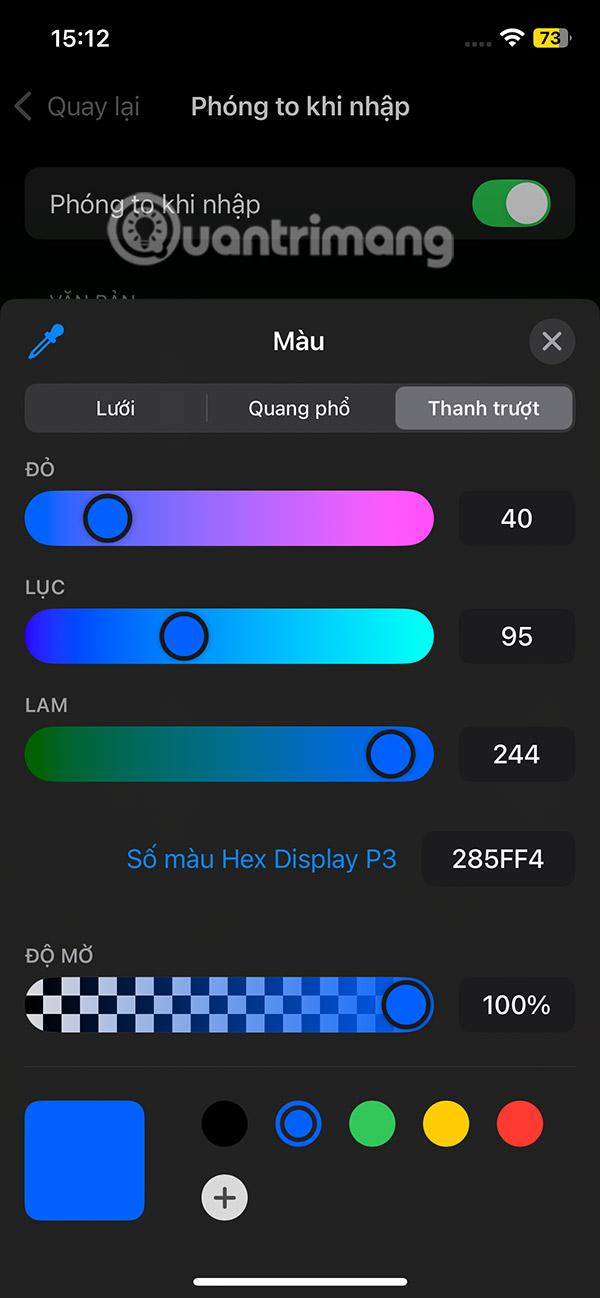
Step 6:
In case you want to reset the text input box customizations , we press Reset to default , then press Reset .
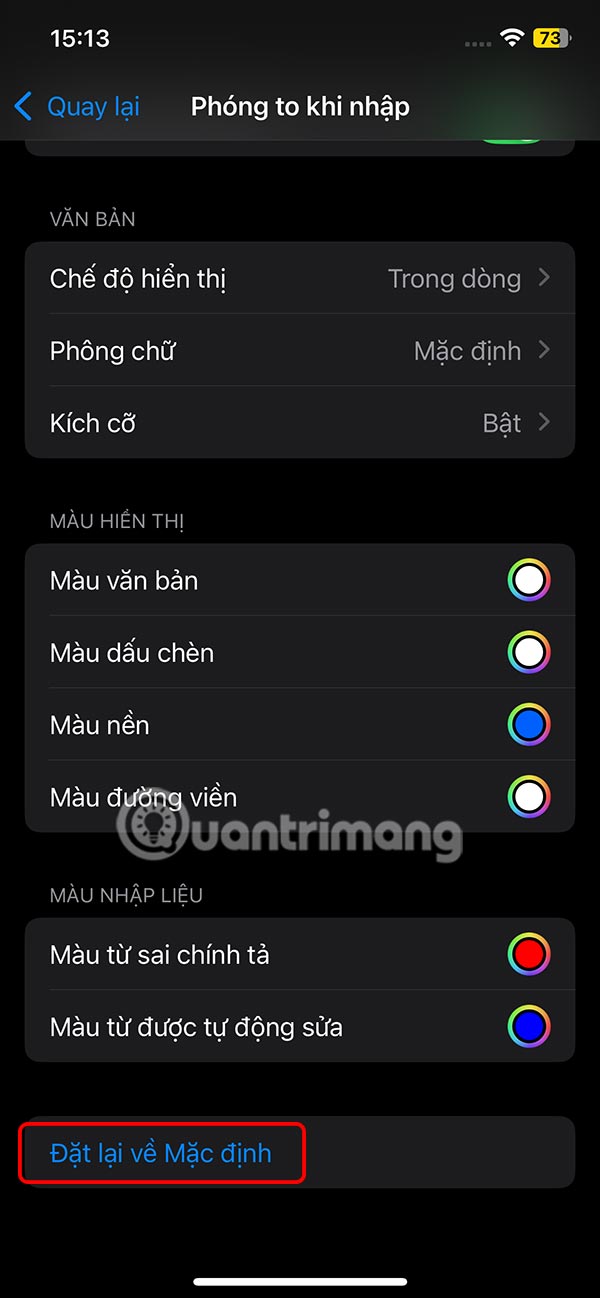
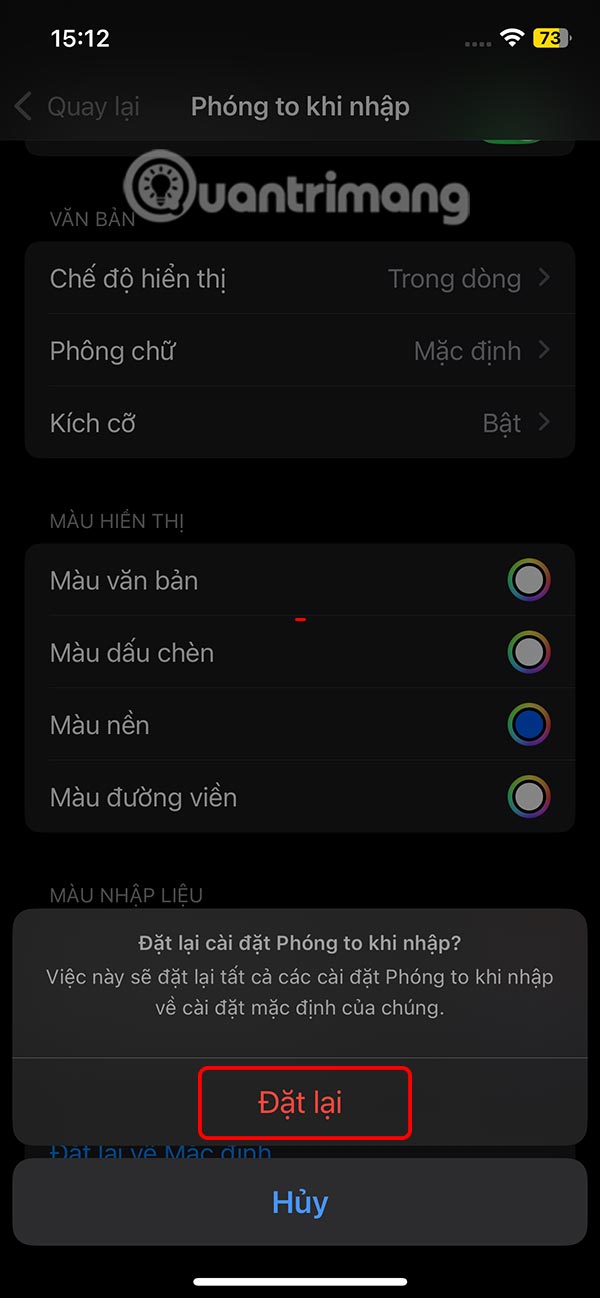
Step 7:
You open any text input interface. When entering text, we will see the text magnification frame as shown below.
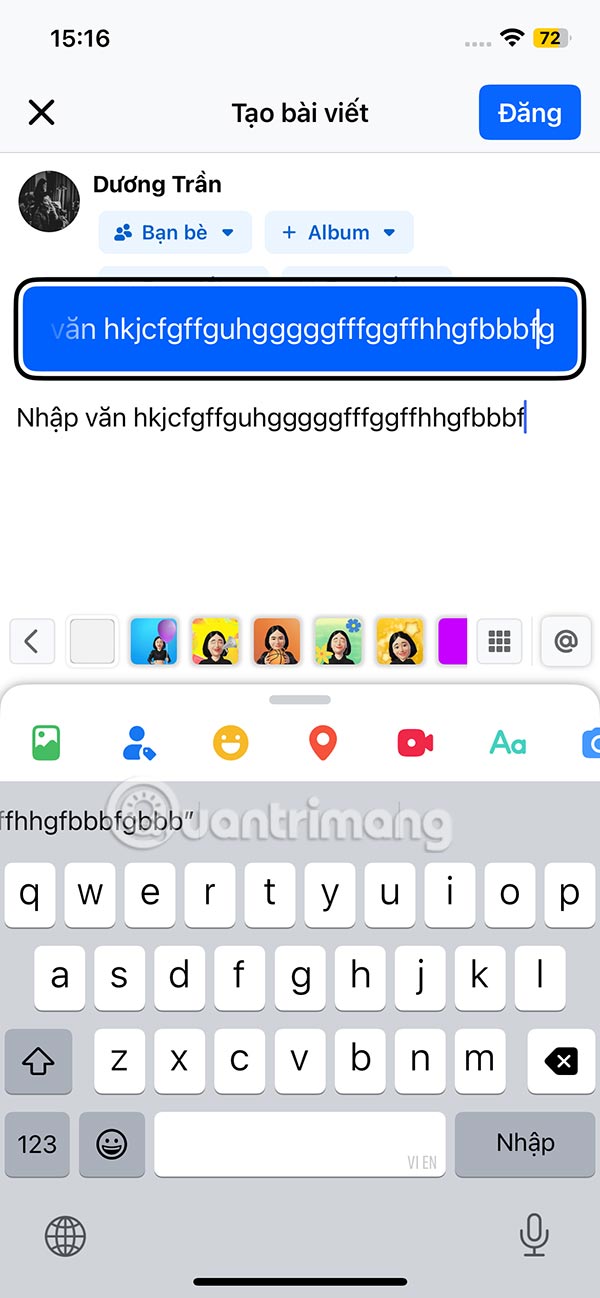
Video tutorial on how to enlarge text when typing on iPhone
You should read it
- How to increase the font size for web pages on Android
- Practice typing 10 fingers, typing fast with Mario Teaches Typing game
- 4 tips to type Vietnamese fast
- Instructions for typing text with 10 fingers
- How to type text on a computer
- Practice typing with 10 fingers with Mario Teaches Typing online, an extremely attractive typing practice game
 This iPhone 16 Feature Will Make Your Videos Sound Better
This iPhone 16 Feature Will Make Your Videos Sound Better How to fix missing notes on iPhone after accepting new iCloud terms
How to fix missing notes on iPhone after accepting new iCloud terms How to view image size (resolution) on iPhone
How to view image size (resolution) on iPhone The best photography apps on iOS and Android
The best photography apps on iOS and Android How to copy contacts from iPhone to sim successfully using iTools
How to copy contacts from iPhone to sim successfully using iTools How to set up personal safety information on Android
How to set up personal safety information on Android