How to replace image text on iPhone
Tweaking ImageCorrect for jailbroken iOS 11 devices creates a way to compose new messages or notes when replacing textual content with images. Accordingly users enter short text or emoticons and replace them with images available in the collection on the iPhone / iPad. Users can freely select images for text and change whenever you want. The following article will show you how to use ImageCorrect tweak for jailbroken iPhone.
- How to use Brill to create notes via voice on iPhone
- 3 easy ways to record calls on iPhone
- 6 best note apps for iOS
- Instructions on how to set Notes notes password on iPhone
Instructions for creating images for text on iPhone
Step 1:
Refine the ImageCorrect free download from the Nepeta repository in Cydia or Sileo. Or users can download directly according to the link below.
https://repo.nepeta.me/depiction/com.satvikb.imagecorrect Step 2:
After the installation is complete, we go to Settings and then select ImageCorrect to change the content. At the setup interface of the user to see the adjusted contents include:
- Select the text that when entered will display a replacement image.
- Configure image width.
- Enable or disable image preview when entering text content
- Enable or disable capitalization.
- Marking text is being replaced with images
- Select the text color to be replaced with the image.
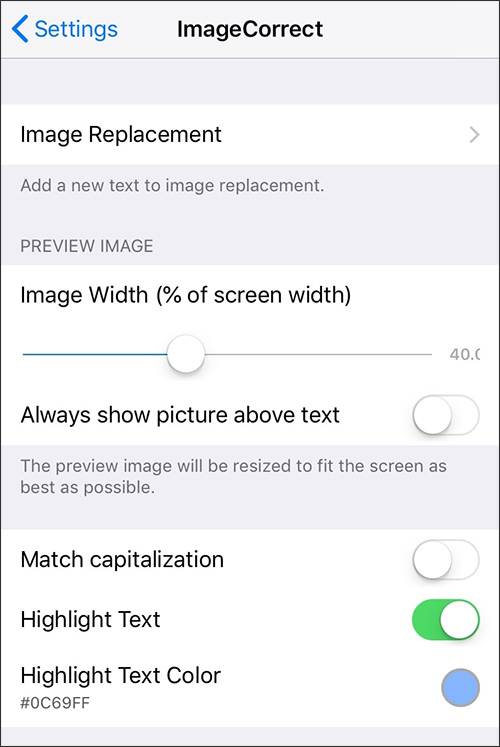
Step 3:
Click on Image Replacement to add the new word you want to replace with the image. Switch to the new interface, click on Add new to add.
Display the interface to import images and text content, click Choose Image then select the image from the gallery.
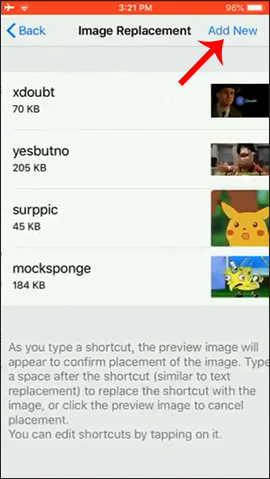
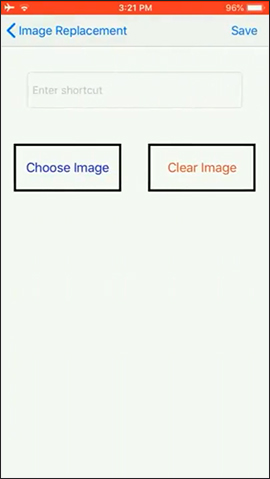
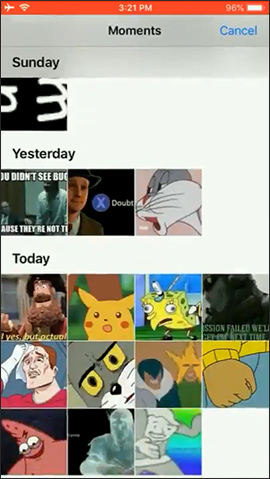
Step 4:
Enter the text content into the shortcut menu or use any emoticon when we edit it as shown below. Then click Save to save.
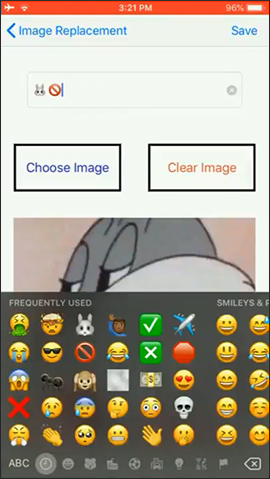
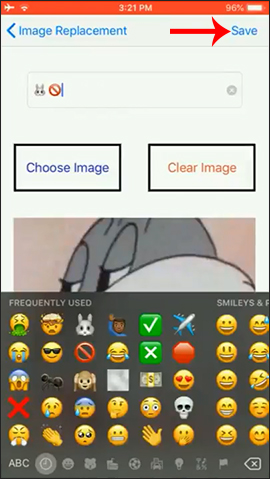
Step 5:
Open the Notes application, then enter the text you want to replace with the image and you will see the preview image. Just click on the image to use it. We continue with other alternative texts.
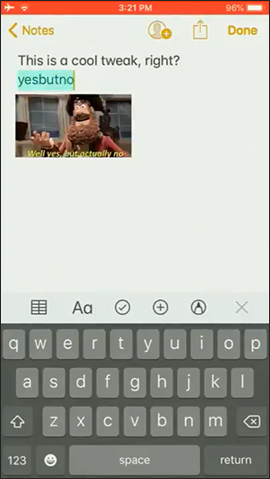
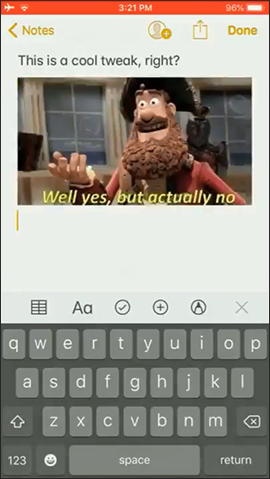
Currently tweaking only applies to Notes and Messages applications on iPhone, and is in the process of testing so sometimes there is still a problem. Hopefully, in the future, the manufacturer will add some other usable applications.
I wish you all success!
You should read it
- Apple posted 5 instructional videos using useful features on the iPhone but few people know
- How to add text options menu on iPhone
- Translate images into text, convert image text to text
- Using Google Lens to convert images into words, find information easily
- Insert images into text content
- How to export text from images using Easy Screen OCR
 How to install Android add-on from Magisk Manager
How to install Android add-on from Magisk Manager Find friends via GPS with these 7 free Android apps
Find friends via GPS with these 7 free Android apps How to change the Spotify interface on iPhone
How to change the Spotify interface on iPhone How to add Live Photos to iPhone does not support
How to add Live Photos to iPhone does not support How to turn old Android phones into cruise cameras
How to turn old Android phones into cruise cameras How to use Shazam to find songs according to words
How to use Shazam to find songs according to words