10 Hidden iPhone Tricks to Help You Type Faster
If you want to save time typing on your iPhone, you need to master the keyboard. That's why you need to use these techniques to make typing on the small iPhone screen smoother without affecting your work.
1. Insert punctuation faster
To insert a period into your text, you must press the 123 key in the lower left corner to move to special characters. Then, you must find and press the period (.) key. To move back to letters, you must press the ABC key in the lower left corner.
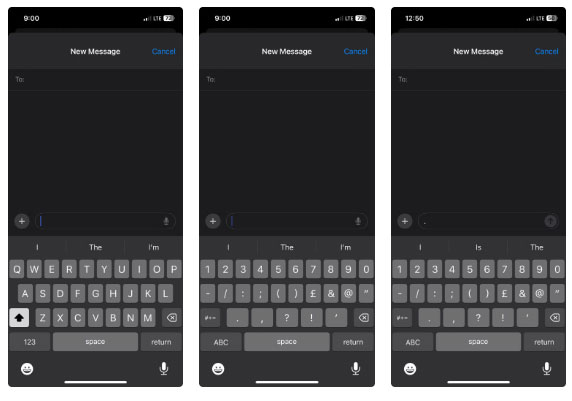
This process can be tedious, especially if you're typing a lot of sentences. A much faster way to insert a period is to double-tap the space bar. This will also automatically add a space so you can move on to the next sentence.
2. Insert special characters quickly
You can also quickly insert special characters other than periods if you don't want to go the long way. To do that, press and hold the 123 key and drag your finger to the desired special character (e.g. $, @, #, or "). When you release the key, the special character will be inserted into the text and the keyboard will automatically return to letter form.
3. Quick capitalization tips
To capitalize, you have to press the Shift key and then tap the letter you want to capitalize. Instead, press and hold the Shift key , drag your finger to the letter you want to capitalize, and then release to capitalize quickly.
If you need to type all caps quickly, neither of these methods is ideal. Instead, double-tap the Shift key to turn on case lock and type the word. When you're done, tap the Shift key again to turn off case lock.
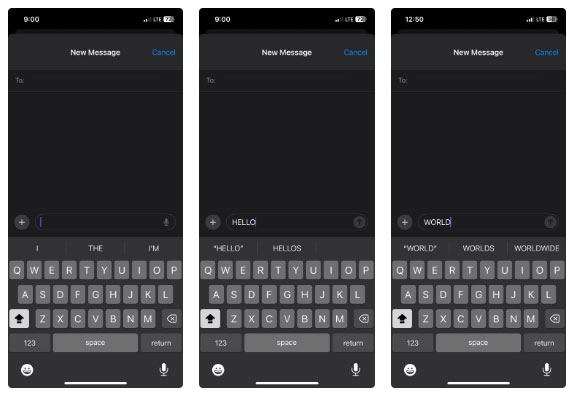
Note : Be careful when typing all capital letters as it may make the recipient feel like you are shouting.
4. Master QuickPath
QuickPath, also known as Slide to Type, lets you type by sliding your finger from letter to letter without lifting it from the keyboard. So if you want to type a word like "Phone," place your finger on P, slide it to H, then O, etc. until you've completed the word.
The keyboard will intelligently predict the word you're trying to type based on your finger's path through the letters, making typing significantly faster once you get used to it.
If you've updated to the latest version of iOS , QuickPath is enabled by default. If not, go to Settings > General > Keyboard and turn on Slide to Type .
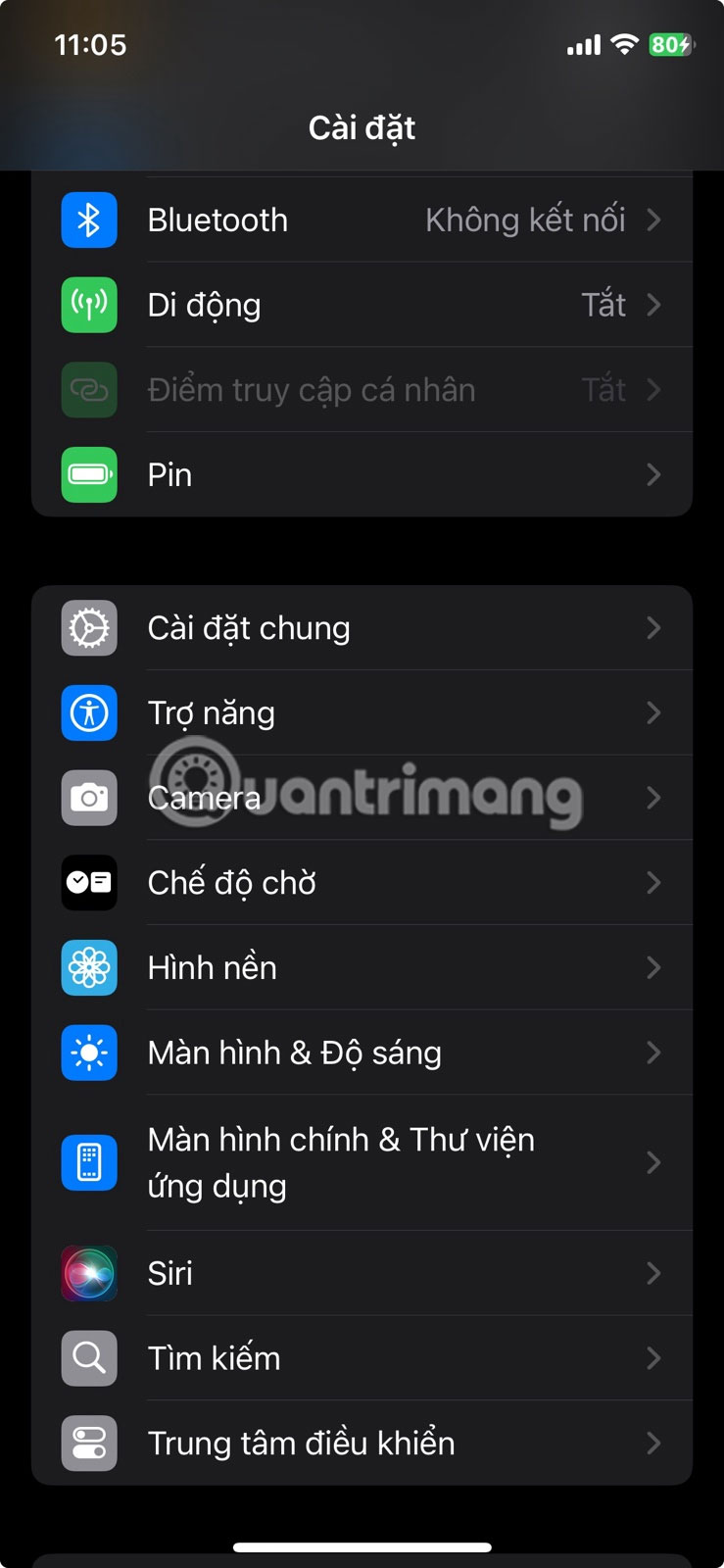
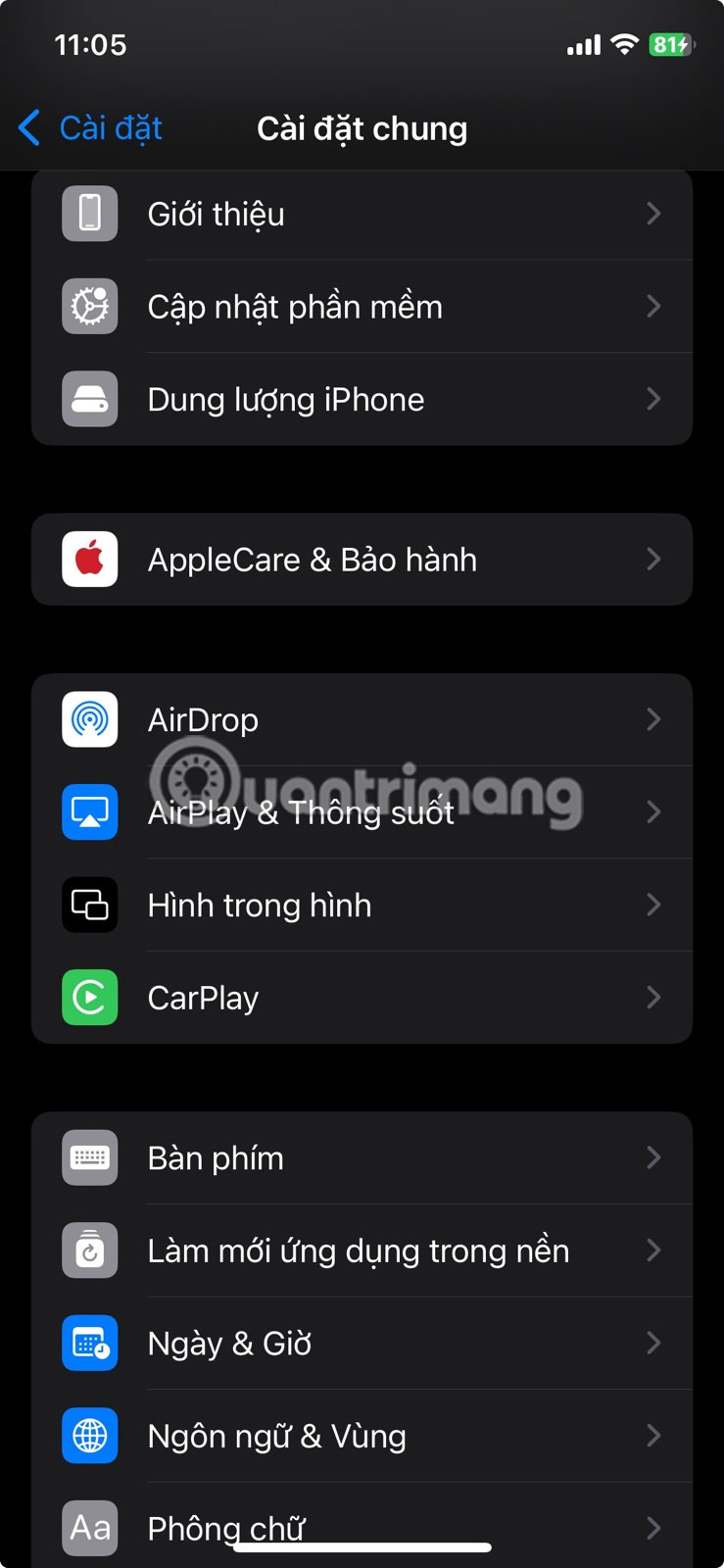
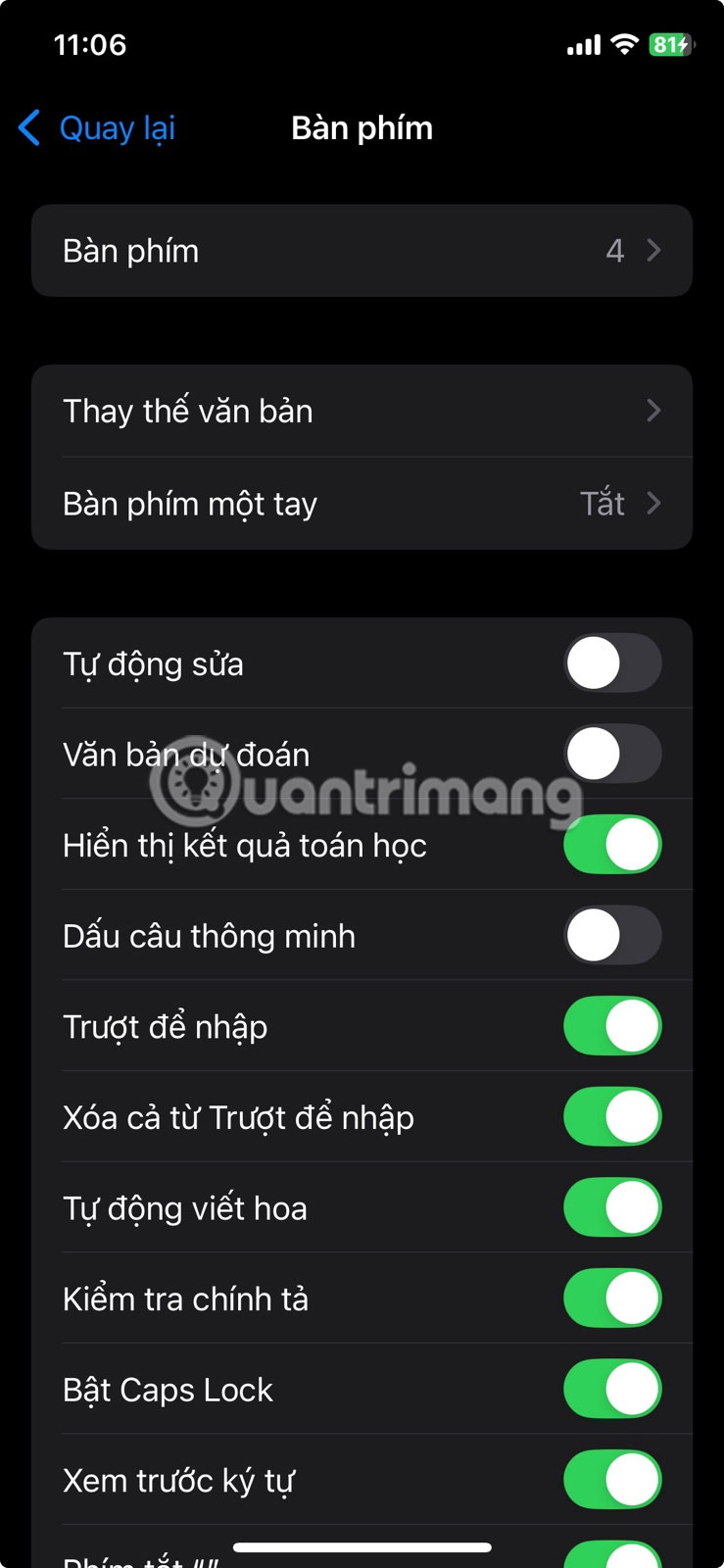
Note : QuickPath is not available for all languages and does not always correctly identify the word you are trying to type.
5. Insert degree symbol
If you look at your iPhone keyboard, even in the list of special characters, there is no degree symbol. But you don't have to search Google and copy and paste it into your text. Tap the 123 button in the lower left corner to bring up special characters, tap and hold 0, and when the menu appears, swipe left to select the degree symbol.
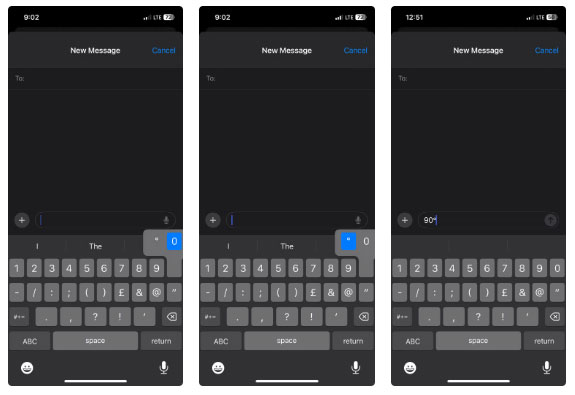
6. Click to select words and paragraphs
As you type, you may need to select specific words or paragraphs if you want to copy, format, or delete them. To select a word, double-tap it, and to select an entire paragraph, triple-tap any word. From there, a menu will appear with text options you can use.
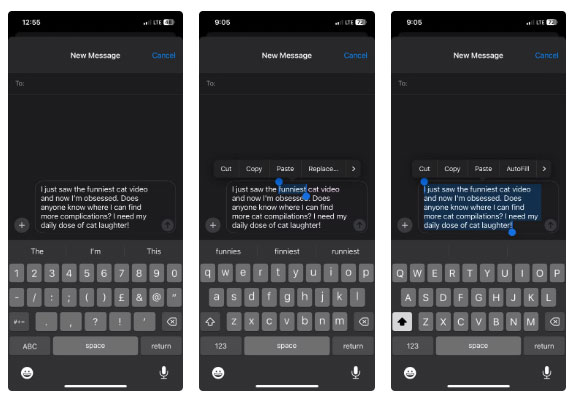
7. Use the spacebar as a touchpad
When you make a typo, there are usually two ways to position the cursor where you want to correct it. You can either click exactly where the error is, or click and drag the cursor to that location. However, moving the insertion point to the desired location this way can be quite difficult.
To make it easier, press and hold the spacebar to turn your keyboard into a trackpad. This will turn your keyboard into a large area to drag your cursor around. Without letting go, slide your finger and place the insertion point exactly where you need it.
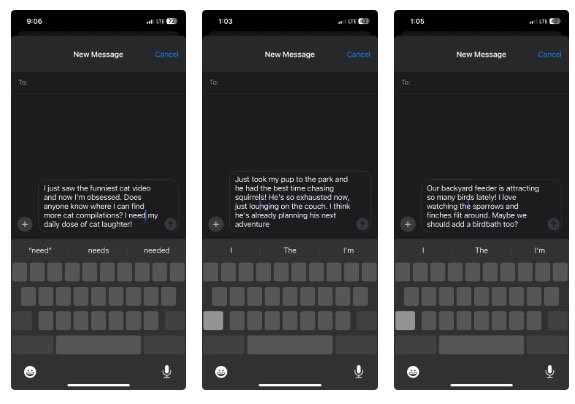
8. Use emoji suggestions
Just like getting suggestions as you start typing speeds up the process, you can do the same for emojis. Just describe the emotion or object you need, like Smile, Hat, or Fire , and tap the corresponding emoji when it appears as a suggestion above the keyboard.
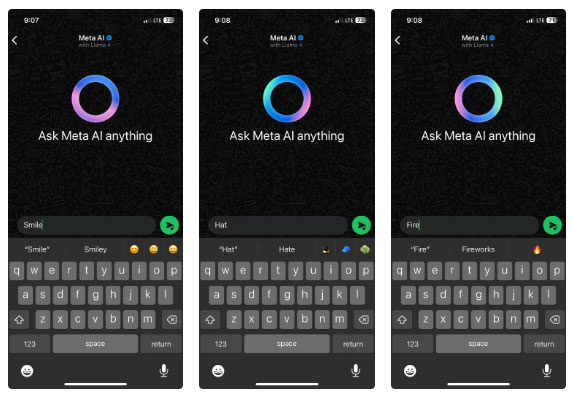
This is a quick way to insert an emoji if you don't want to scroll through the myriad of emoji options that appear when you tap the Emoji button .
9. Move the keyboard towards the typing hand
If you're having trouble tapping other keys on your keyboard, you can move them closer to your typing fingers. To do this, press and hold the Emoji button and release it when the Keyboard Settings menu appears. Then, tap one of the keyboard icons with arrows in the lower left or right corner of the menu to move the keyboard to the left or right of the screen.
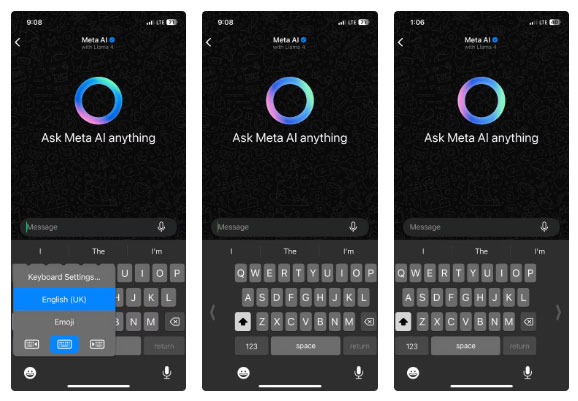
10. Create your own shortcuts
Do you often type long sentences? If so, you can turn them into keyboard shortcuts so you can easily insert them into your documents using shortcuts.
To create a shortcut, go to Settings > General > Keyboard > Text Replacement and tap the plus button in the upper-right corner of the screen. Type a long phrase in the Phrase text box , then type your shortcut (without spaces) in the Shortcut text box. Then tap Save in the upper-right corner.
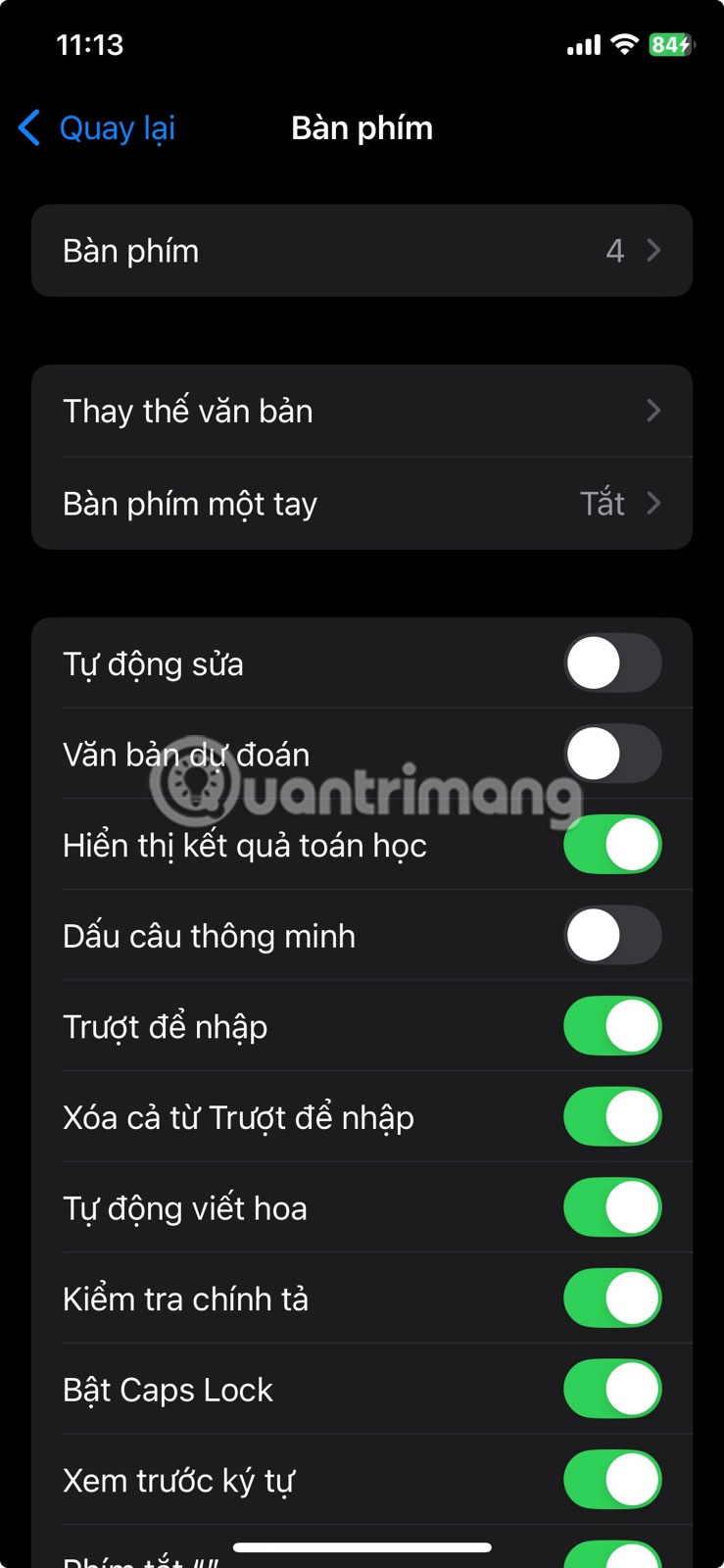
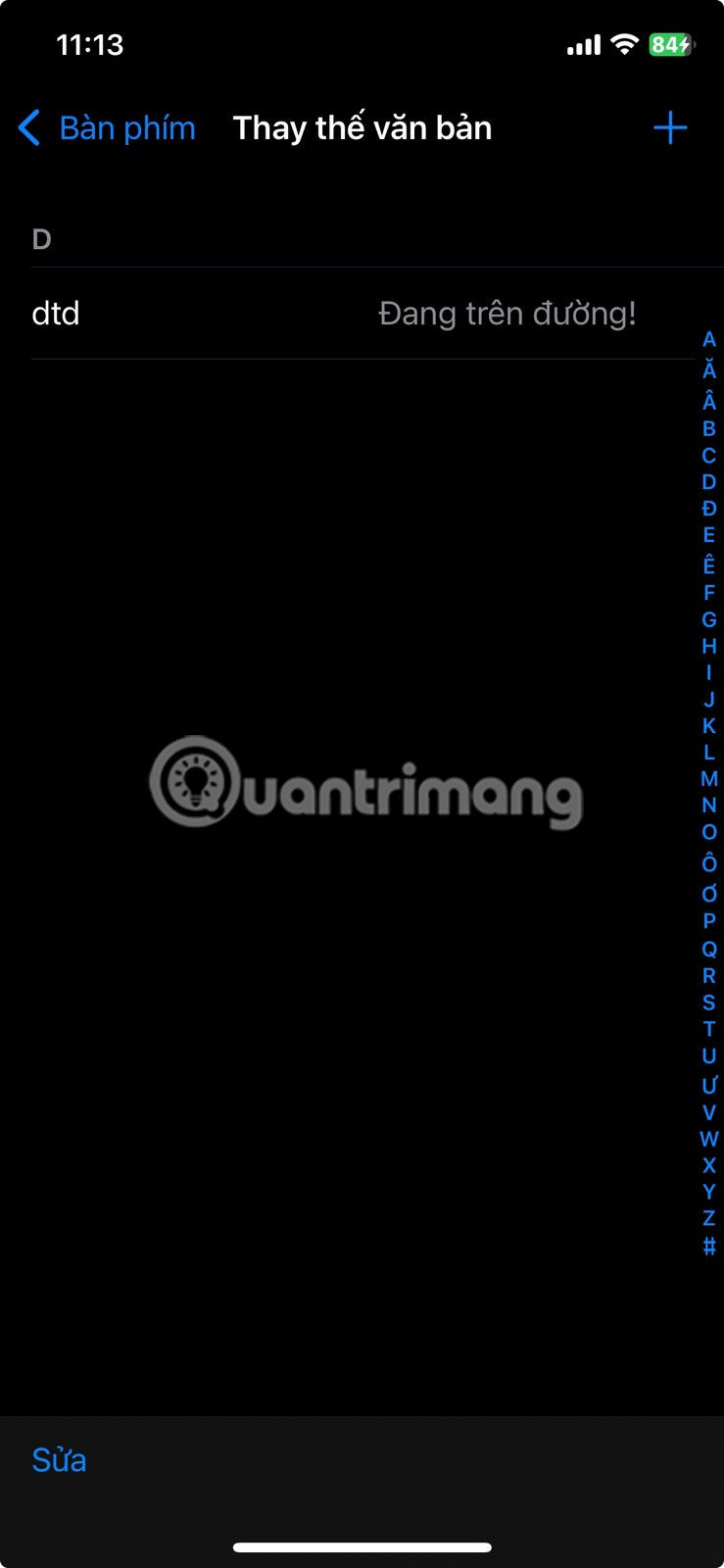
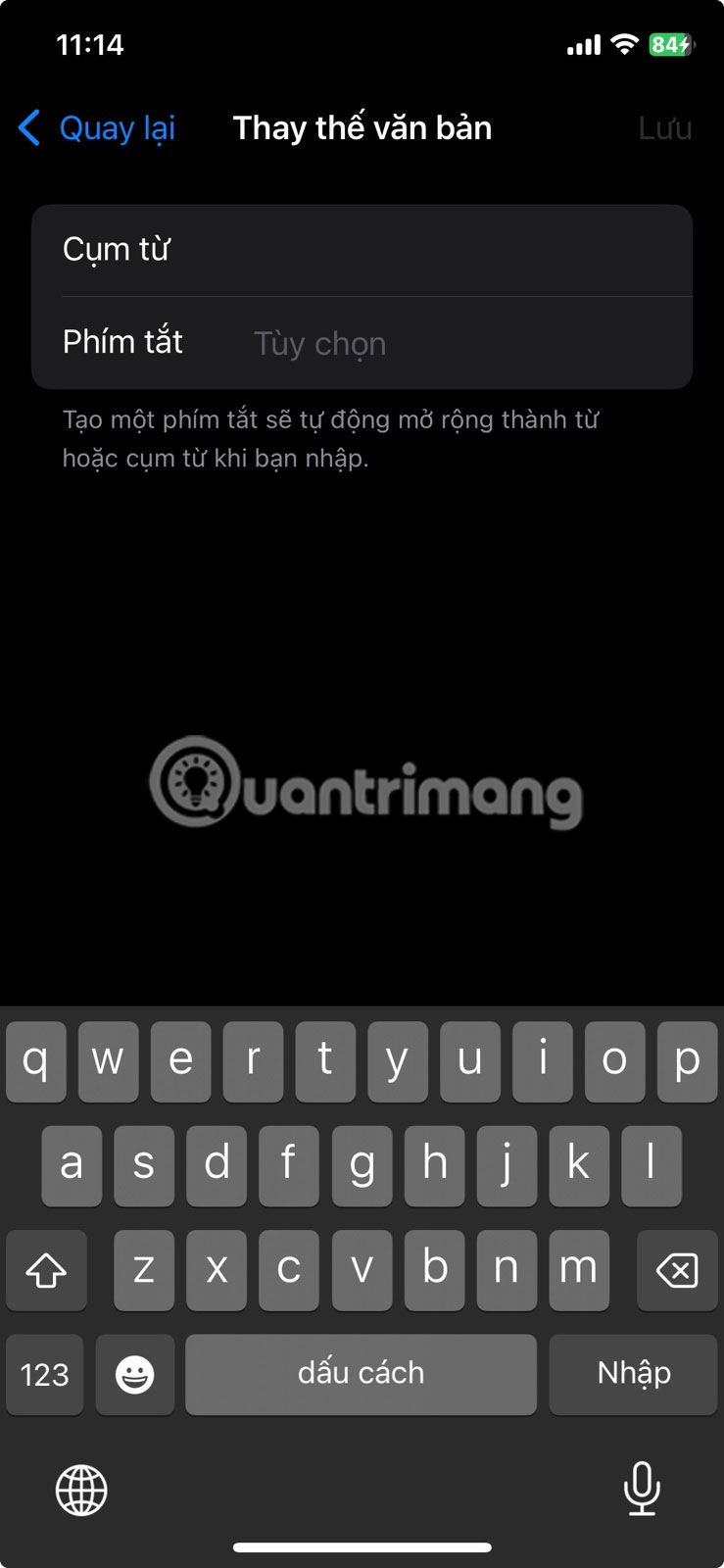
Now when you type the shortcut, you'll see a suggestion to replace it with a longer sentence.
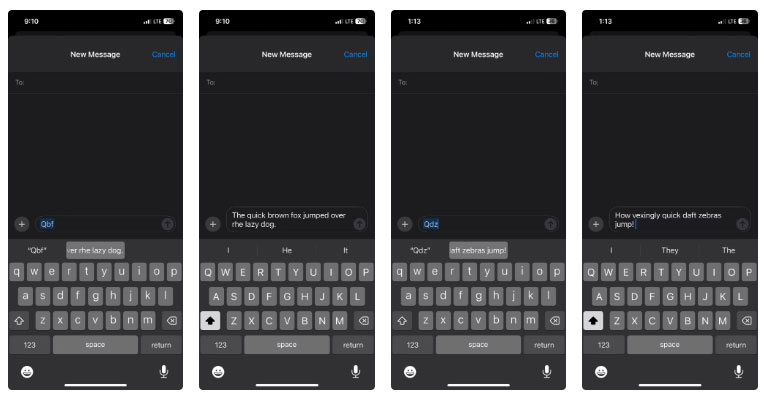
These iPhone typing tips can dramatically increase your typing speed and efficiency once you get the hang of it. Some of them, like QuickPath and quickly inserting special characters, can take a while to get used to. But they're worth a try if you feel like your typing speed could be faster.
You should read it
- 8 tips to help your iPhone battery last longer when traveling
- How to use iPhone X with screen swipe operations
- 6 steps not to be missed when choosing to buy an old iPhone
- 5 tips to know when using iPhone 7 and iPhone 7 Plus
- Summary of good tips for iPhone (Part 2)
- Summary of good tips for iPhone (Part 1)
 This is the 'unbelievably good' iPhone for this audience
This is the 'unbelievably good' iPhone for this audience Don't Charge Your iPhone to 100%, Here's Why!
Don't Charge Your iPhone to 100%, Here's Why! 5 convenient ways to use Edge Panel on Samsung phones
5 convenient ways to use Edge Panel on Samsung phones How to Change the Default Digital Assistant on Android
How to Change the Default Digital Assistant on Android Android device owners need to delete SafetyCore app now to protect privacy
Android device owners need to delete SafetyCore app now to protect privacy How to Use Palm Timer to Take Selfies on Android
How to Use Palm Timer to Take Selfies on Android